Lucidchart Integration
Seamlessly link LeanIX to extended visual modeling.
Information
This out-of-the-box integration is available for Team and Enterprise accounts.
Overview
Lucidchart is a cloud-based diagramming platform that offers solutions for visual communication and real-time collaboration. As a third Diagram option in LeanIX, this integration allows existing Lucidchart users to create, preview, open, edit, import and export a broader range of diagrams to visualize data stored in LeanIX.
Create Diagrams in Lucidchart & Import into LeanIX
When creating new diagrams in LeanIX, users that have their workspace connected to Lucidchart can use a 3rd diagram type to seamlessly create new diagrams directly in Lucidchart.
To be able to use the integration, the first step is to set it up by going to Diagrams > Create new and selecting Start setup now under the Lucidchart Integration option, as shown below:
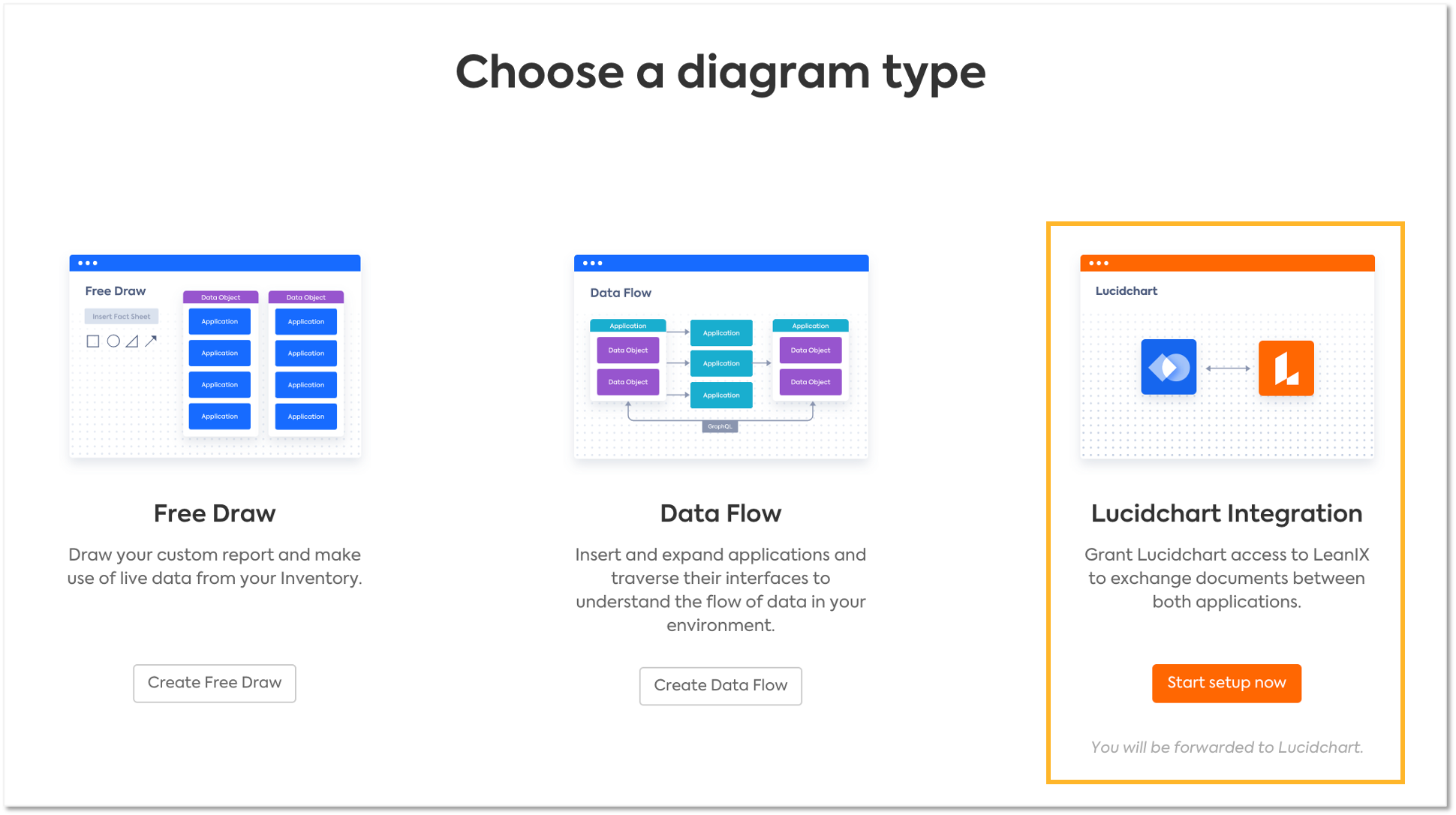
Once the setup is complete, the options to Create new or Import existing document from Lucidchart will be active, as seen here:
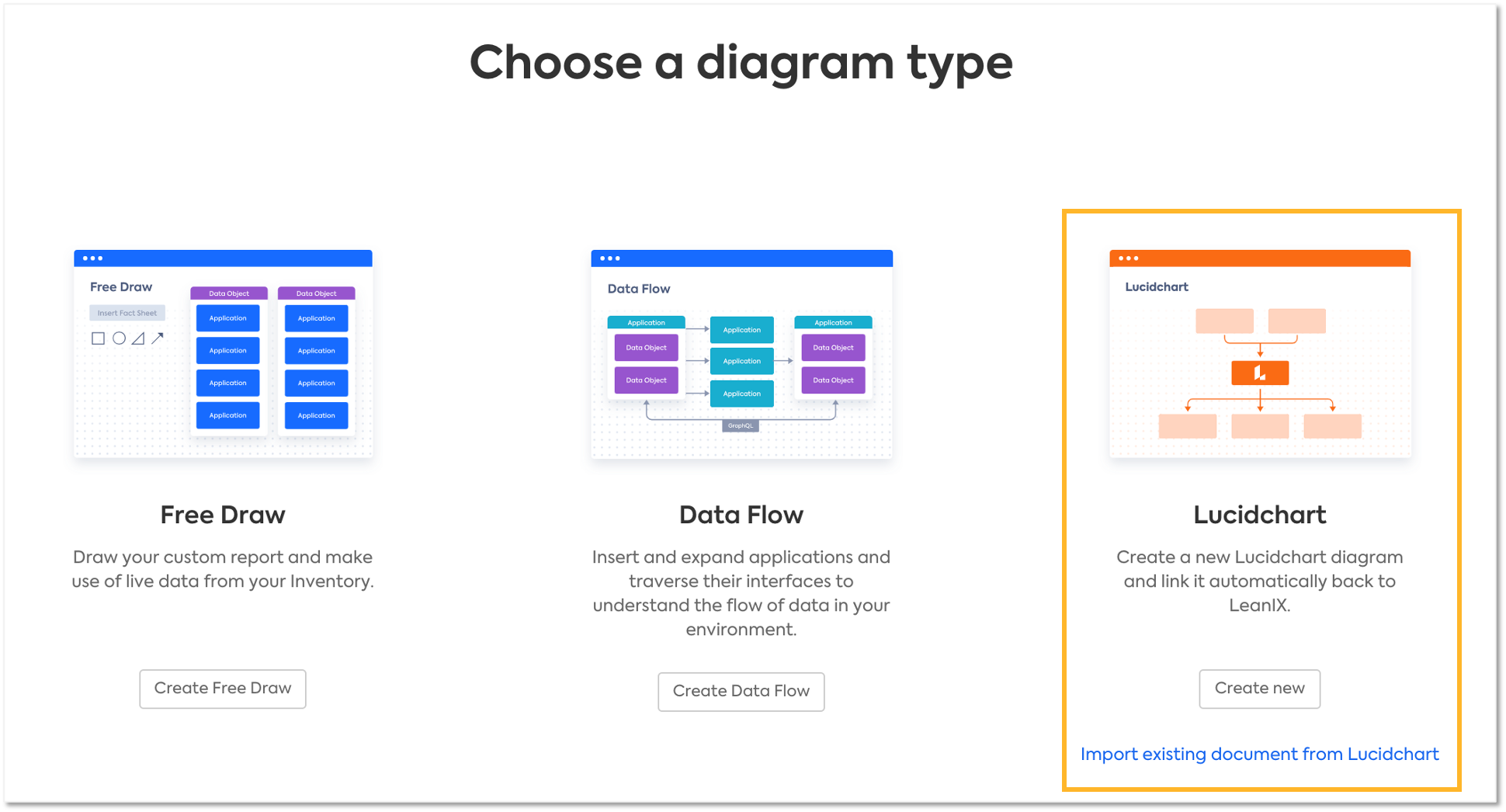
Diagrams created in Lucidchart can be added to the LeanIX workspace, where LeanIX Diagramming functions such as sharing with others in LeanIX or adding to Dashboard are applicable.
The same applies to the existing Lucidchart diagrams, which can easily be imported and used in the LeanIX workspace to leverage the use of visual documentation inside of LeanIX.
Export and Edit in Lucidchart
To edit existing LeanIX Diagrams in Lucidchart, simply navigate to your Diagram of choice in the Diagrams section and select the “Export to Lucidchart” option, available under the three dots menu on the right hand side of the screen:
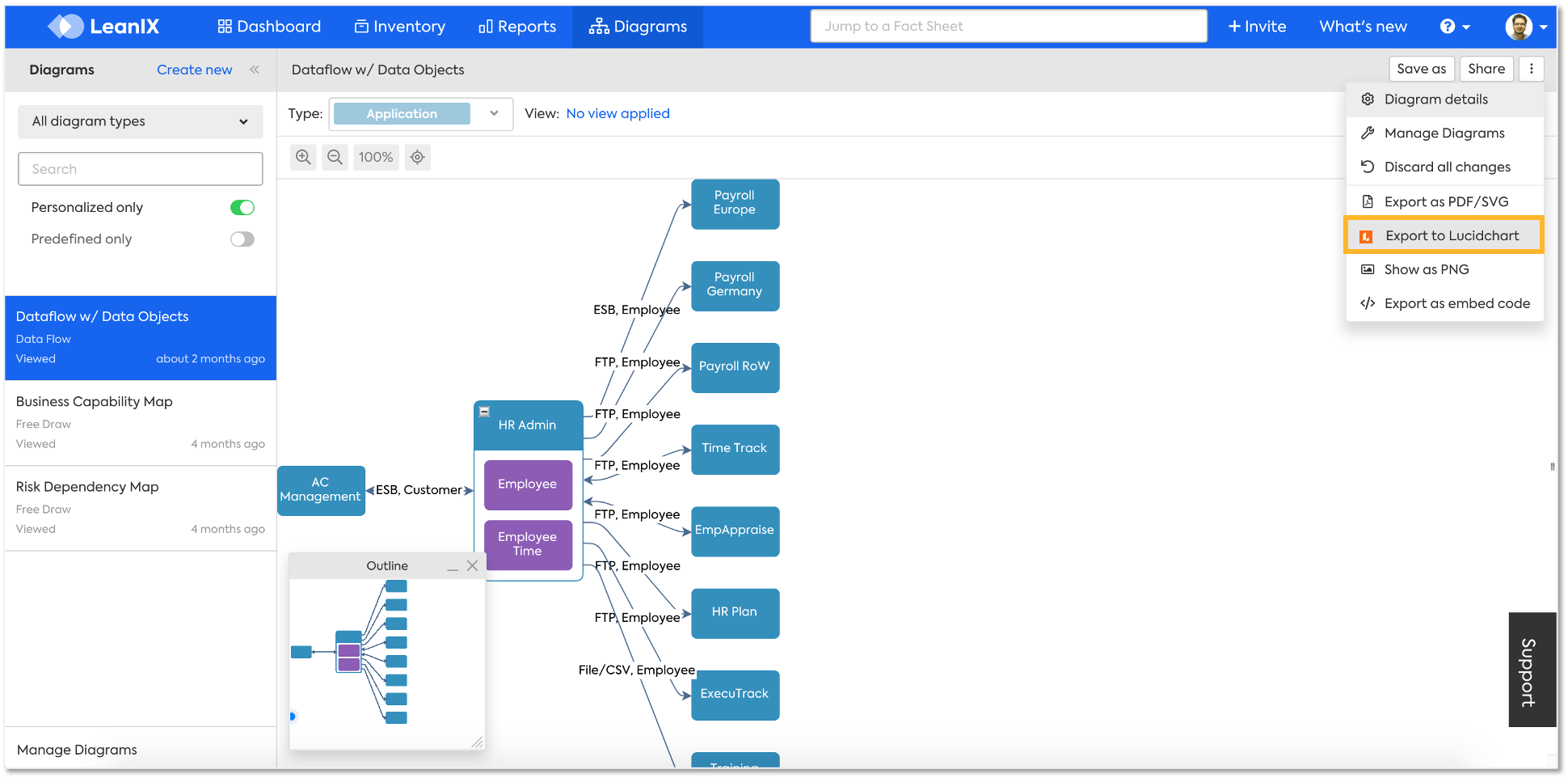
This opens the selected diagrams in Lucidchart, including all shapes and lines, to continue modeling and accurately representing the current or future states of the enterprise architecture landscape. Here users can modify the type or color of the arrows, for example, with just one click.
Link Diagrams to Factsheets
To link a Diagram to a Fact Sheet, navigate to the corresponding Fact Sheet in the Inventory, go to the Resources tab and select the LeanIX Diagram. It is then linked to the Fact Sheet and is displayed both in the Resources tab and on the right side below “Linked Diagrams”.
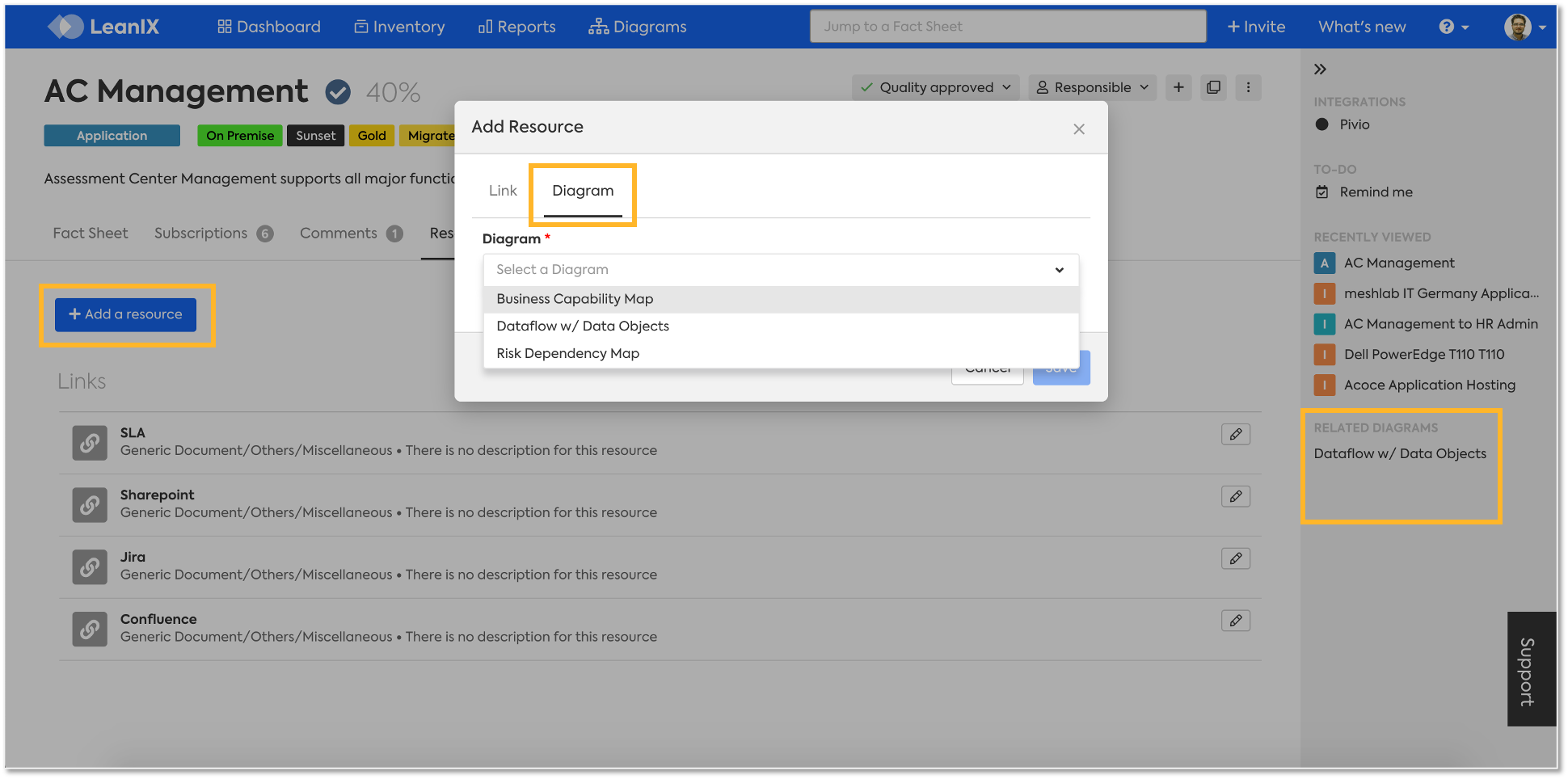
Export images from Lucidchart
To export documents from Lucidchart, go to File > Export, and select the file type you wish to have exported:
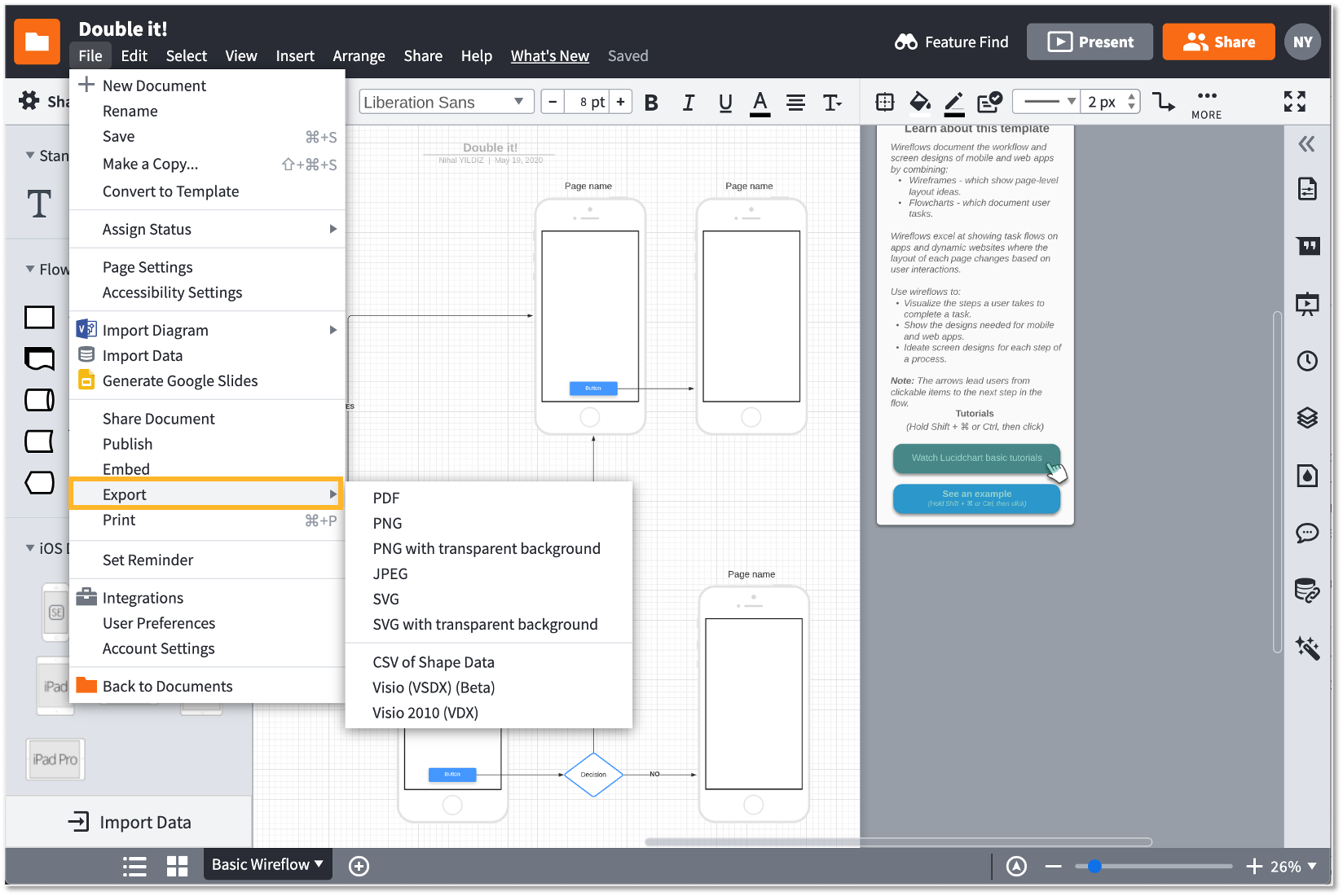
Updated over 3 years ago
