OData Integration for Power BI and Tableau
Overview
LeanIX enables you to integrate with Power BI and Tableau business intelligence tools. Integration with Power BI and Tableau tools will allow you to strengthen your ad-hoc reporting capabilities above and beyond what LeanIX already provides.
The current OData integration provides a read-only connector to export workspace data to the Power BI and Tableau business intelligence tools. Since this is only a one-way integration, importing data back into the LeanIX workspace is not possible.
High Level Steps
Within LeanIX
Enable OData Integration within the admin's "Integrations" area
Create and save searches with the required fields within the "Table View"
Set "Saved Searches" as "Unrestricted" and share them to OData within the "Saved Search Settings"
Within Power BI/Tableau
Complete steps (1-3) from above
Access the endpoint of the work space with an access token (can be generated in the administration area. [See technical user documentation])
Select "Saved Searches"
Load "Saved Searches" within the desired tool
Video Tutorial
Sharing Data within the LeanIX Inventory
User can enable (OData Sharing) for shared saved searches within the settings of a saved search.
Information
- OData Sharing is disabled when the search is read and write restricted.
- Avoid usage of the dot(.) and @ in the column names as this interferes with the annotations in OData.
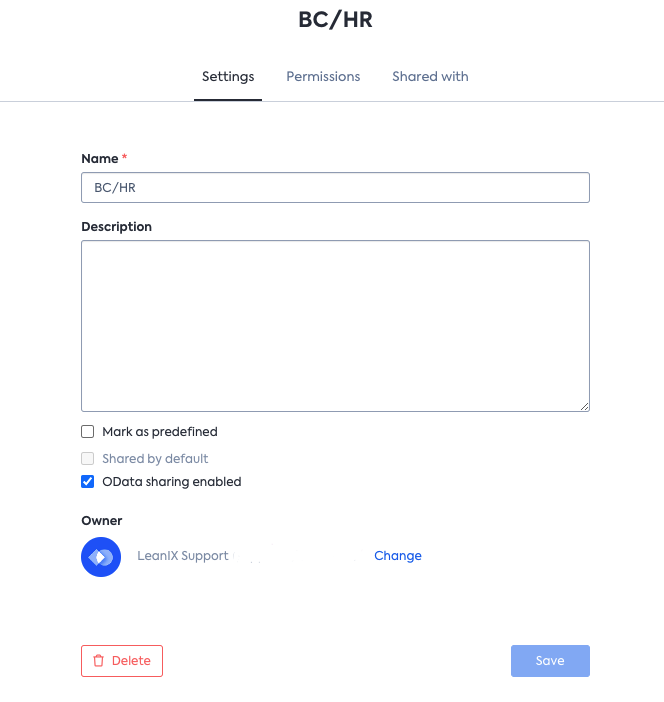
Within "Manage Saved Searches", you can see if OData is enabled for the saved search.
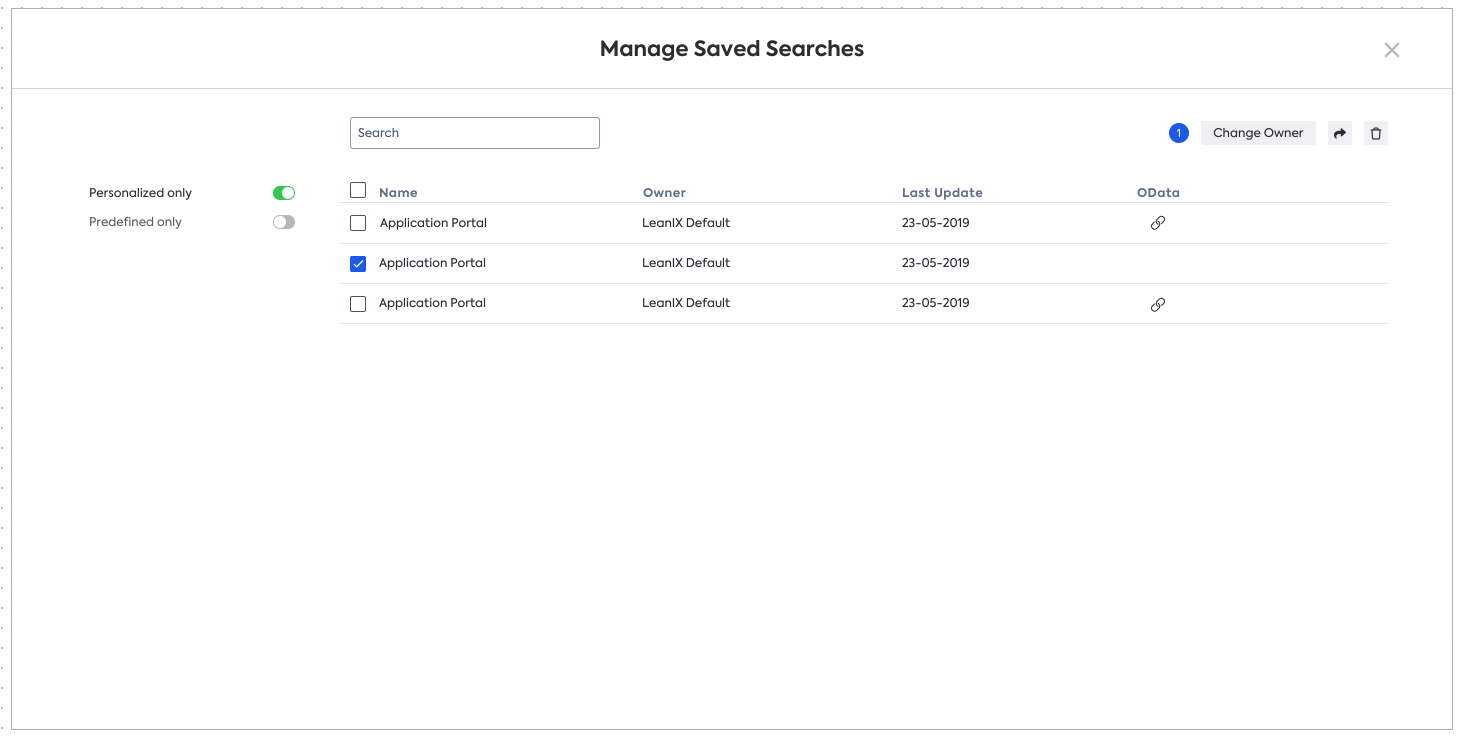
You can find the "Manage Saved Searches" screen with options as follows:
In the main navigation, click on the "Inventory"
Then, click on "Manage Searches" in the bottom, left-hand corner
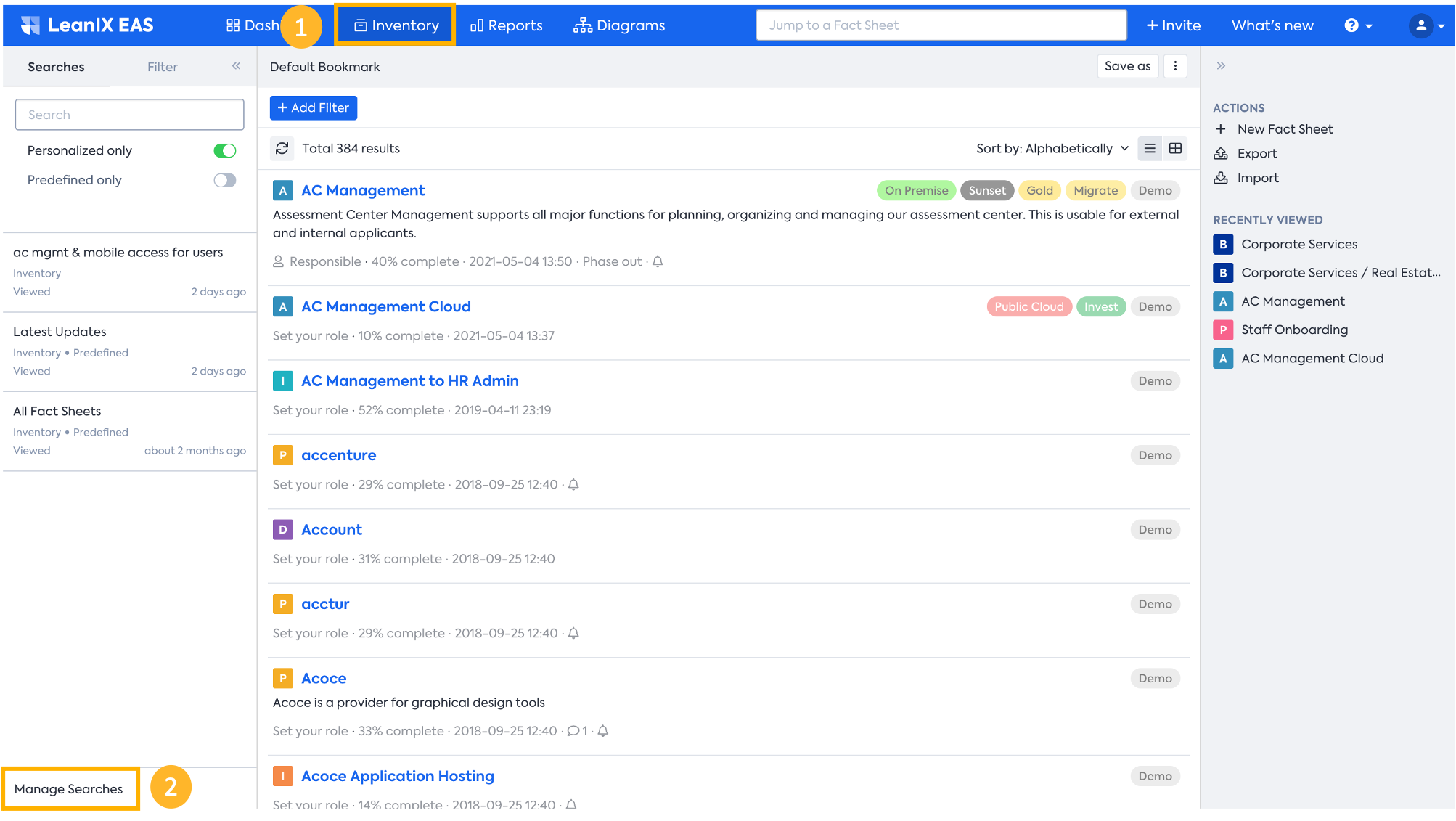
When you try to delete a saved search, which is enabled for the OData, you will get a pop-up message asking you to confirm the deletion
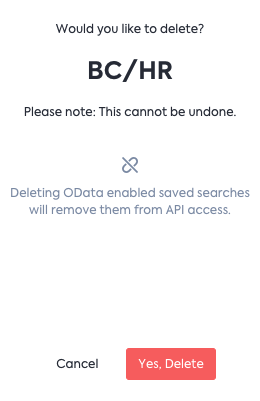
You can choose the fields to be shared by OData via the "Table View" Editing. **If you change the visibility of any fields**, make sure to save the search
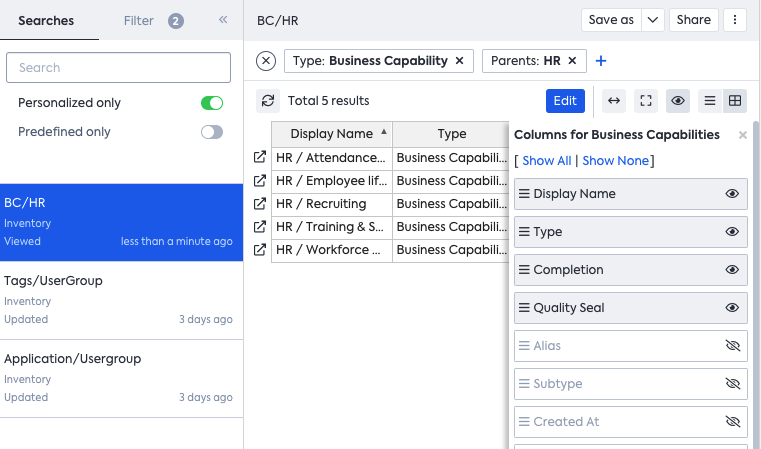
Loading OData Feed into Power BI
LeanIX exposes an OData endpoint that allows customers to import their saved searches (also referred to as bookmarks) into PowerBI. The endpoint can be accessed via the following URL schema, with either referencing the domain (if SSO is enabled) or alternatively the instance:
https://<customer-domain>.leanix.net/services/import-export/v1/odata/BookmarkService.svc/
Example: https://eu-5.leanix.net/services/import-export/v1/odata/BookmarkService.svc/
Authentication
Authentication is currently handled via the Basic Authentication, a mechanism that is commonly supported and available in most popular BI tools on the market.
Please provide the endpoint with the following credentials:
| Username | Password |
|---|---|
| apitoken |
You can manage your access tokens under Administration → Developers → Technical Users
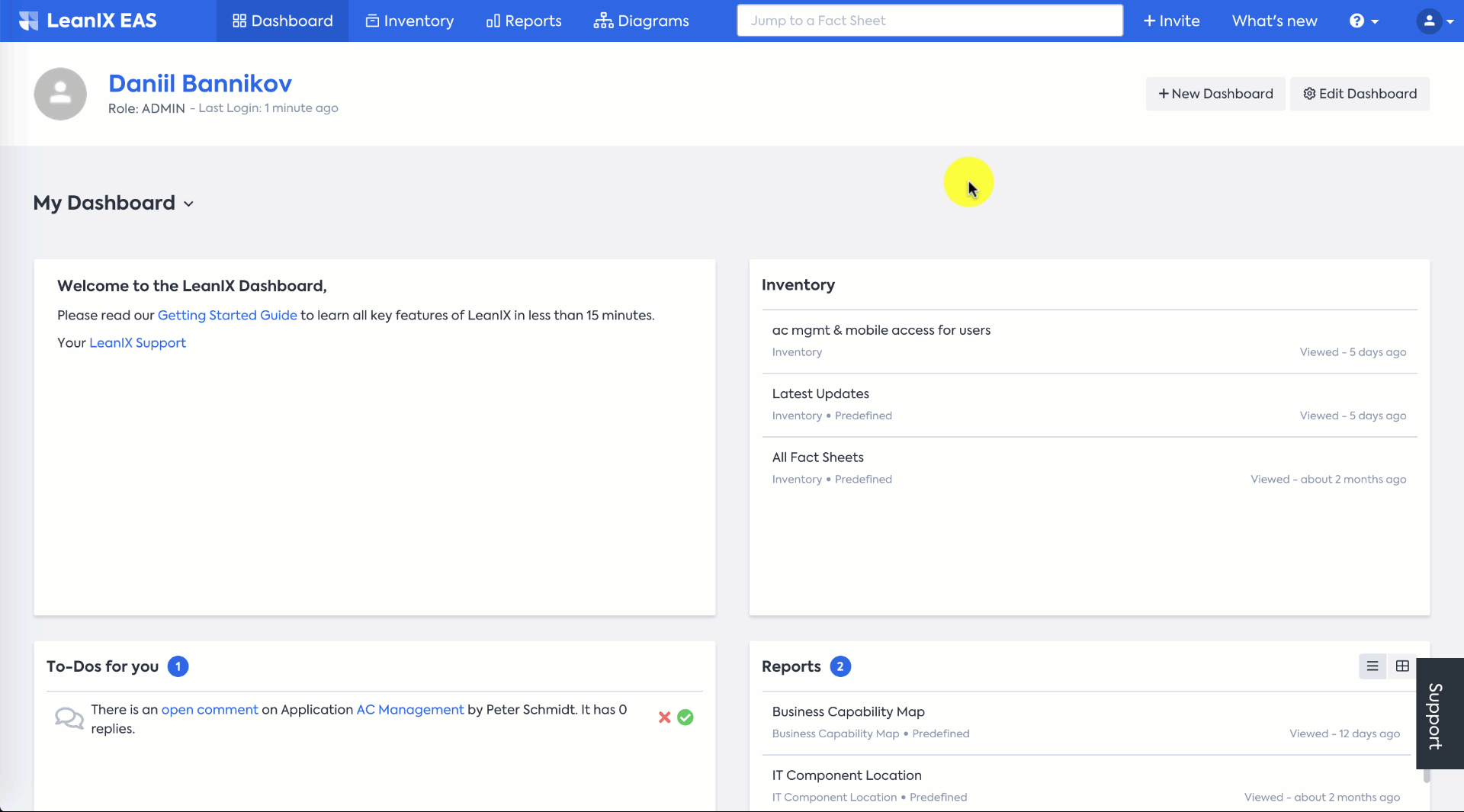
Integration
Microsoft PowerBI already comes with an OData Feed connector. This makes querying the exposed, saved searches simple. To import your data, follow the steps below:
Under "Get data", search for OData to find the OData Feed connector. Continue by clicking the "Connect" button.
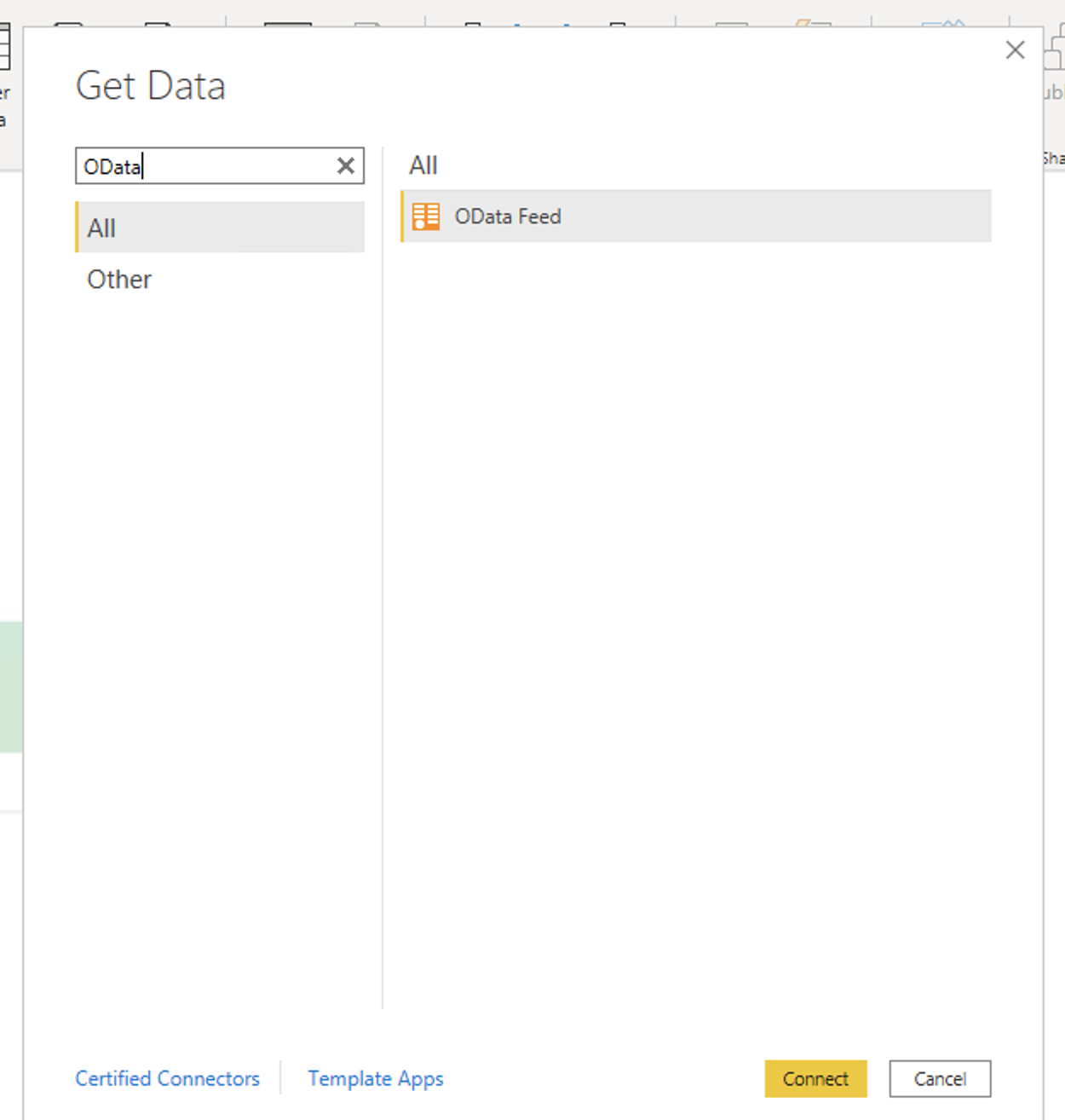
In the next dialog, enter the URL to your OData endpoint and continue
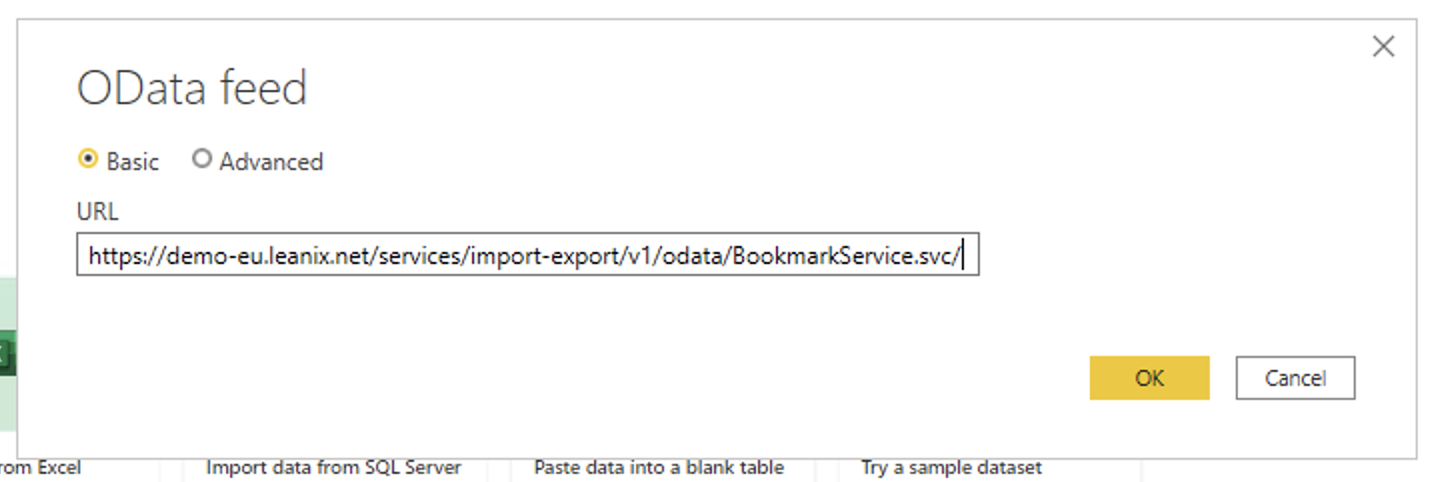
If this is your first time connecting to the OData Feed, you will be prompted to choose a way to authenticate with the endpoint. Select the "Basic" tab in the left-navigation and provide your credentials as mentioned above.
Information
Due to OData limitations the names of your saved searches are normalized.
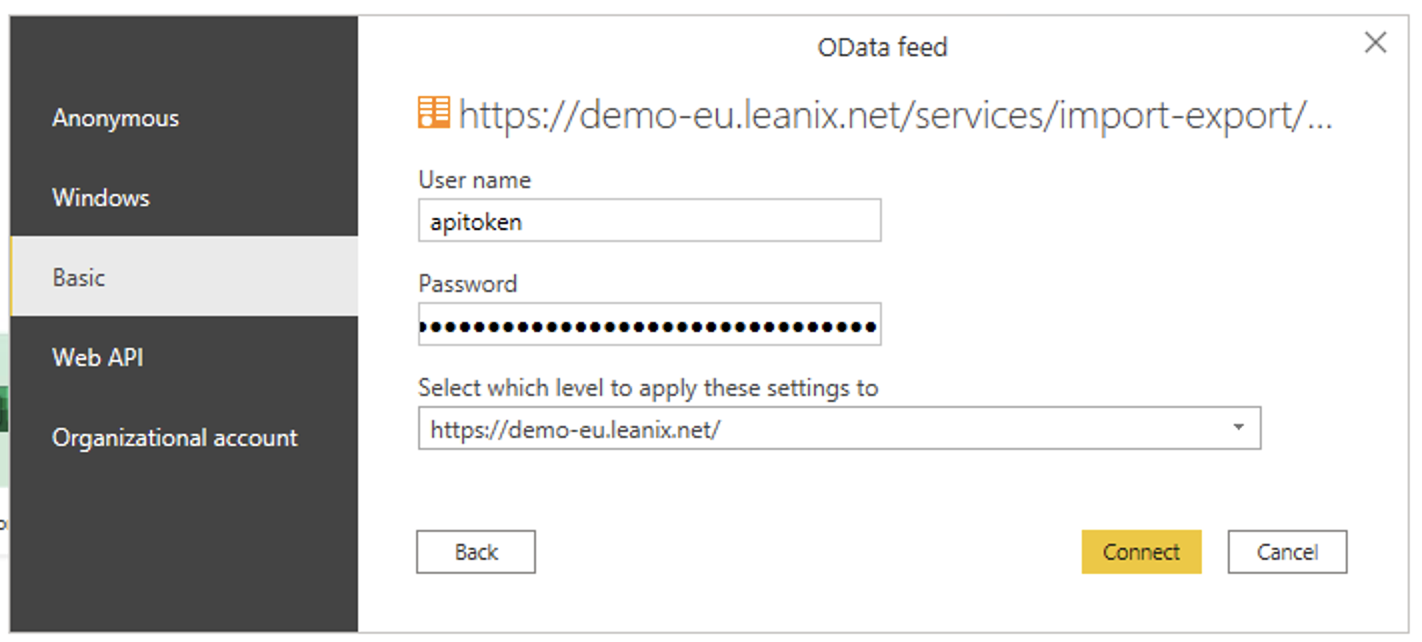
Now, your connection should be established. You should be able to see a list of exposed saved searches/bookmarks
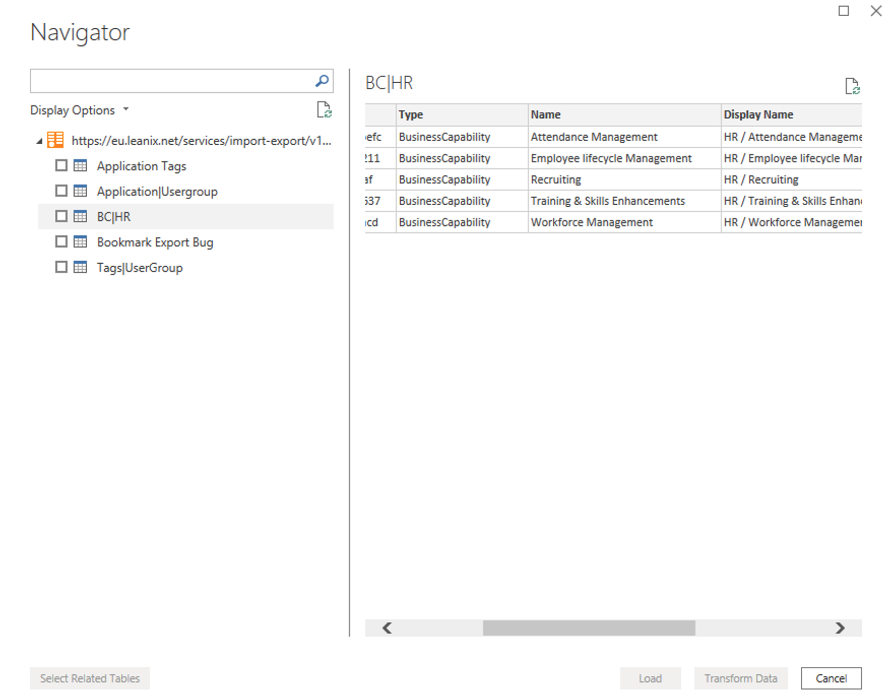
You also have the option to load or transform the data as desired
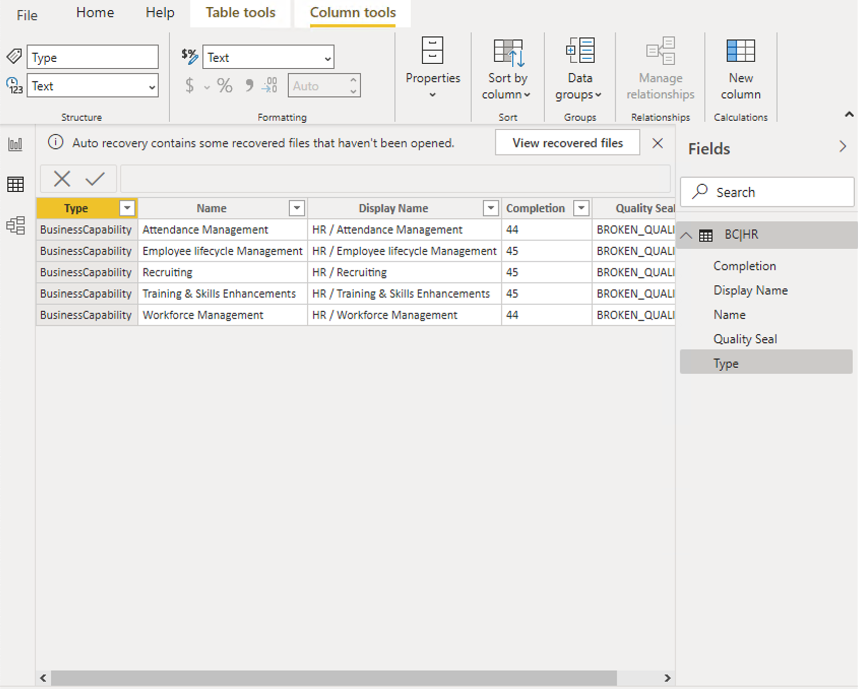
Changing Credentials
If you need to change your credentials, use following steps:
Click the "File" button in the Menu Bar:
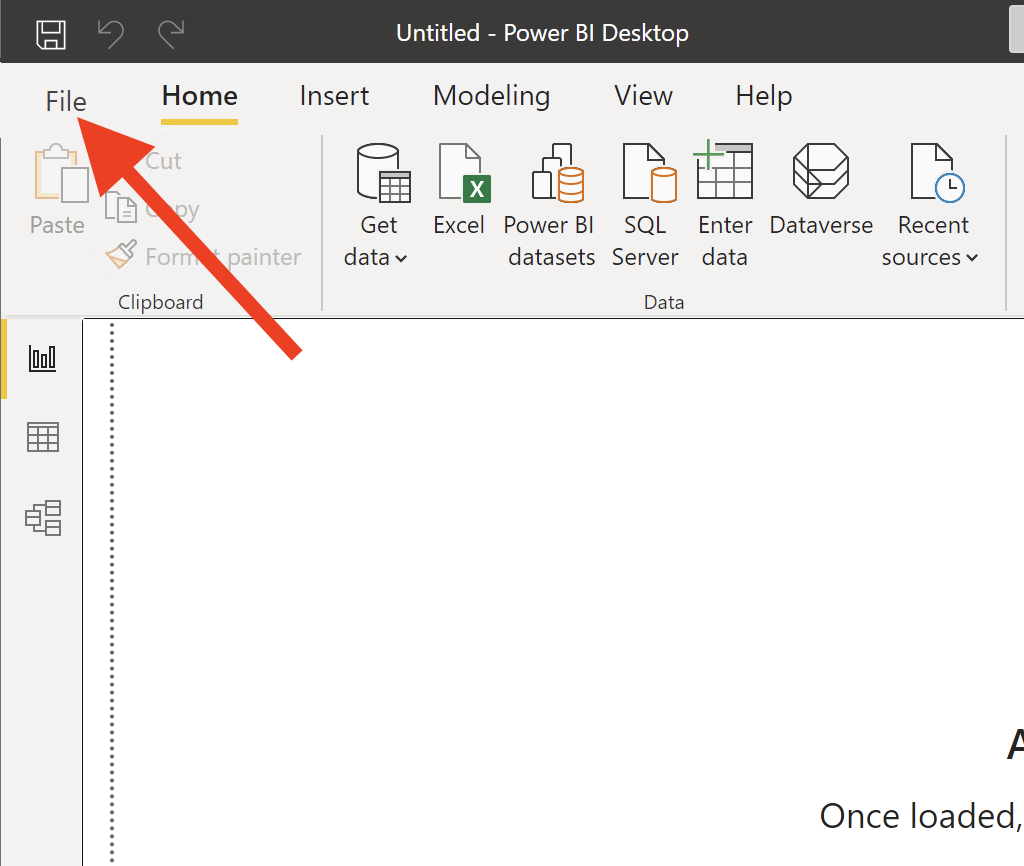
Choose ‘Options and settings’ and then "Data source settings":
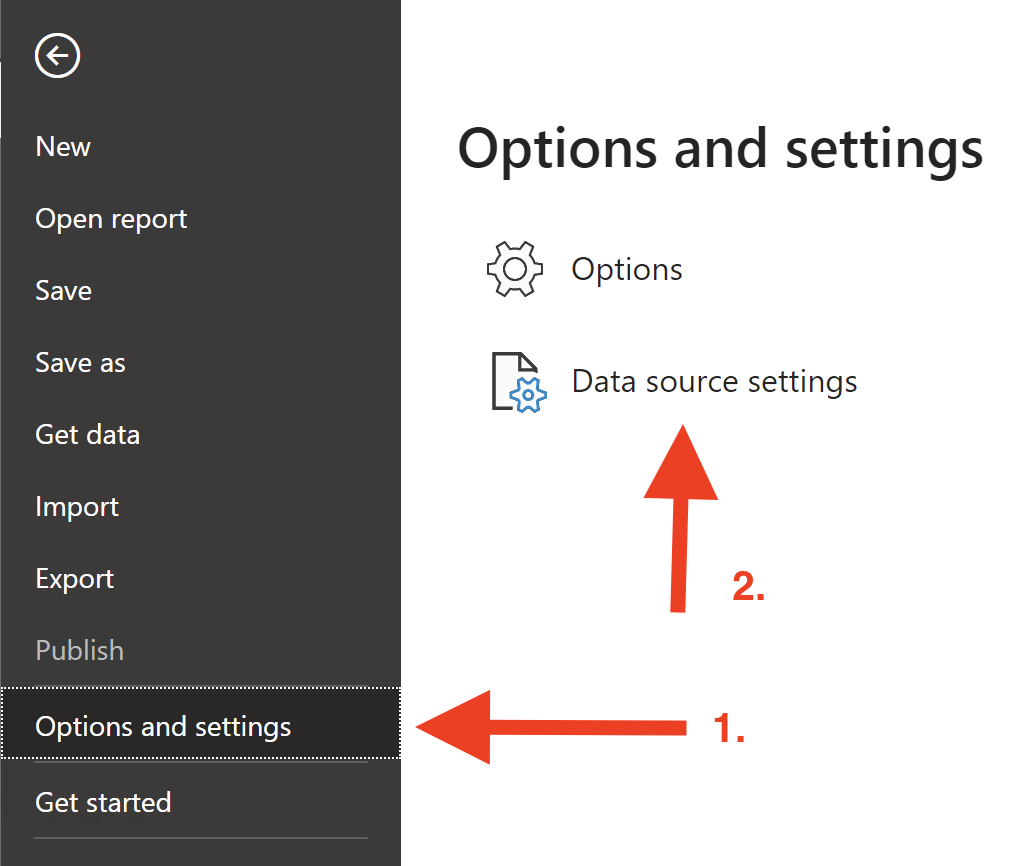
Select your desired domain and click on 'Edit permissions:
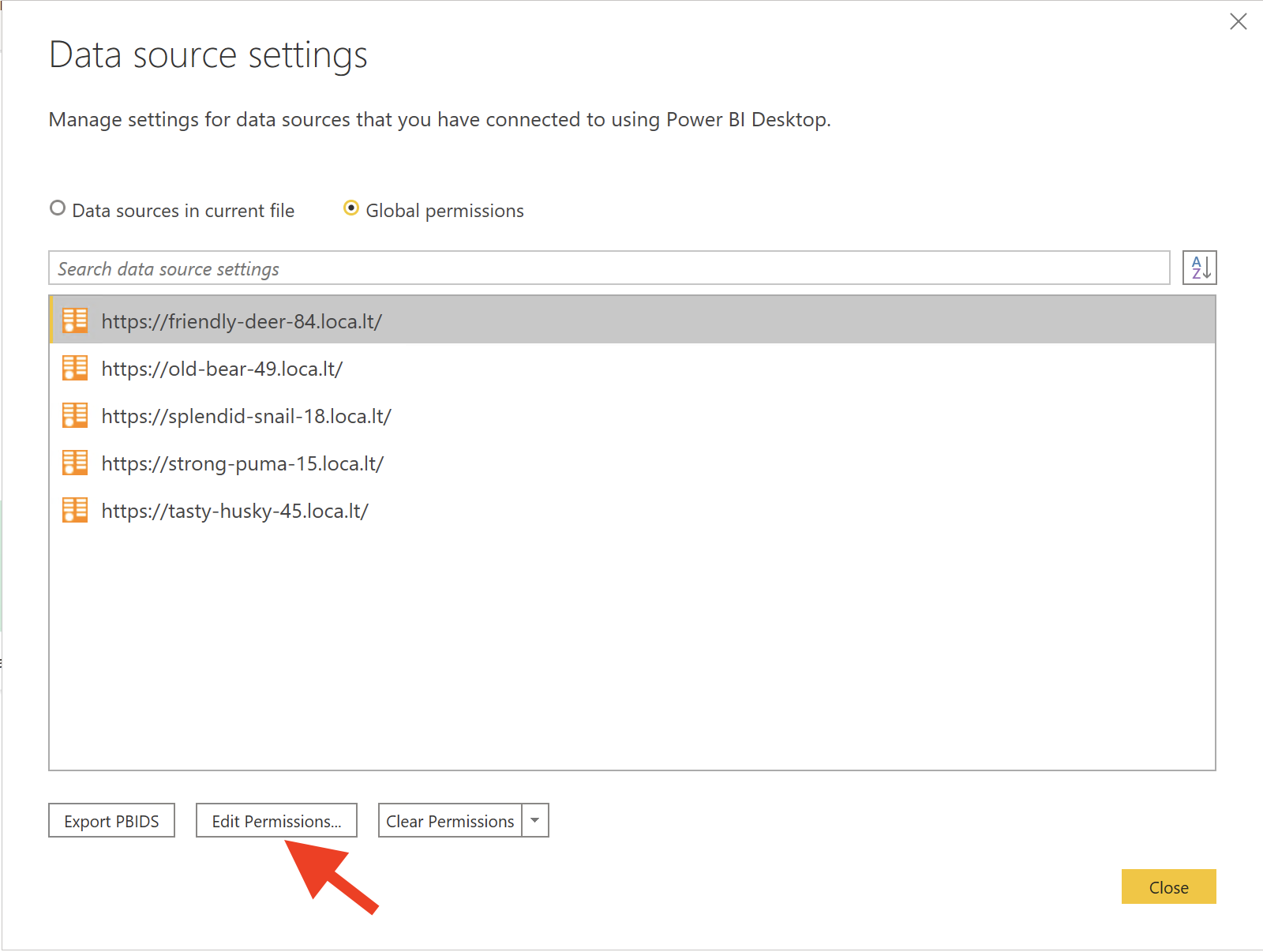
Press the 'Edit' Button:
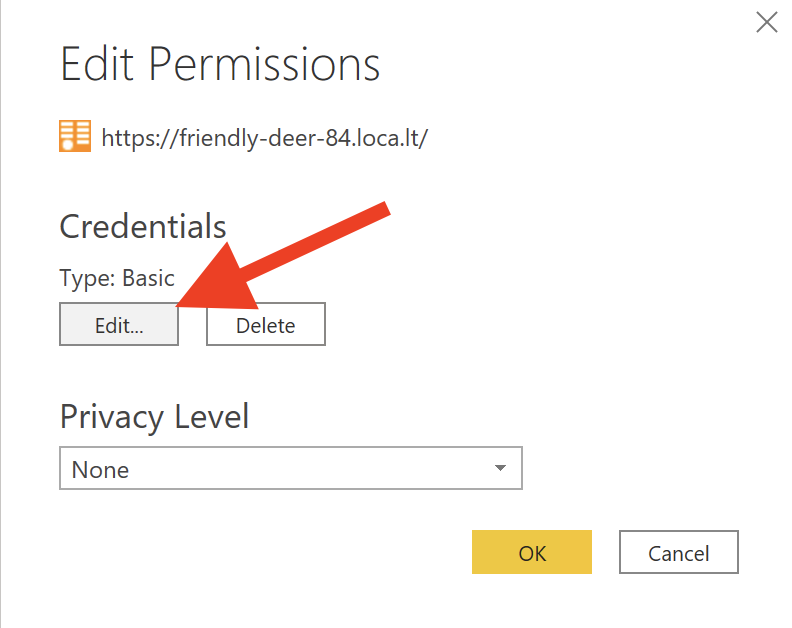
Switch to the "Basic" tab and enter your new token:
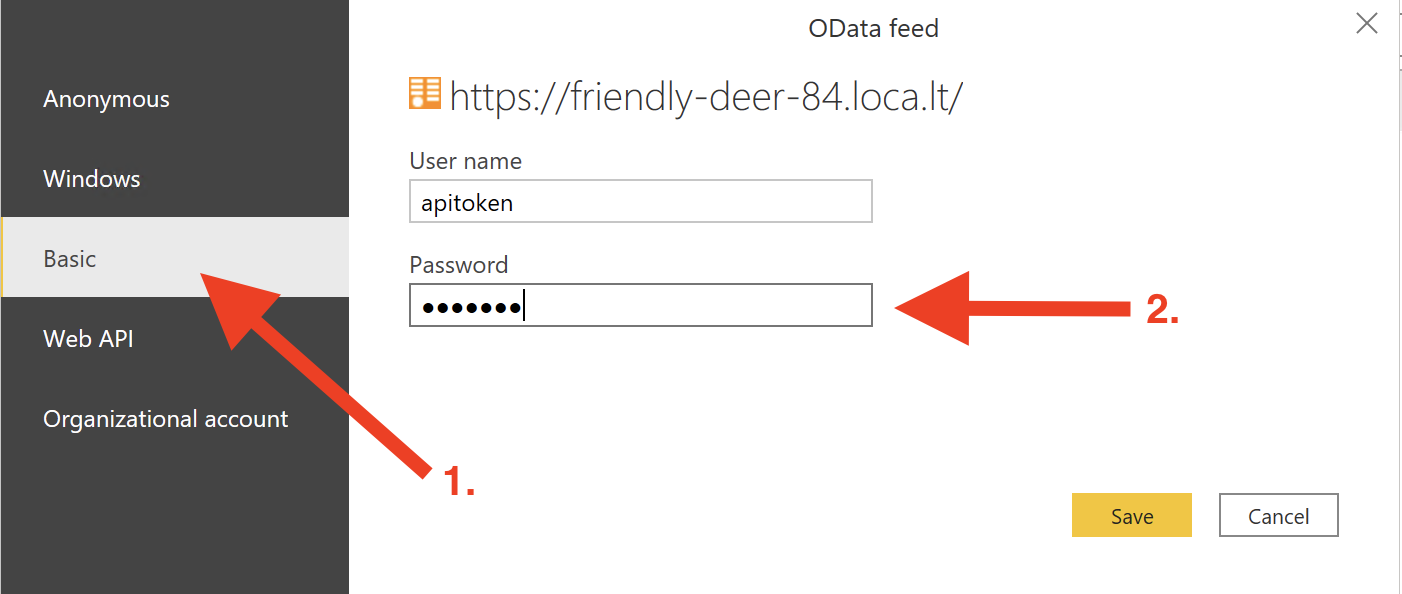
Loading OData Feed into Tableau
LeanIX exposes the OData endpoint that allows customers to import their saved searches (also referred to as bookmarks) in Tableau. The endpoint can be accessed via the following URL schema:
https://<customer-domain>.leanix.net/services/import-export/v1/odata/BookmarkService.svc/
Authentication
Authentication is currently handled via Basic Authentication, a mechanism that is commonly supported and available in most popular BI tools on the market.
Please provide the endpoint with the following credentials:
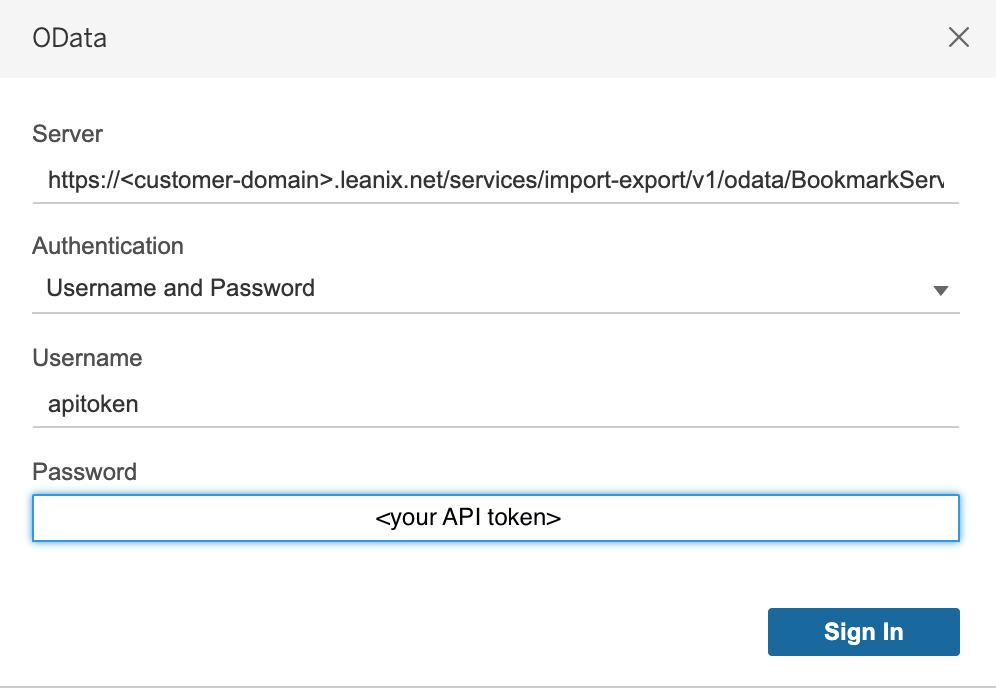
Now, your connection should be established. You should be able to see a list of exposed saved searches/bookmarks.
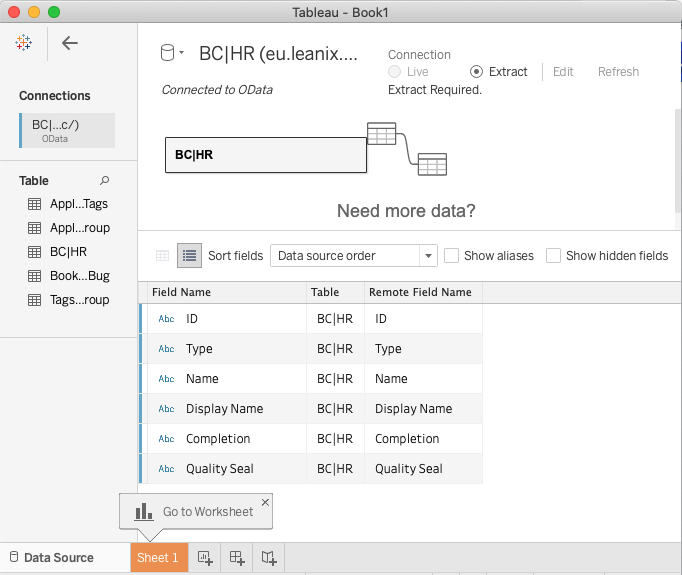
You can drag and drop the exported fields of your searches within 'Sheets'.
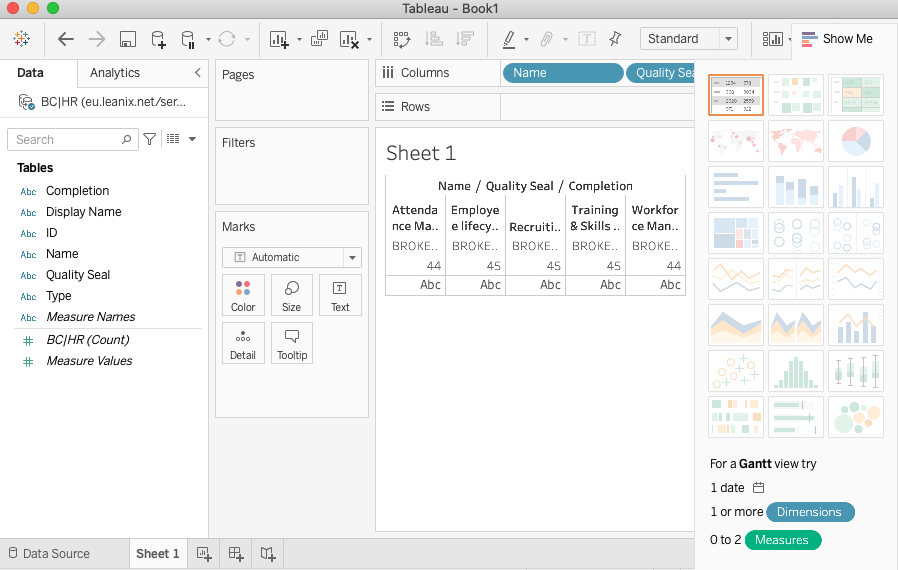
Information
Data will remain shared with the BI tool even after disabling the OData integration in the settings as long as the sharing of the individual 'Saved Search' is not disabled actively in the 'Saved Search details'.
Resources
Official OData Tableau Documentation
Official OData Power BI Documentation
Updated about 2 years ago