Store & Reports
LeanIX Store
The LeanIX Store has in general three goals:
- To further grow the LeanIX ecosystem by driving continuous product innovation in addition to the core product,
- To provide partners with a platform to share their knowledge and offer their expertise,
- And to offer customers quick access to best practice insights e.g. domain- or industry-specific, to generate value in no time
The LeanIX Store includes free and paid Reports. LeanIX reserves the right to release a paid option and further types such as survey-templates, configurations, and snapshots in the future.
Login to the LeanIX Store
To log in to the LeanIX Store you first have to enter your LeanIX Workspace and click on your profile picture on the upper right side, then you can enter by clicking on "Store".
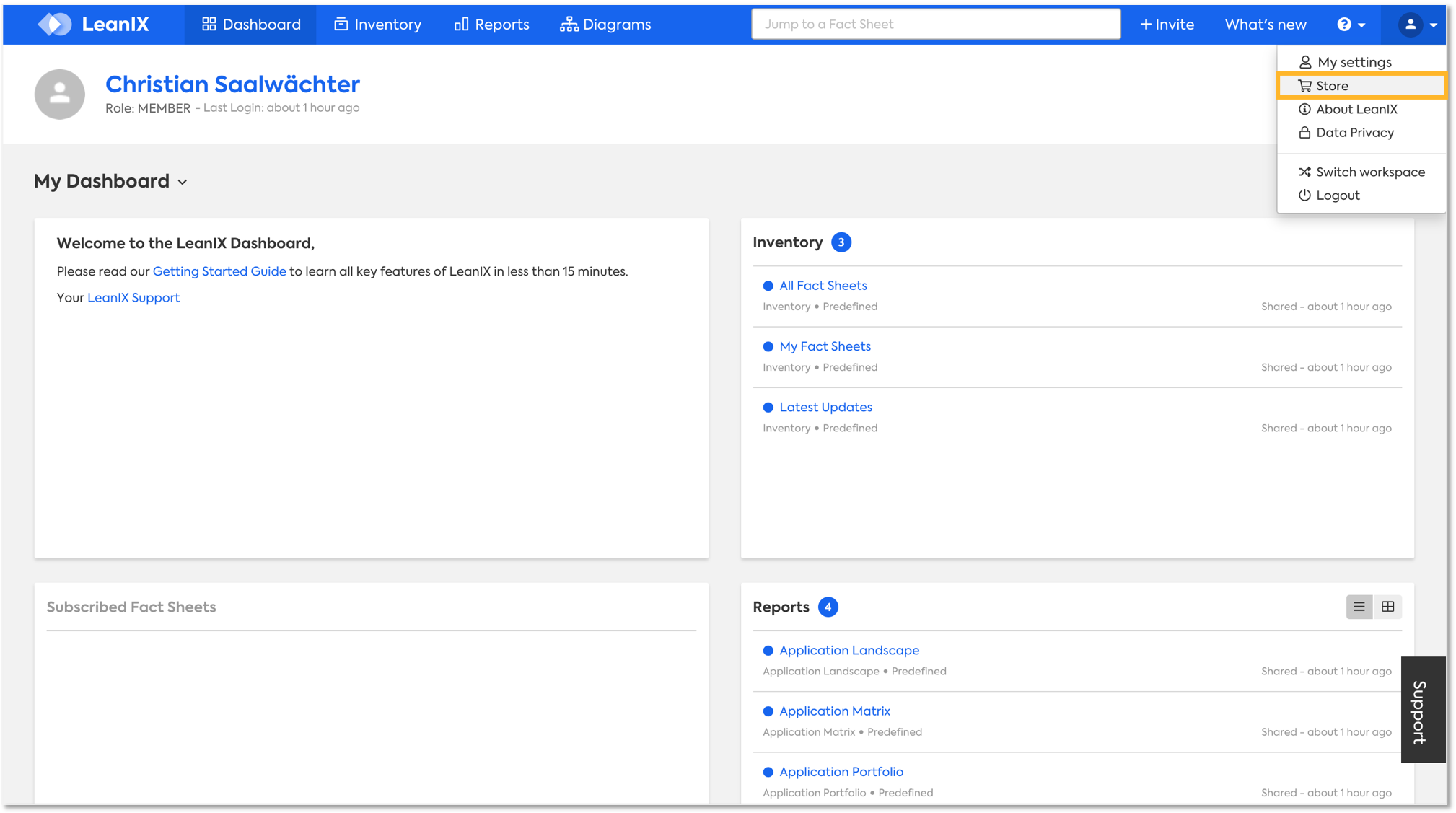
Browse the LeanIX Store
In the LeanIX Store, you will be able to expand your Workspace with powerful Reports.
Simple browse through the Store and find the right extensions for you.
We also reserve the right to release other content types such as Surveys, Snapshots or Configurations in the future as well.
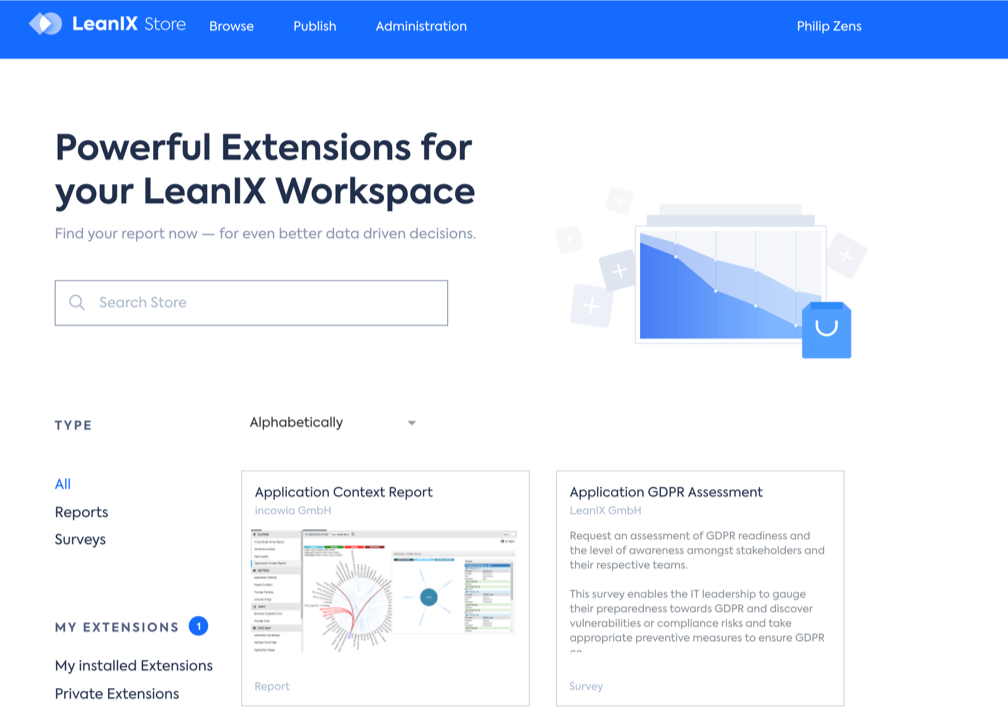
Information for Member/ Viewer
If you want a report from the LeanIX Store (as a member/viewer) you have to contact your Workspace Administrator.
Only Admins are allowed to install Reports.
For Admins: Install Reports
- Select a Report from the Store and click on "Add to Workspace"
- Now a pop-up will be shown, asking you to agree to the Terms & Conditions of the provider. These Terms & Conditions vary depending on who the Content Provider is.
- Once agreed you can finish the "Add to Workspace" process and the Report will be added to your Workspace (the one from which you logged in to the Store).
The Report now has to be activated and made available within Reporting. (See the next section)
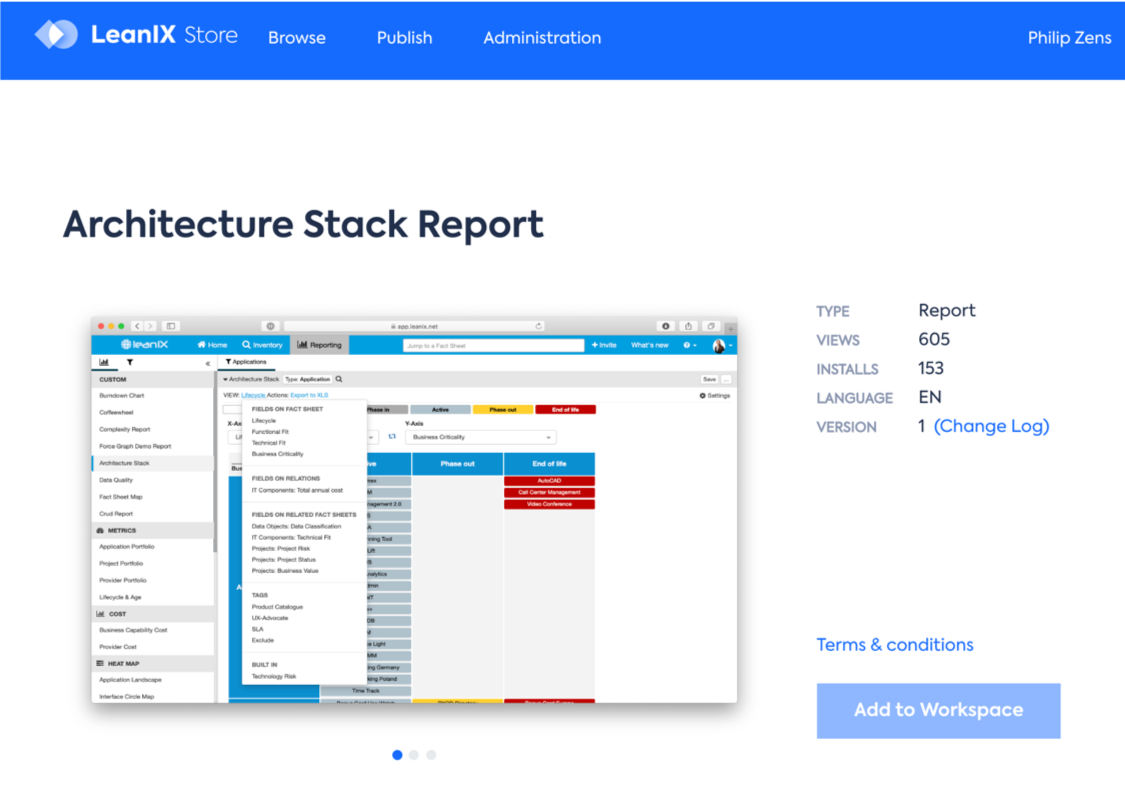
Note:
Reports that have been added to a Workspace cannot be added again and the "Add to Workspace" button is therefore disabled.
Make Reports available in your Workspace
Switch back to your Workspace.
- Go to Admin
- Scroll down to "Developers"
3a. Open "Reports" - You can activate the ReportSelect, where the Report should be displayed in the Report menu
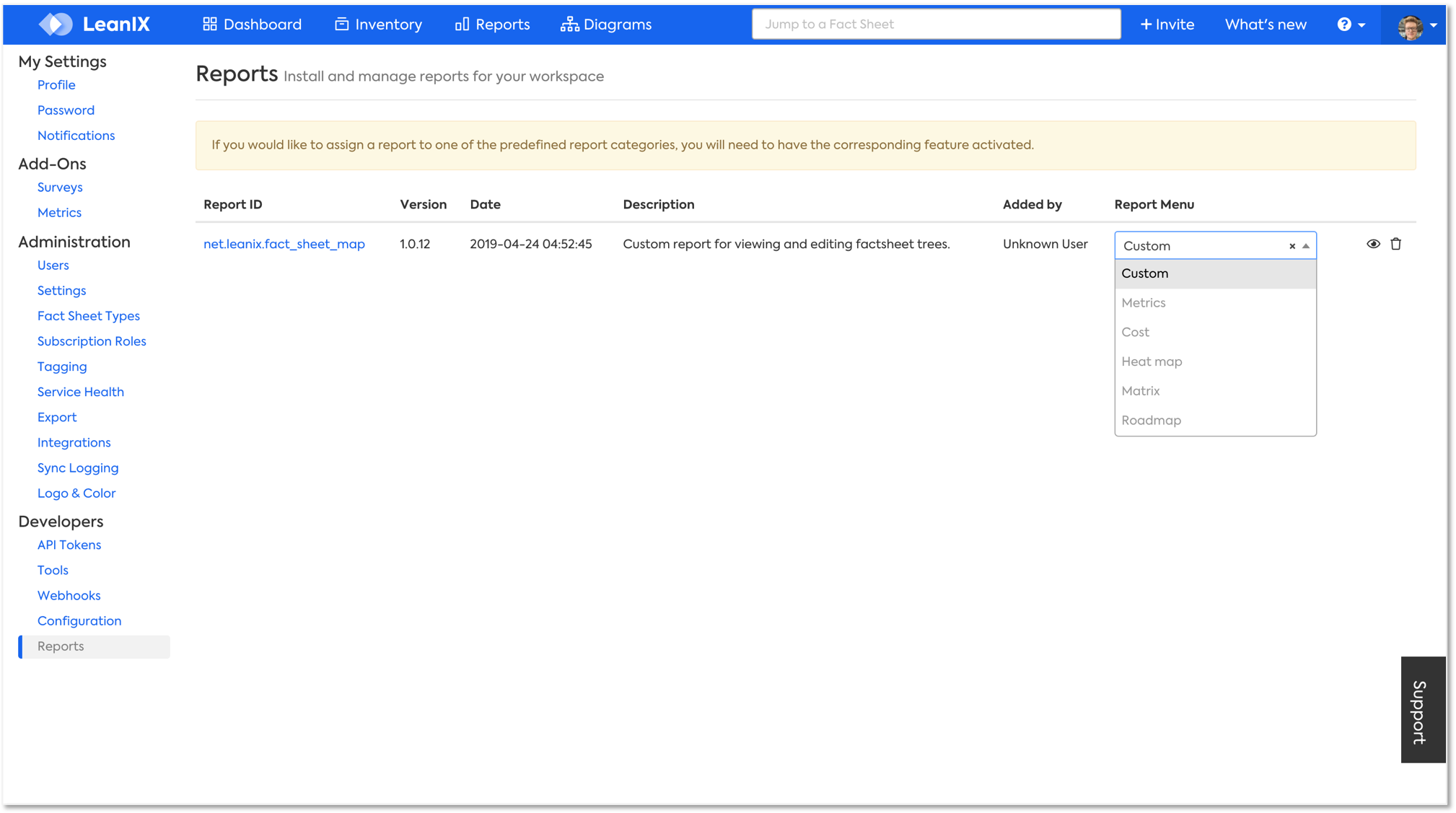
3b. You can decide, if you would prefer to ´hide´ or ´show´ a Report by (de-)/selecting the eye symbol

This is how the Reports under "Reports" look like at the end if you have made the mentioned settings.
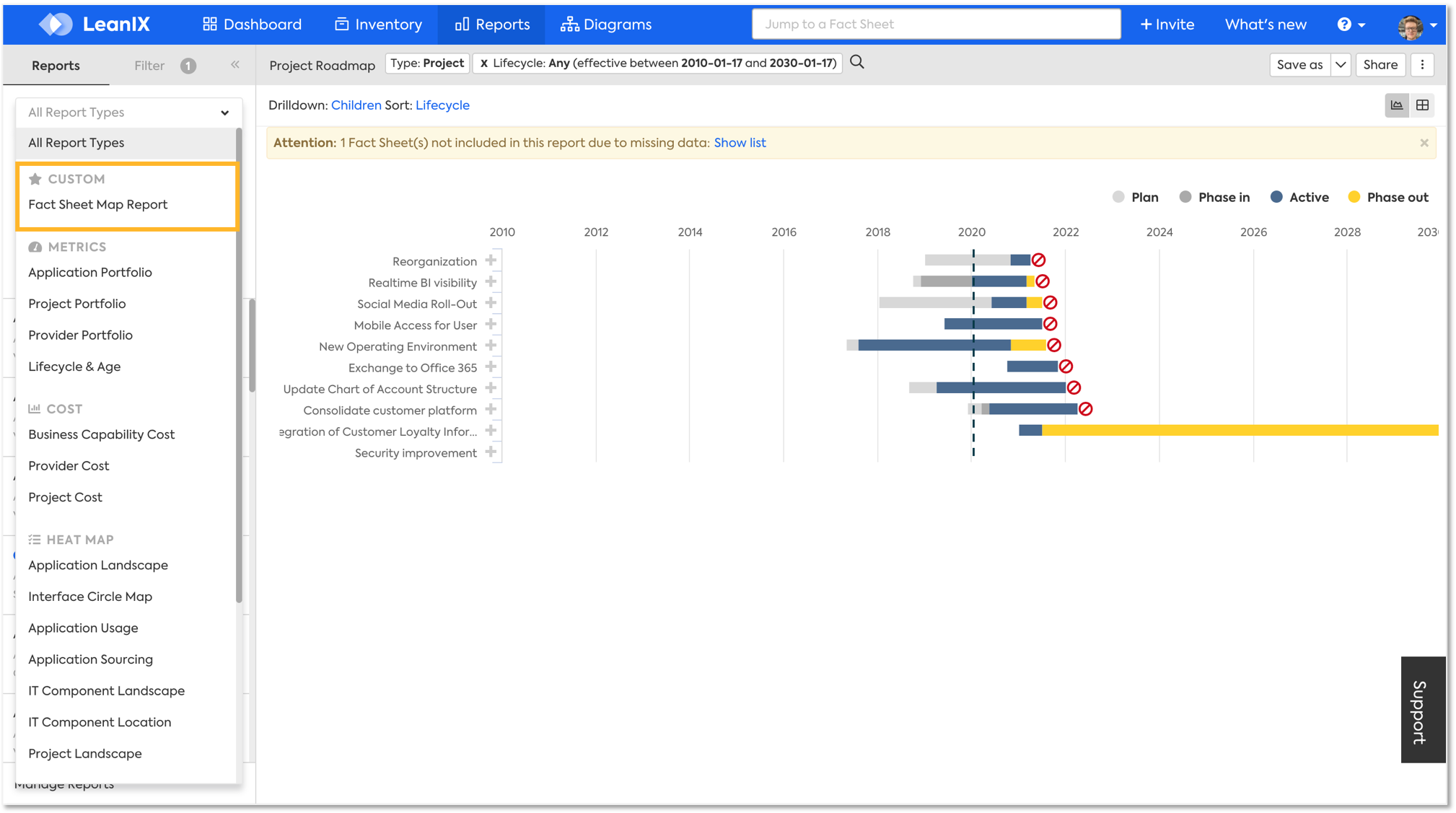
Store Process Overview
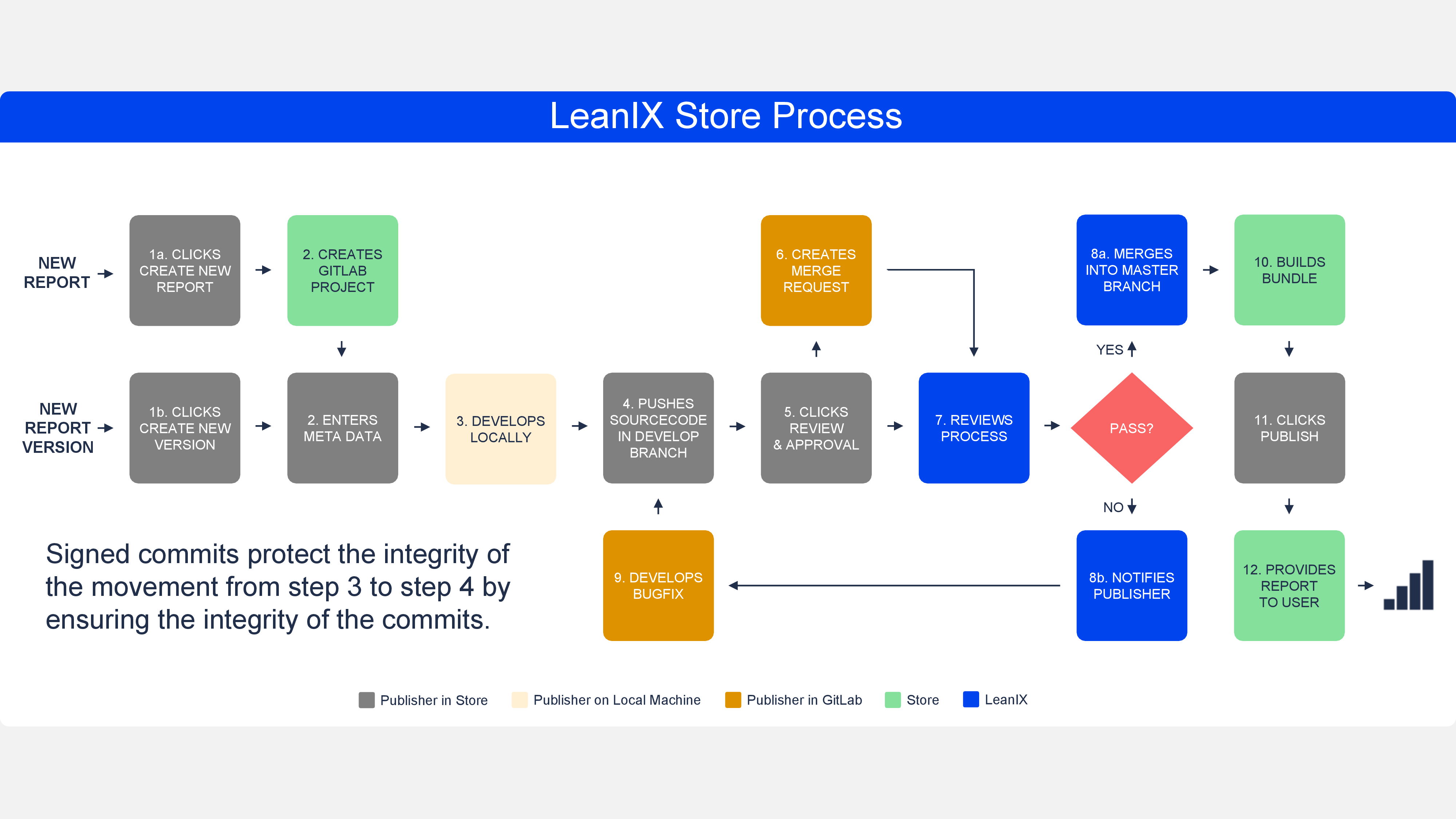
Custom Reports
LeanIX currently offers a wide range of standard out-of-the-box reports. However, there are scenarios where more domain-specific or industry-specific reports are needed. Therefore, LeanIX allows developers to create custom reports based on the LeanIX Reporting Framework.
The Reporting Framework is embedded in the LeanIX application architecture and communicates with the LeanIX application via an API called the Reporting Library. This loosely coupled setup allows the developer flexibility in using their preferred language and frameworks via our REST API to create their report. The report can then be published to your workspace after a review process by the LeanIX team.
The framework comes with a set of features, such as:
- facet filtering
- view selection
- tabular view of report data + Excel report
- PDF/PNG Export
- free choice of visualization technology
and many more to pick from, to make developing the reports even easier.
Updated over 2 years ago