To get an API token, create a Technical User. Manage Technical Users collaboratively with other administrators.
Overview
As an administrator, you can create a Technical User within a Workspace to get an API token and then use it for your integrations.
Once you have created a Technical User, you get an API token. With the API token, you can request an access token to authenticate to LeanIX services. For more information, see Authentication to LeanIX Services.
With Technical Users, you get several benefits, such as:
- Integrations are no longer tied to a specific person, which allows you to avoid problems such as the person being on vacation or otherwise unavailable.
- Users who don't have access to a Workspace can still manage integrations and access LeanIX APIs.
- Technical Users can be subscribed to Fact Sheets for better integration building.
- Technical Users can be subscribed to notifications with a group email address, which allows you to efficiently manage notifications in your organization.
Multiple administrators can collaboratively manage Technical Users. As an administrator, you can:
- Create a Technical User
- Replace the API token of a Technical User
- Update a Technical User and view the changelog of associated actions
- Delete a Technical User
Technical Users are not supported in SaaS Management Platform (SMP).
Create a Technical User
Follow these steps:
- In the user profile menu, select Administration, and then go to Technical Users.
- Click New Technical User.
- Enter the details for a Technical User:
- Username: Enter a username for the Technical User.
- (Optional) Description: Enter a description for the Technical User.
- Permission Role: Select a permission role: Admin, Viewer, or Member.
- (Optional) Customer Roles: Roles that you can define and configure in services that support them, such as the Pathfinder. In contrast, standard roles are an integral part of the LeanIX authorization scheme and are recognized and supported by all services.
- (Optional) Access Control Entities: Use this parameter to map a Technical User to Access Control Entities (ACEs) and Access Control Lists (ACLs) created with virtual Workspaces. Learn more about ACEs and ACLs.
- Expiry Date: Set the expiration date for the API token associated with this user.
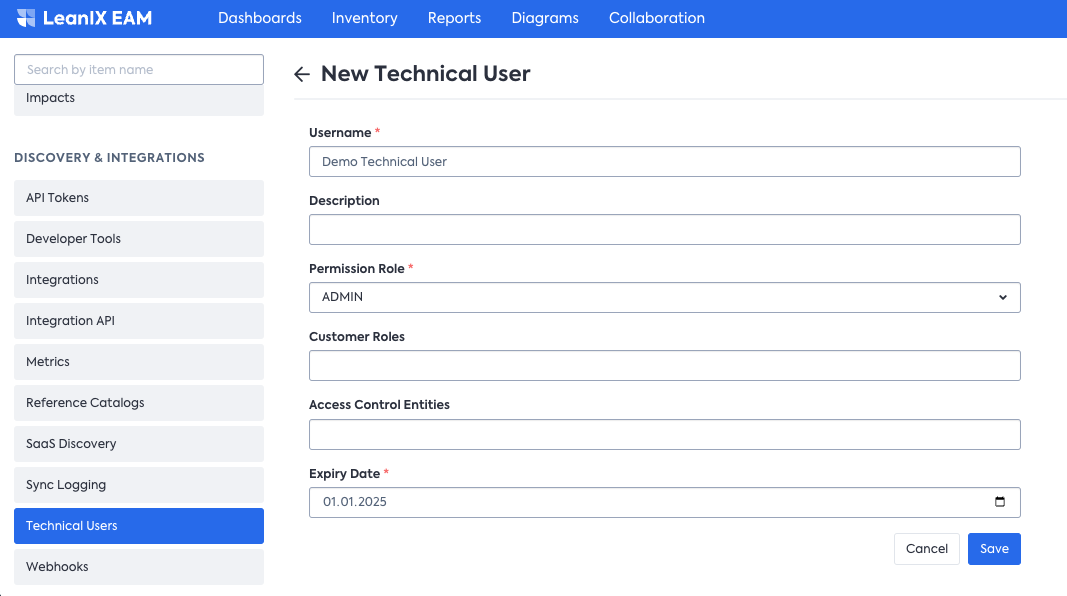
- Click Save.
A Technical User is created, and an overlay with an API token is displayed.
Save the API token. It is shown only once.
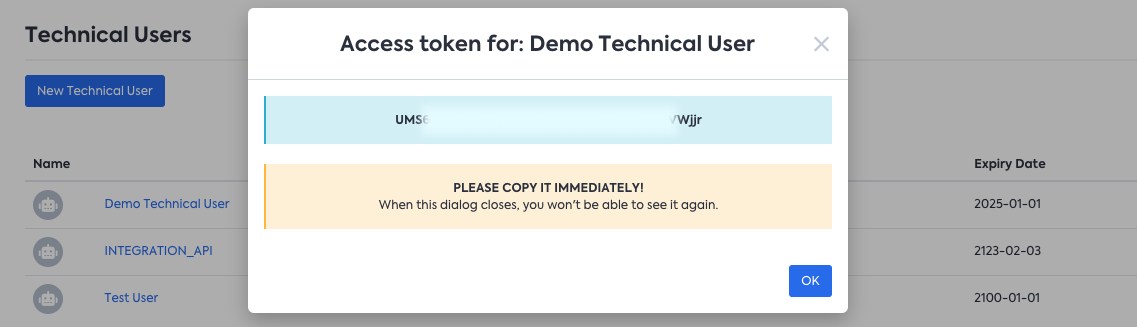
An API token is generated once you have created a Technical User
Replace the API Token of a Technical User
When you replace the API token of a Technical User, the previous API token is disabled. Any integrations or scripts using the previous token will stop working.
To replace the API token of a Technical User, on the Technical Users page, click Replace token, then confirm your action.

Replacing the API token of a Technical User
Update a Technical User
To update the details associated with a Technical User, select a user on the Technical Users page, and update the desired information.
You can change the expiration date of the associated API token, but this action doesn’t replace or delete the token.
To view the history of updates for a Technical User, click History. You can see the full changelog of actions associated with the user.
Delete a Technical User
When you delete a Technical User, the API token associated with the user is also deleted. Any integrations or scripts using the token will stop working.
To delete a Technical User, on the Technical Users page, click the trash bin icon, then confirm your action.