Setup in LeanIX
Once the LeanIX app in ServiceNow is configured, we can get started with the implementation on the LeanIX workspace.
Overview
This document is in continuation of the Setup in ServiceNow document. Please ensure the outlined steps there are complete before proceeding with the setup in LeanIX.
Note
This document assumes that there are point of contacts ready both on the LeanIX side (LeanIX Admins) and ServiceNow (ServiceNow Instance admin) who have the necessary rights and roles within the organization to make the outlined changes.
Configuring Integrations for Multiple ServiceNow Instances
You can configure integrations for multiple ServiceNow instances. This is relevant for organizations that use different ServiceNow instances for various aspects of their IT landscape, such as dedicated instances for specific regions.
To view ServiceNow integrations configured for your workspace, follow these steps:
- In the administration area, select Integrations in the sidebar.
- Against ServiceNow, click Configure.
You land on the overview page displaying ServiceNow integrations. From here, you can navigate to the configuration page and synchronization logs for specific instances, as well as rename and delete configurations.
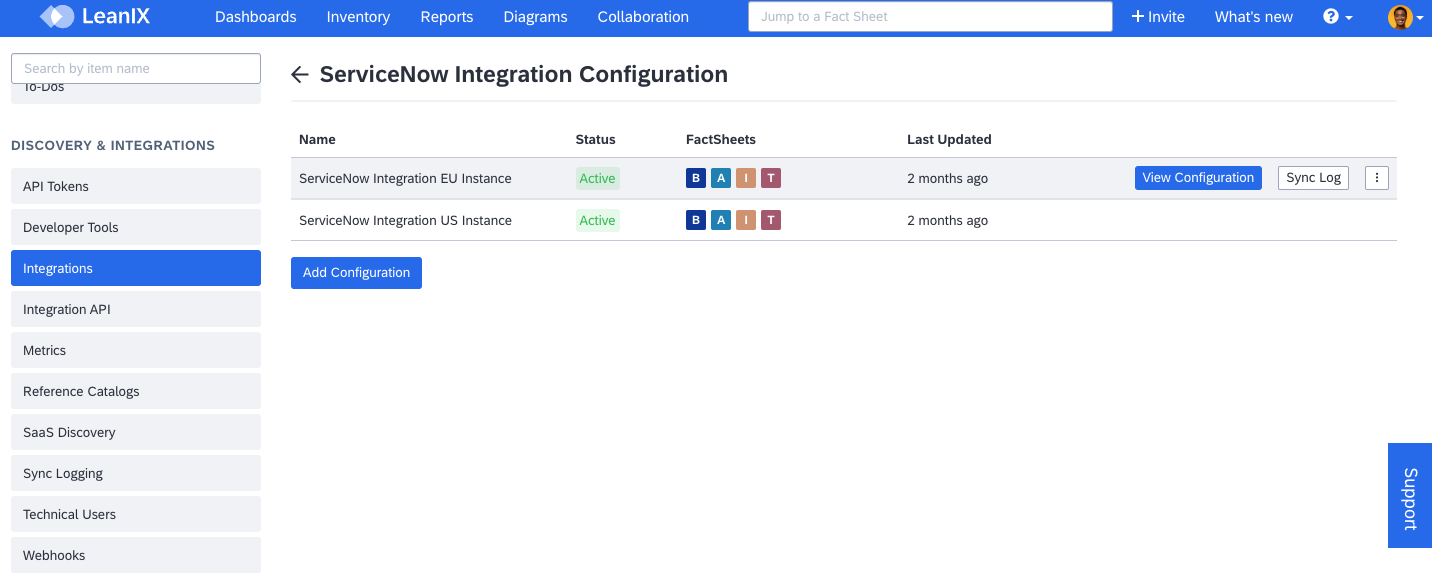
ServiceNow Configurations
Creating an Integration for a ServiceNow Instance
Follow these steps:
-
In the administration area, select Integrations in the sidebar.
-
Against ServiceNow, click Configure. You land on the overview page displaying ServiceNow integrations.
-
Click Add Configuration (or New Integration). You land on the page for configuring an integration with a ServiceNow instance.
-
Review how the integration works, then click Next. From here, you can navigate to the LeanIX documentation to get additional guidance on the integration.
-
Enter a name for the integration, then click Next.
-
To establish a connection with a ServiceNow instance, enter authentication details:
-
ServiceNow URL: Enter the URL of the ServiceNow instance, for example,
https://clientdomain.service-now.com. -
Authentication Type: Select an authentication type: Basic, Certificate, or OAuth. Depending on the type you selected, enter the required details. For more information on each authentication type, see Authentication Options for ServiceNow.
-
Managing User: Select a Technical User through which you want to run the integration. To learn how to create a Technical User, see Create a Technical User.
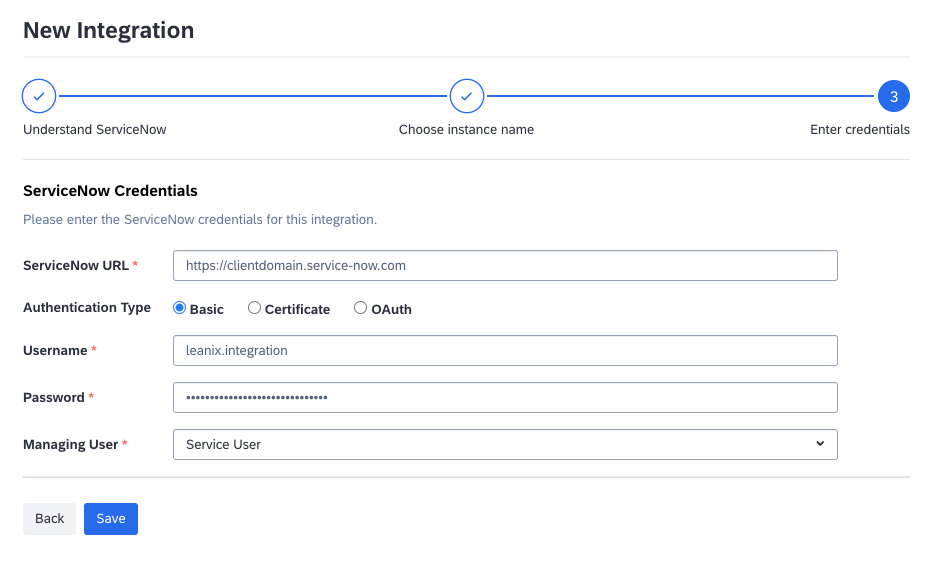
Configuring Credentials for a ServiceNow Integration
-
-
Click Save.
A connection with a ServiceNow instance is established. Now, you can continue to configure the integration:
- Configure the mapping of fields between ServiceNow and LeanIX. For more information, see Field Mapping.
- If needed, configure advanced settings. For more information, see Advanced Configuration.
Overview of the Configuration Page
This section provides an overview of tabs available on the configuration page of a ServiceNow integration.
Credentials Tab
Further detailed in the Client Configuration section below in the document, this section is used to configure the credentials and status of the Integration.
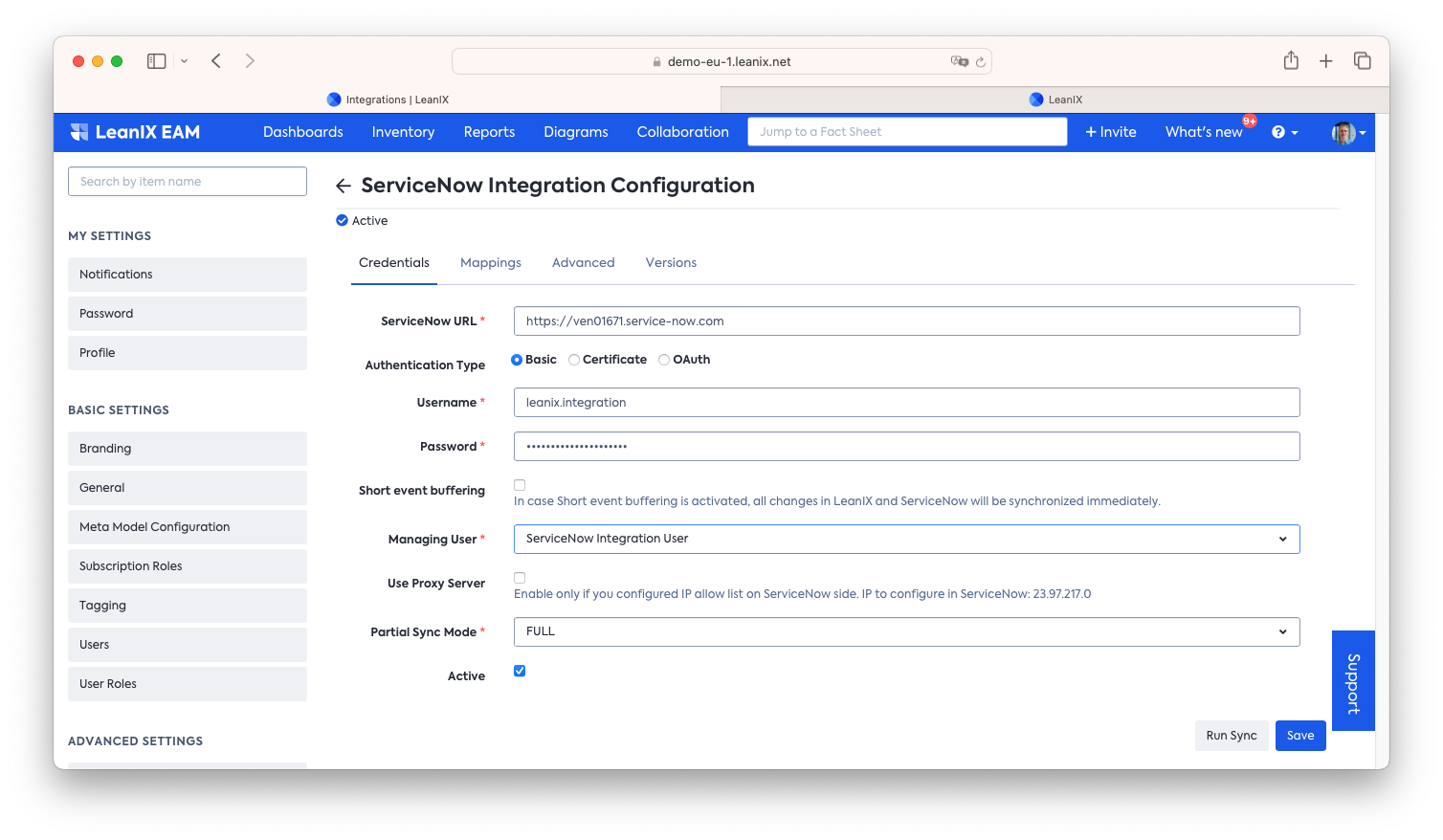
Credentials tab
Partial Sync Mode
This is the property that sets how the partials sync should be executed. It has three options: FULL, SKIP and WITHOUT_RELATION

| Options | Description |
|---|---|
| FULL | FactSheet Mappings and Relation Mappings will be processed during a partial change |
| SKIP | Partial Changes will not trigger a synchronization run |
| WITHOUT RELATIONS | Only FactSheet Mappings will be processed during a partial change. Relation Mappings are skipped |
Mappings Tab
The Mappings Tab is the UI section provided to help quickly set up the configuration of the Integration in a no-code way. It is detailed further in the Core Concepts section of ServiceNow Integration.
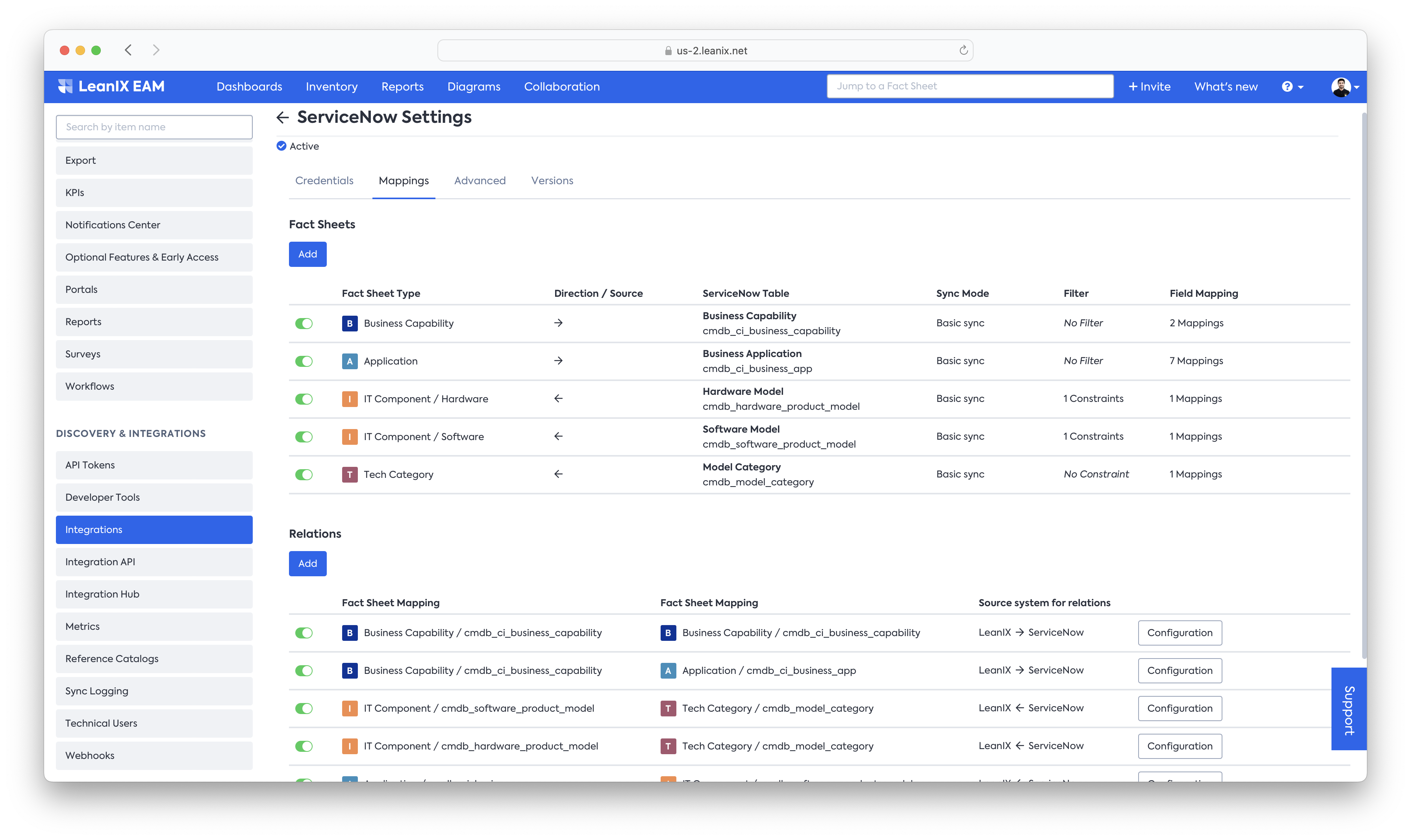
Advanced Tab
Advanced Tab is the JSON representation of everything set in the Basic Tab. Any configurations or additional changes made in the Basic section will be represented within the advanced tab.
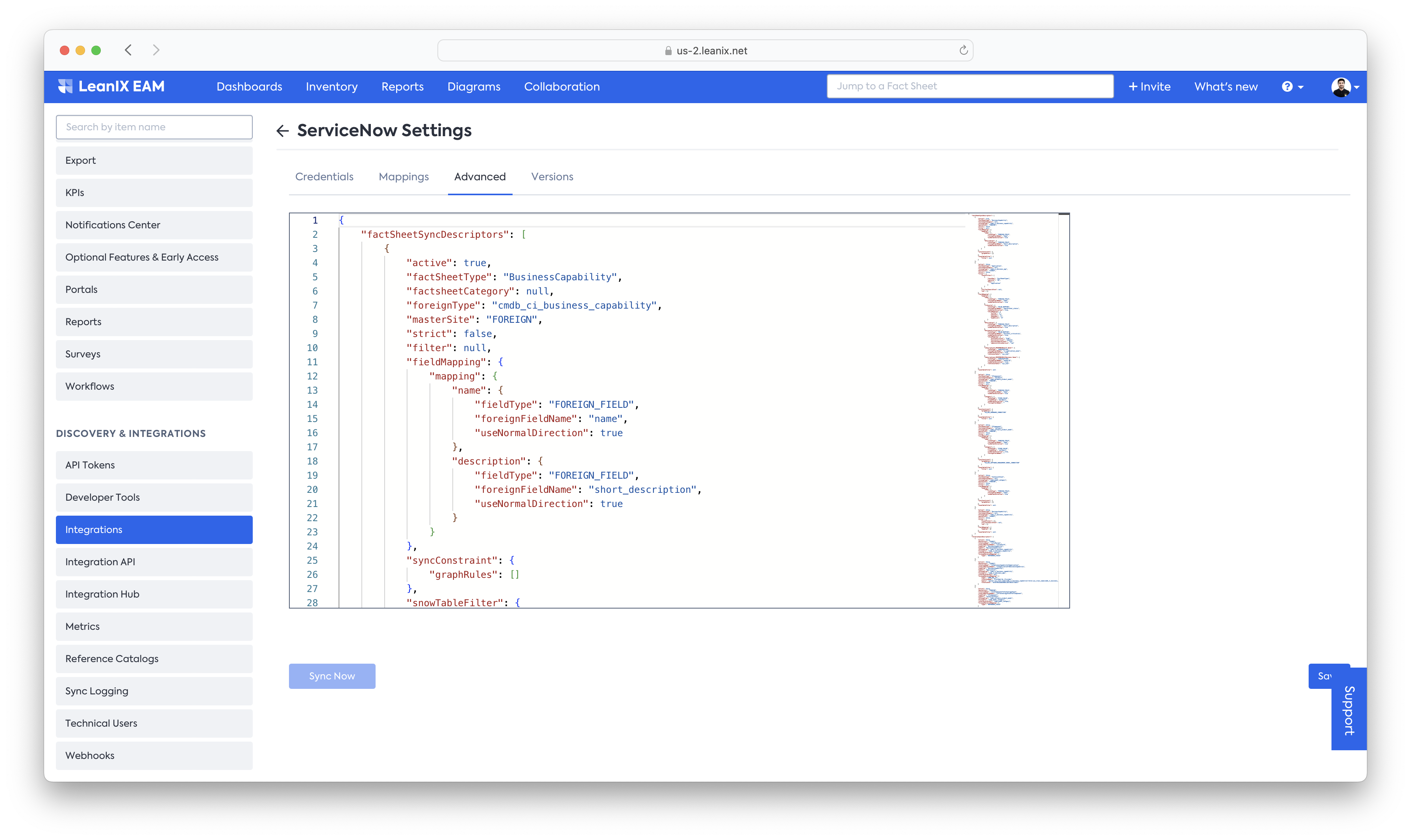
Advanced Tab
There are a few items in the Integration that can only be configured in the advanced tab. Such as OAuth 2.0 setup, advanced relationship mapping, dot walking, and others. For more details, read the corresponding page on the Advanced Configuration.
In case you do not see the Advanced tab in your configuration, you may reach out to support at LeanIX Support to activate this feature.
Versions Tab
The Versions Tab allows you to see previous versions of your configuration.
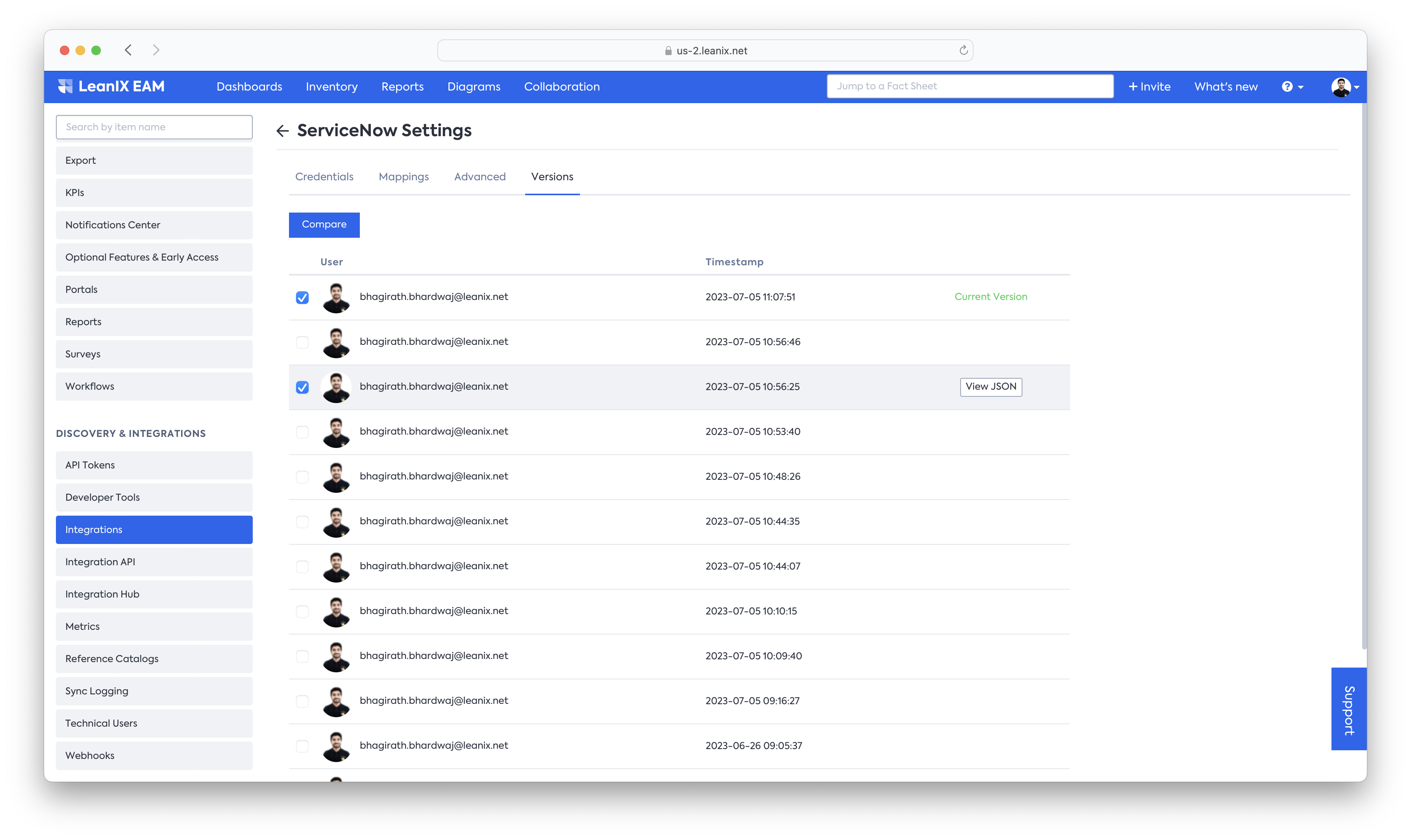
You can view each version by clicking the "View JSON" button after hovering over the version's row.
You may compare two versions by marking the checkboxes beside them and then clicking the "Compare" button:
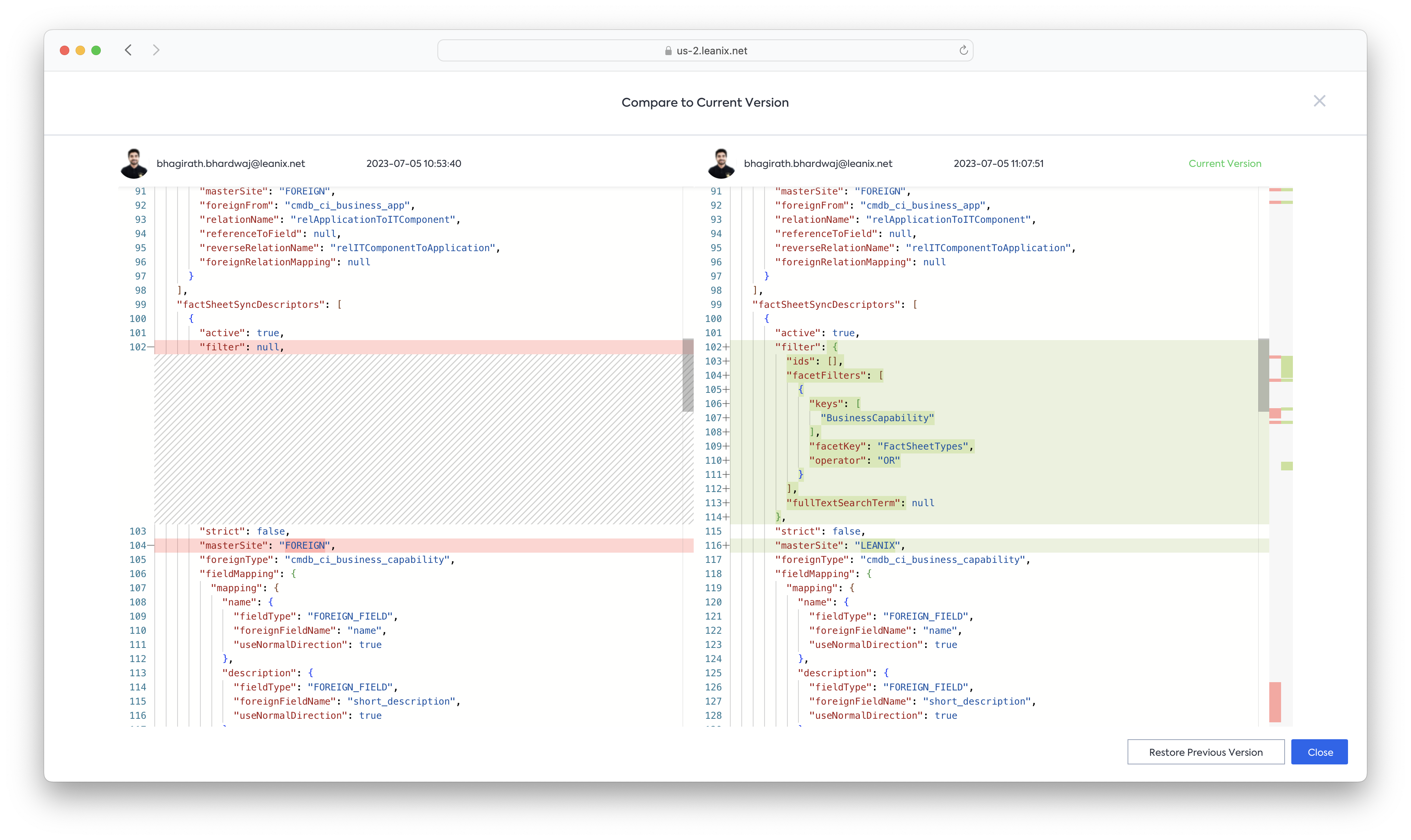
The differences in configuration between the two versions will be shown in highlights as you scroll up and down.
If one of the versions you selected is the current version (highlighted by a green "Current Version" text), you can restore the previous configuration version by clicking the "Restore Previous Version" button below.
Credential Configuration
This section is used to provide the most crucial information which covers the authentication against ServiceNow and the LeanIX workspace and the partial synchronisation mode.
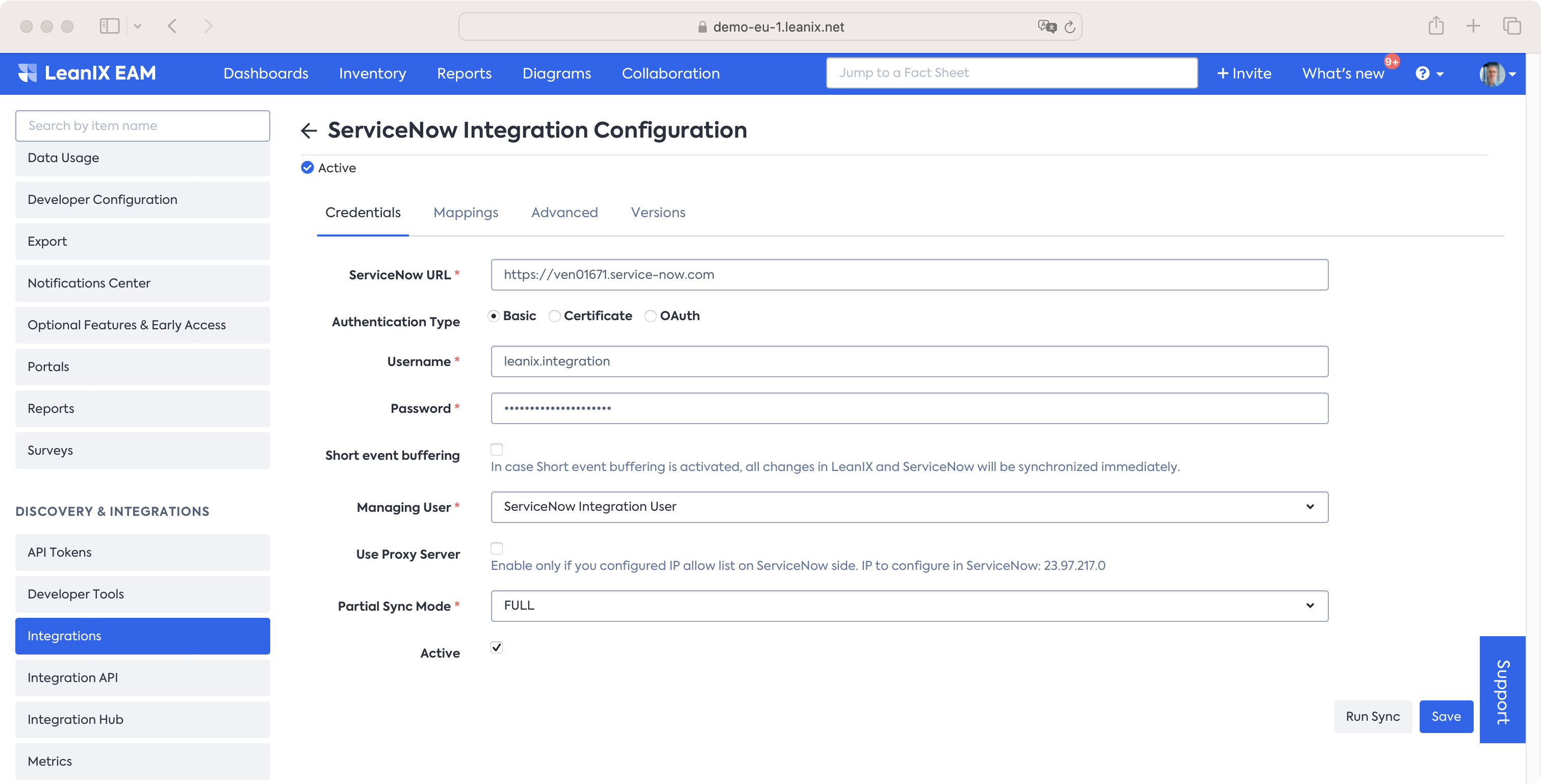
Credential Tab
The Credentials tab contains the following configuration parameters:
- ServiceNow URL: The URL of the instance which is to be connected with the workspace. e.g.
https://clientdomain.service-now.com. - Authentication Type: Authentication type for the specified instance.
- Short event buffering: When activated, all changes in LeanIX and ServiceNow will be synchronized immediately. This setting is useful for testing or demo purposes, but it will increase the amount of CPU usage and network traffic, and should be disabled for production workspaces.
- Managing User: Technical user through the integration runs. This is useful for auditing purposes showing changing done by the integration. For more information, see Create a Technical User.
- Use Proxy Server: This checkbox should only be selected if the ServiceNow Instance requires a single IP address that can call it as per whitelisting rules. The help text box provides the IP address that is required to be whitelisted as well in such a use case. The current IP Address to whitelist is
23.97.217.0. - Partial sync mode: For more information, see Partial Sync Mode.
Upon clicking Save with the Active checkbox selected, LeanIX will check the access to ServiceNow and all configured tables and columns in the provided ServiceNow Instance.
If an error occurs, please check the credentials and whether the account created is according to the required roles and access as shown in Setup in ServiceNow.
Authentication Options for ServiceNow
Currently, three different authentication variants are supported to authenticate the integration against your ServiceNow instance. Based on the selected Authentication type, different input fields are visible.
Basic Authentication
Fill in the credentials of the Integration user created under the Create an Integration User section in Setup in ServiceNow.

Basic Authentication
Certificate Based Authentication
When using Certificate based authentication against your ServiceNow instance, the integration will establish the SSL connection by using a configured private key and certificate. Based on the given SSL handshake und the certificate/ private key, the connected ServiceNow knows the client and the assigned ServiceNow user for authorization. More detailed information about the setup in ServiceNow can be found in the the official documentation pages.

Certificate Based Authentication
Synchronisation
The following section explains the type of synchronization offered depending on the configurations. Details of the synchronization runs are visible in the Sync Logging section within the workspace.
| Synchronization Type | Sync Logging Name | Details |
|---|---|---|
| Full Sync | FULL_SYNC | Sync of all the configured mapping that takes place at a set schedule. |
| Manual Full Sync | FULL_SYNC_MANUAL | Sync of all configured mapping that gets triggered manually by the LeanIX admin |
| Partial Sync - ServiceNow | SERVICENOW_CHANGES | Sync of changes due to an event trigger of Business Rules from ServiceNow's side. |
| Partial Sync - LeanIX | LEANIX_CHANGES | Sync of changes due to an event from the LeanIX side. |
Manual Full Sync
A manual full synchronization can be triggered from LeanIX's administration within a workspace.
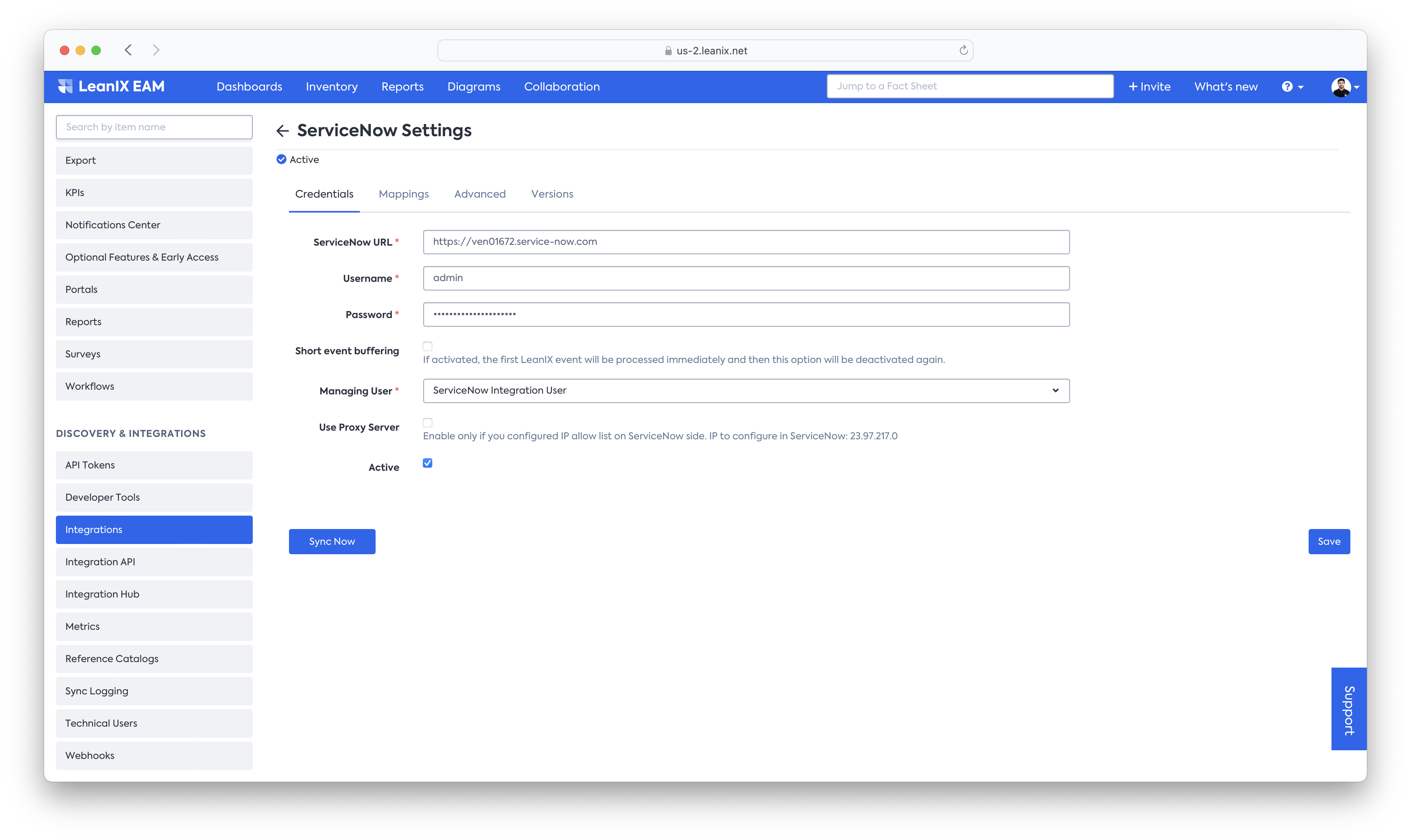
Sync Now` button can be triggered by an admin of the workspace to trigger a full sync run.
During a manual full sync, the integration sequentially goes through the mapped configuration to sync records and relationships. If triggered manually as seen above, it will show up as the type FULL_SYNC_MANUAL within the sync logging section.
Sync Logging Time
Time taken by a sync depends heavily on the size of the records in sync with the configured ServiceNow environment. Additionally the sync could show up as
RUNNINGwith no visible updates in the log for long periods of time. This usually happens when the Integration is processing data within the backend tables such ascmdb_rel_ciorcmdb_sam_sw_install.
Scheduled Full Sync
Beyond the manual full syncs that can be triggered anytime by the LeanIX admin, there are also full sync runs that take place automatically on the workspace.
Full Sync is scheduled to run at midnight related to the time zone in which the LeanIX Instance is hosted.
Partial Sync
Partial syncs are event-driven that get triggered from both sides (LeanIX and ServiceNow). In each case, it gets triggered any time a Fact Sheet or a record is created, updated, or deleted in the systems.
In the default model (flag 'short event buffering' is not set), the partial sync is triggered as soon as the batch is full (5000 changes have been logged) or the batch wait time has been exceeded (15 minutes after the first change was logged).
Short event buffering
In 'short event buffering' mode, the batch wait time is reduced to five seconds. We only recommend using the short event buffering for manual testing purposes.
For ServiceNow, the LeanIX application installs a couple of Business Rules to track these events and trigger a sync as seen here -
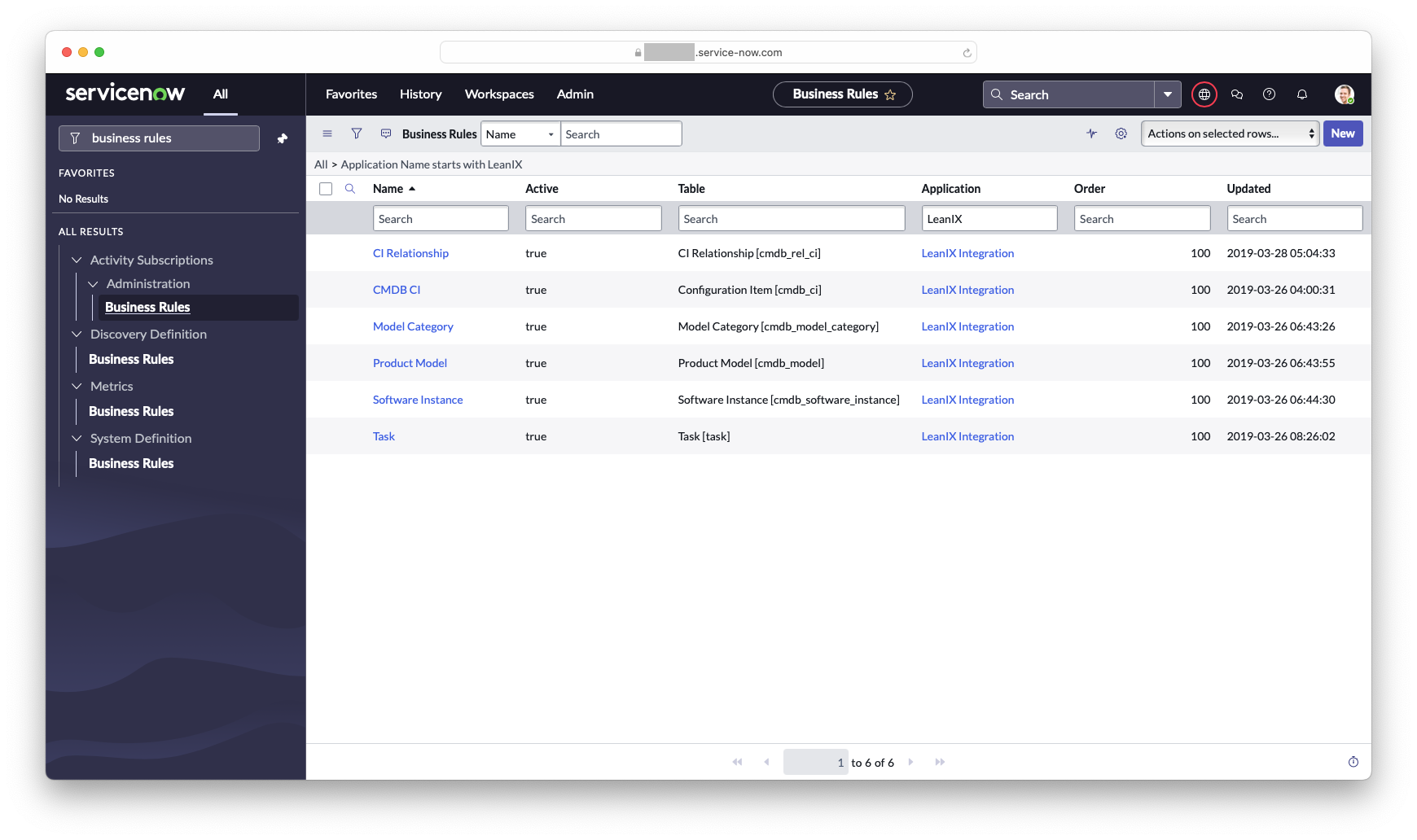
Business Rules installed by the LeanIX app that looks for events to trigger a Partial Sync
| Partial Sync Supported Tables | Business Rule Name |
|---|---|
cmdb_ci which by inheritance includes any table in sync such as -cmdb_ci_business_app,cmdb_ci_business_capability, cmdb_ci_hardware or any other custom table. | CMDB CI |
CI Relationship - cmdb_rel_ci | CI Relationship |
SAM/SAM Pro - cmdb_sam_sw_installLegacy - cmdb_software_instance | SAM Software Install & Software Instance |
Product Model - (cmdb_model) which by inheritance includes -cmdb_hardware_product_modelcmdb_software_product_model | Product Model |
Tip - Disable Business Rules in ServiceNow for Operational Tables
For highly operational ServiceNow instances, having the business rule triggered for tables such as
cmdb_rel_ciorcmdb_sam_sw_installetc. can cause a lot of triggered runs. By Disabling (Mark as not active) the Business Rules, theSERVICENOW_CHANGESpartial syncs will not be triggered for those tables.
First Sync Behavior
On the first sync, the Integration matches the records based on the name field in LeanIX and name in ServiceNow. In case there are redundancies, but with the same name then the Integration will match the record in LeanIX and link the ServiceNow external ID to it.
If there is no match then a new Fact Sheet is created in LeanIX or a new record is created in ServiceNow.
Field Mapping
For each specified Fact Sheet Type and ServiceNow table, the mapping of fields can be specified by pressing the 'Edit Mapping' button. Here the configuration is set for the data that will be transferred from a Fact Sheet field to a ServiceNow table attribute in its form and direction.
The following section describes in detail the type of mappings available within the LeanIX-ServiceNow Integration and how to map them.
Tip
Download the mapping matrix as an XLSX file. The matrix provides a basic setup that you can modify according to your requirements.
Mapping Type
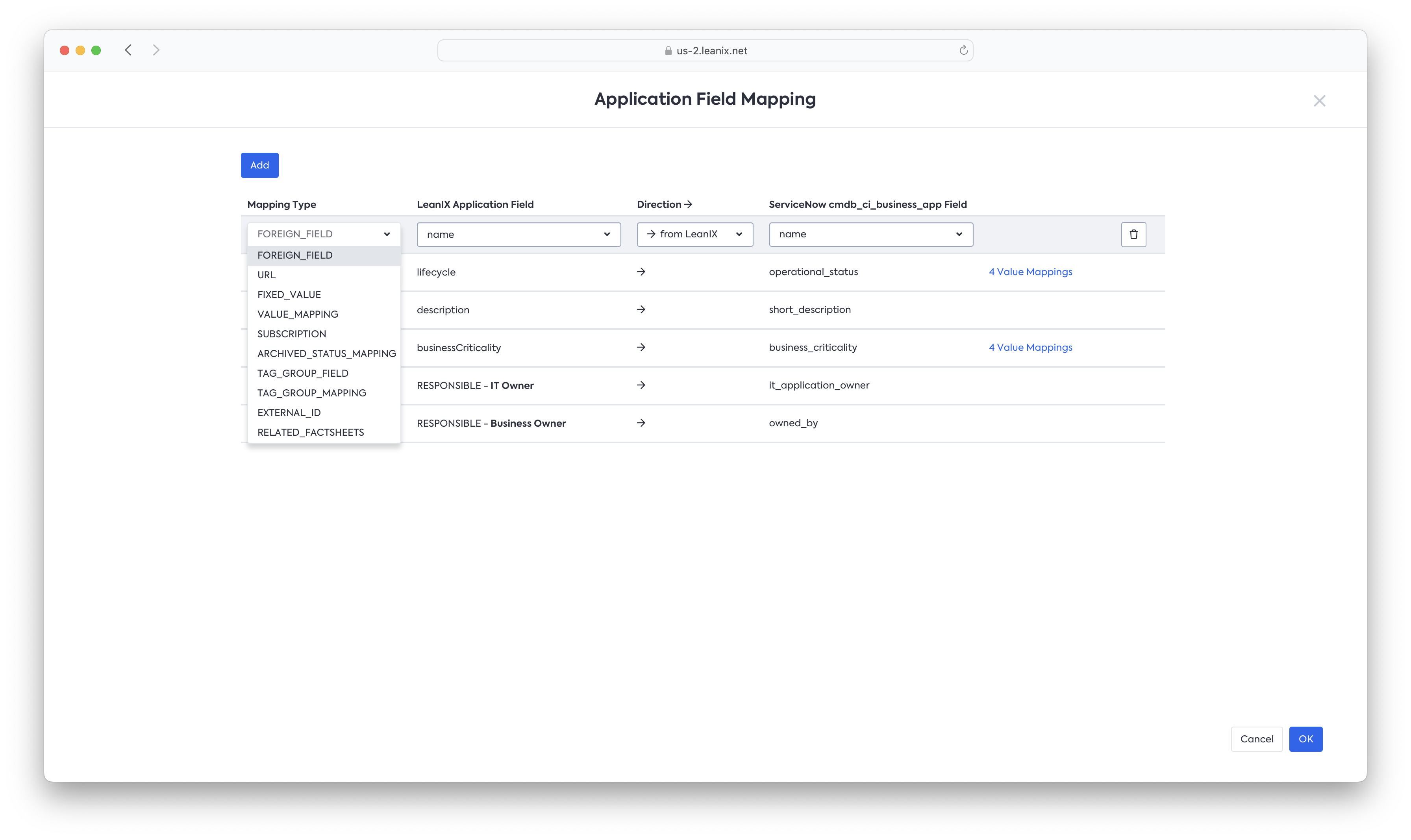
Mapping Type dropdown
The following table contains mapping types.
| Mapping Type | Description | Mandatory Fields | Supported SN Attribute Type | Supported LeanIX Field Type |
|---|---|---|---|---|
FOREIGN_FIELD | Maps the (untranslated) value (ignoring any labels in SN or LeanIX) of a field to the corresponding field in the child system. | Fact Sheet Field Foreign Field | String Choice (will send untranslated values) | Text, Location (will map the raw location address), Lifecycle (will map the name of the current phase), Lifecycle Phase (will map the start date of the respective phase). Location and Lifecycle (current phase) fields can only be used as a source of data, synchronizing from LeanIX to ServiceNow. |
URL | Used to map the URL of the LeanIX Fact Sheet to the foreign object. | Foreign Field | String | n/a |
FIXED_VALUE | Only to be used to set a constant string value to be sent on every synchronized object. | Fact Sheet Field or Foreign Field | String | n/a |
VALUE_MAPPING | Used to map fields with multiple choices. | Fact Sheet Field Foreign Field | Choice (1:1 mapping only)* certain exceptions explained below | Single Select, Multiple Select (See Advanced Information section) |
SUBSCRIPTION | Used to map subscription values between systems. | Fact Sheet Field (Subscription Type) | Reference Fields that directly refer to the sys_user or sys_user_grouptable.e.g. business_owner field.Glide List fields that directly refer to the sys_user table. | Subscriptions Tab data only |
ARCHIVED_STATUS_MAPPING | Only Allowed when LeanIX is the source. If a Fact Sheet is archived, then a special value is written to ServiceNow | Foreign Field | Choice. e.g. operational_status field updated with 6. Which has the labelRetired. | n/a |
TAG_GROUP_FIELD | Used to map tag group fields | Fact Sheet Field (Tags only / Other Tags) Foreign Field | String | Tag Groups, Other Tags |
TAG_GROUP_MAPPING | Used to map tag groups with multiple tags within them. | Fact Sheet Field (Tags Groups) Foreign Field | Choice | Tag Groups |
EXTERNAL_ID | This type is used to map a LeanIX ExternalId field to a ServiceNow column. | Fact Sheet Field (Tags Groups) Foreign Field | String | External ID Fields |
RELATED_FACTSHEETS | Maps a comma-separated list of Display Names of the related Fact Sheets found for the selected relation. | Fact Sheet Field (relation name) Foreign Field | String (Limited to 10 FactSheets, Once the limit is reached text added in the end (+X more) | Relation |
Field Types in ServiceNow are explained in their documentation..
Fact Sheet Field
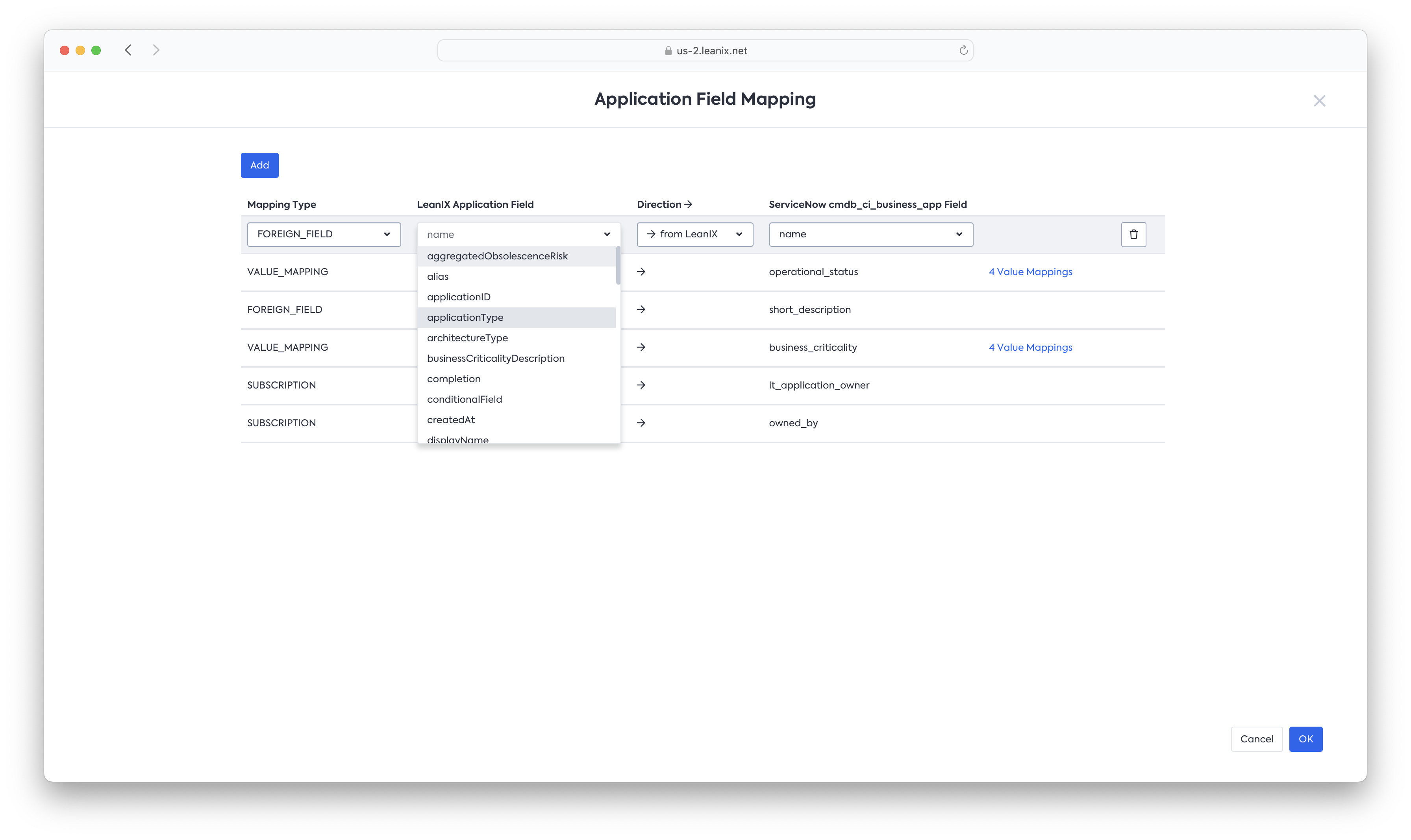
Factsheet Field Drop Down
The following dropdown lists fields, tag groups, external IDs, subscription types, and lifecycles based on what is selected as the Mapping Type.
Direction
Direction specifies the direction the data flows. From LeanIX to ServiceNow or from ServiceNow to LeanIX for that particular field.
ServiceNow Field
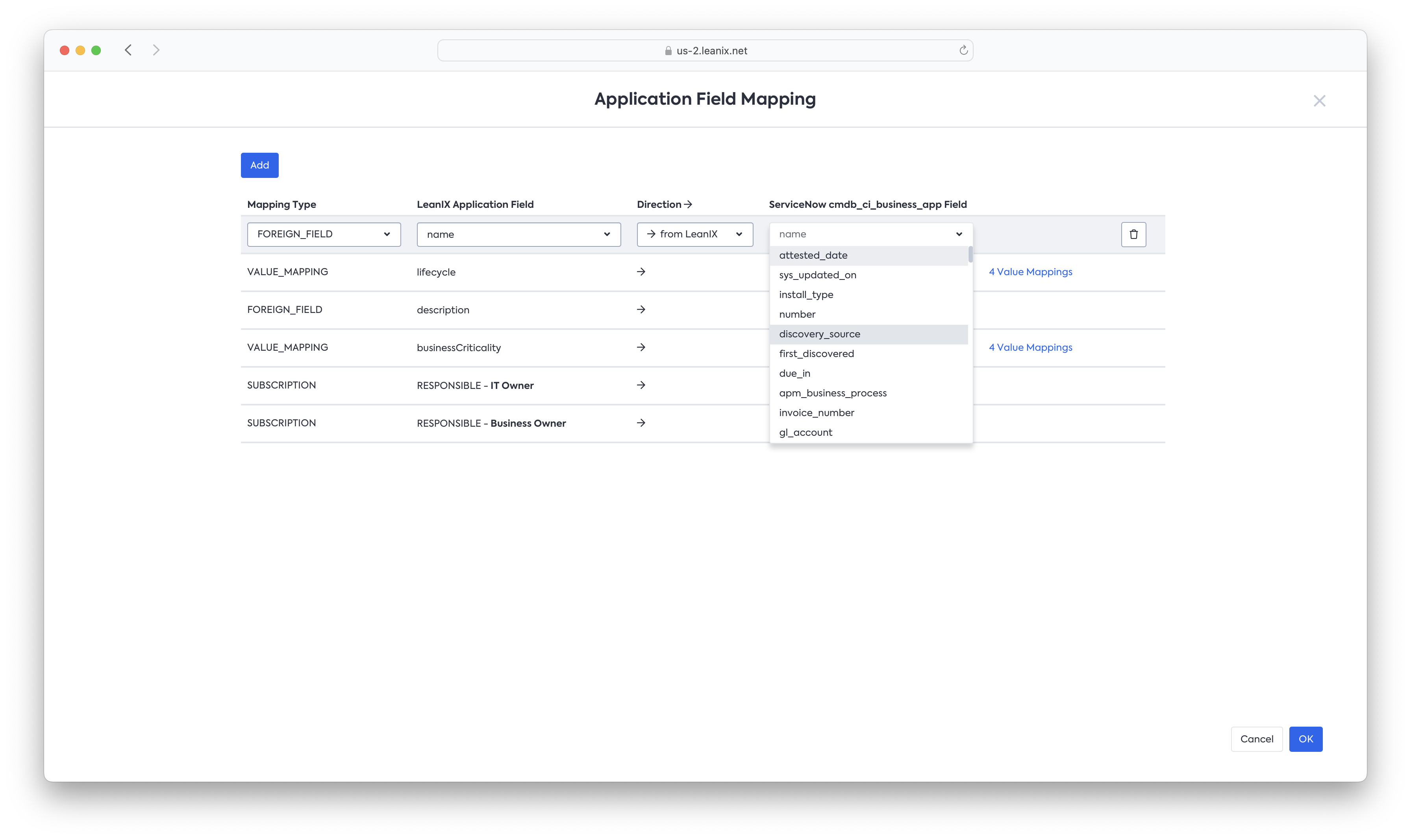
ServiceNow Field Dropdown
The following dropdown lists the attributes available within the configured ServiceNow table.
Not all ServiceNow Attributes are supported to sync
Even though the Foreign Field mapping displays all available attributes in the table, not all fields are currently supported to be synced with LeanIX.
Configure Details
Configure Details is a button that is only offered for some special mapping types to provide more configuration, like a mapping of fixed values for choices.
One example of the use of the Configure Details section is the VALUE_MAPPING. VALUE_MAPPING is used when fixed values from SINGLE_SELECT fields must be mapped to choices in the CHOICE field type in ServiceNow.
The example below shows VALUE_MAPPING configuration of LeanIX's businessCriticality field with ServiceNow's business_criticality attribute.
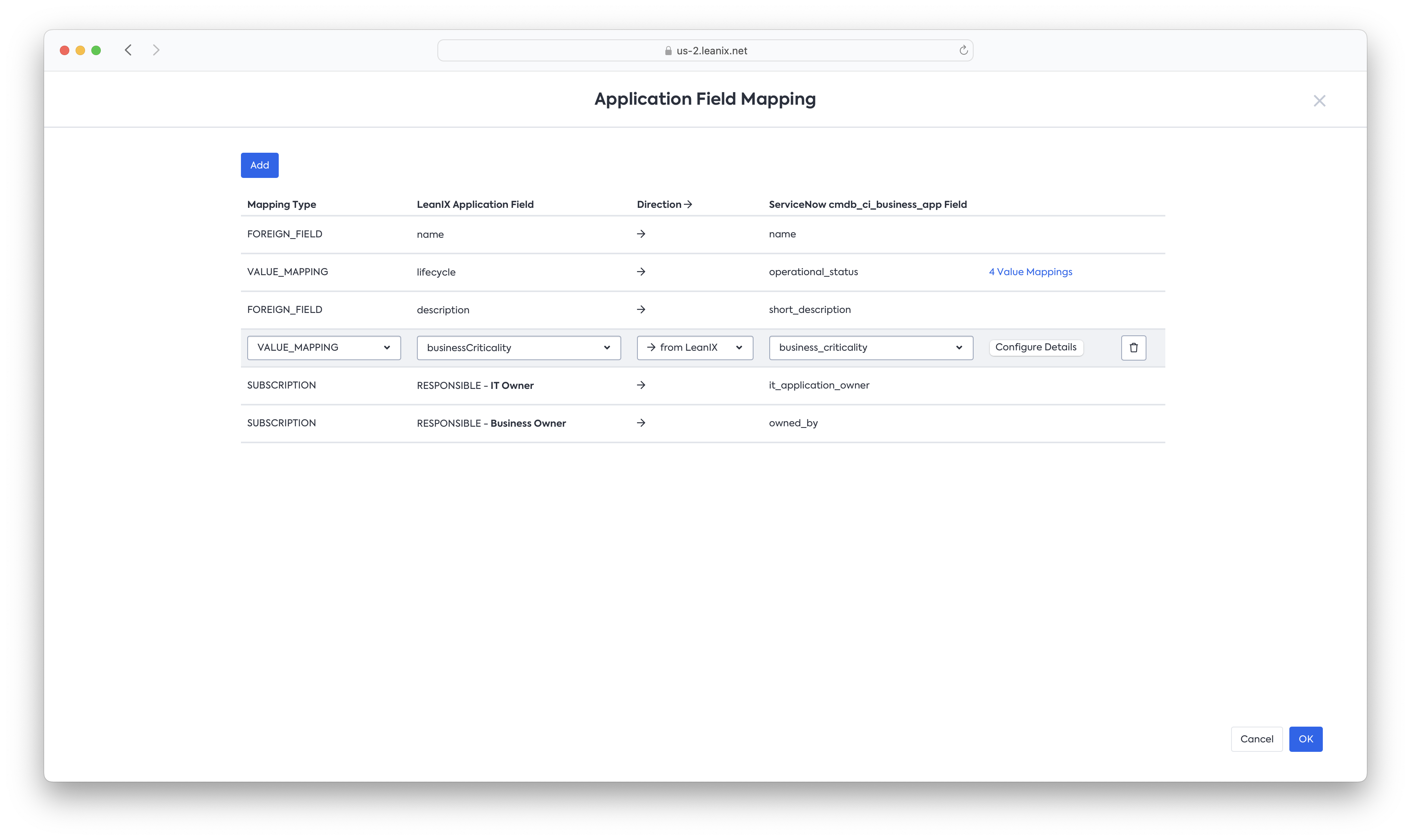
Here the left side indicates the Meta Model name values of within the businessCriticality field in LeanIX. Similarly, the right side is mapped to the value of the choices within the business_criticality attribute in ServiceNow.
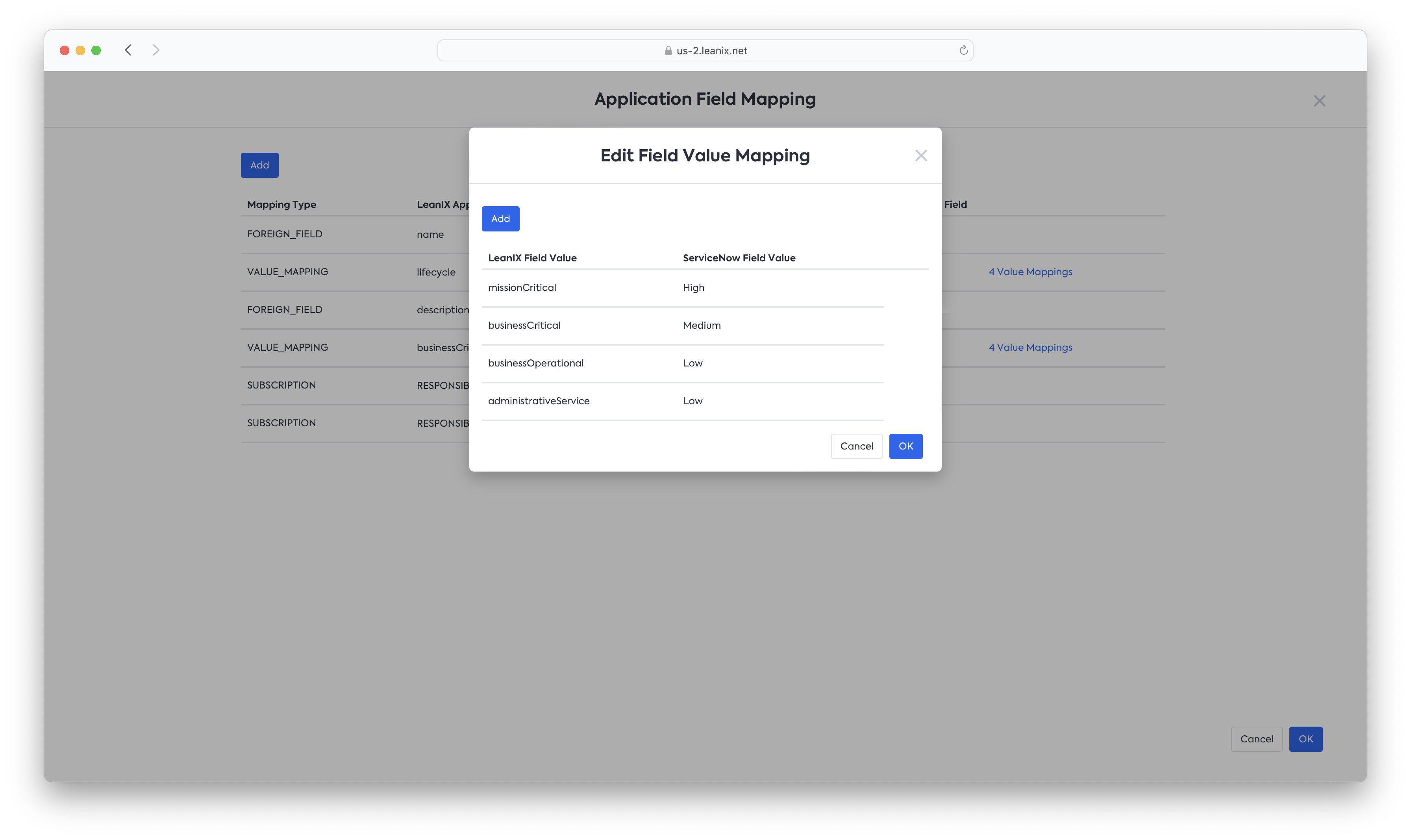
The left column contains the strings used on the LeanIX side, and the right column contains the values used in ServiceNow choice fields.
Tip
Use Fact Sheet configuration menu to get the Meta Model key of the fields in LeanIX. Translations are not relevant in the
VALUE_MAPPINGsection
The Meta Model keys are visible within brackets, as seen below -
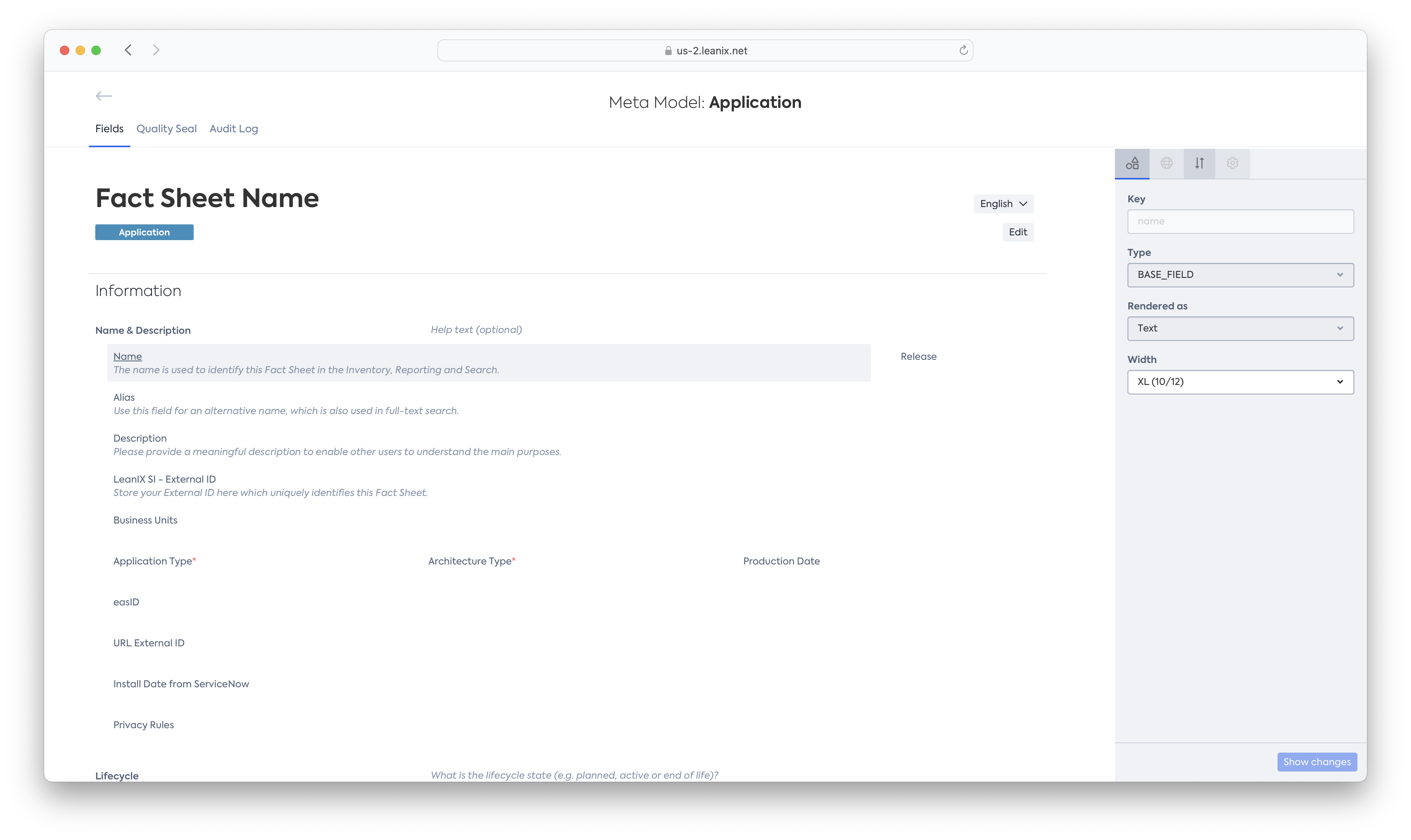
The Meta Model values in - "()"
Similarly, within ServiceNow, they can be seen by right-clicking on the field and selecting "Show Choice List"(Admin access required) -
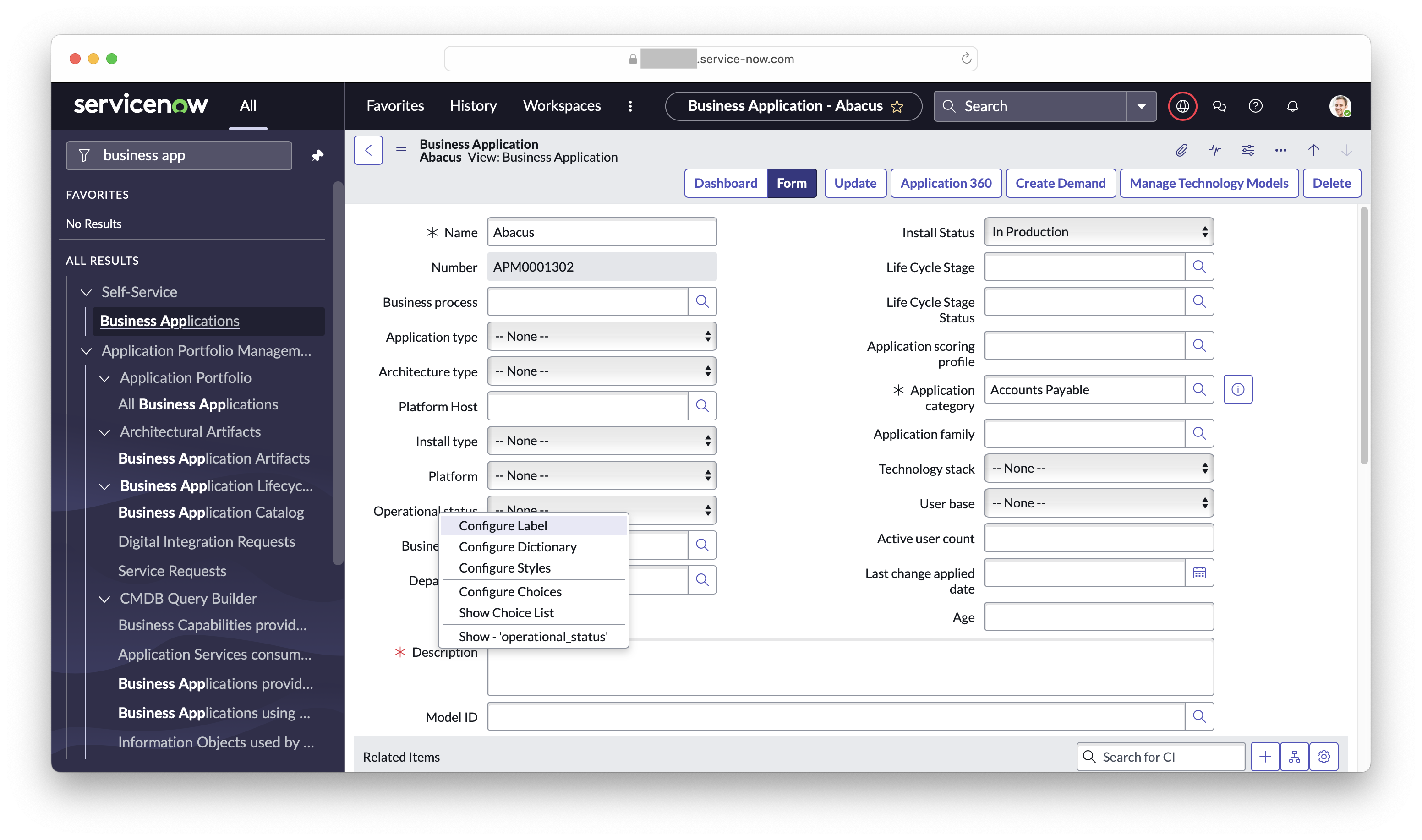
Select - Show Choice List
Only the VALUES section is required for the mapping -
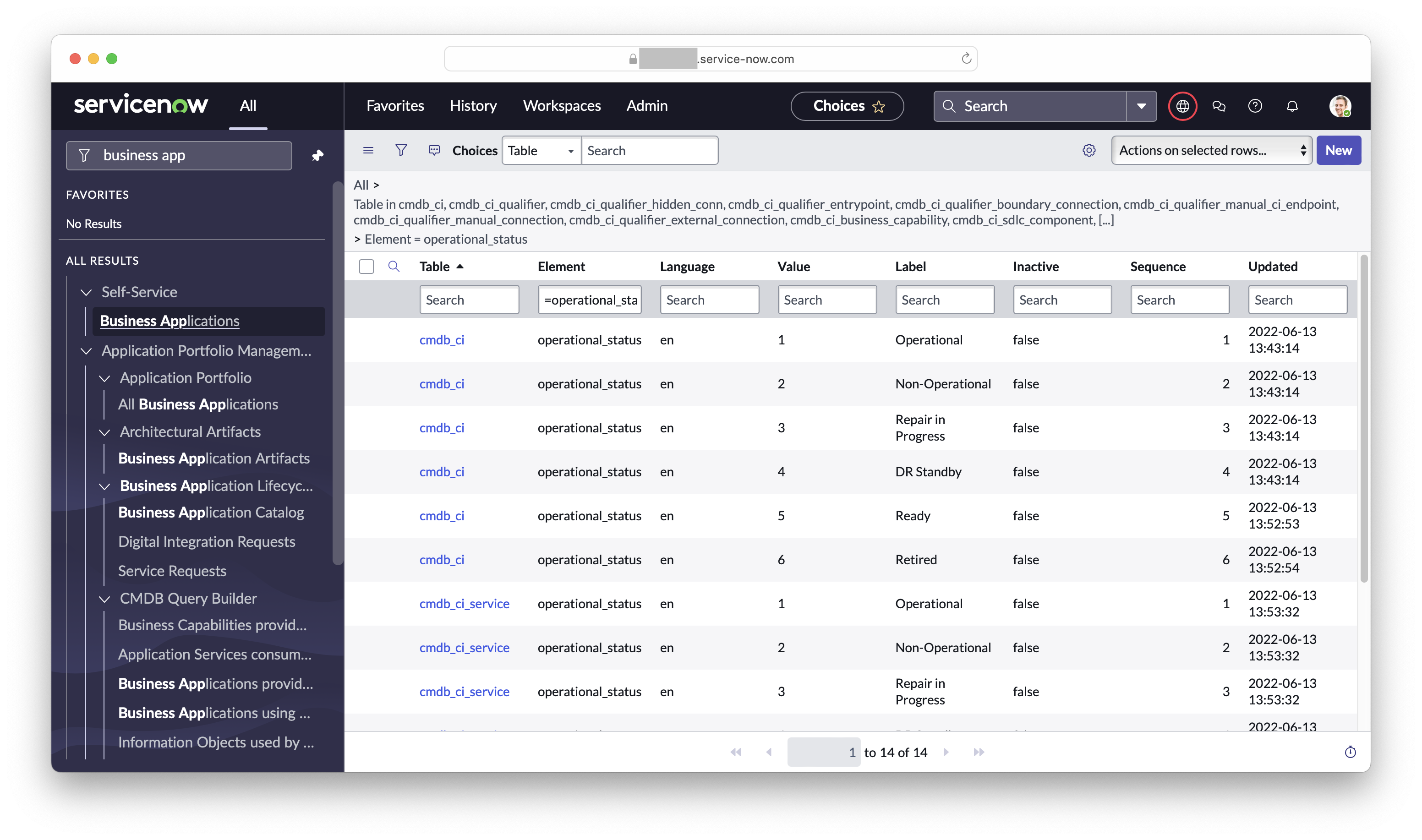
Only the Value section is required for the mapping
Each VALUE_MAPPING is validated when you save the configuration, and during every synchronization, to ensure only valid values are used for mapping from LeanIX to ServiceNow.
n:1Value Mapping Supported only when the source of truth is LeanIXAttaching multiple values in the
SINGLE_SELECTfield to 1VALUEin the Choice List field in ServiceNow is supported, provided the source of truth is LeanIX.
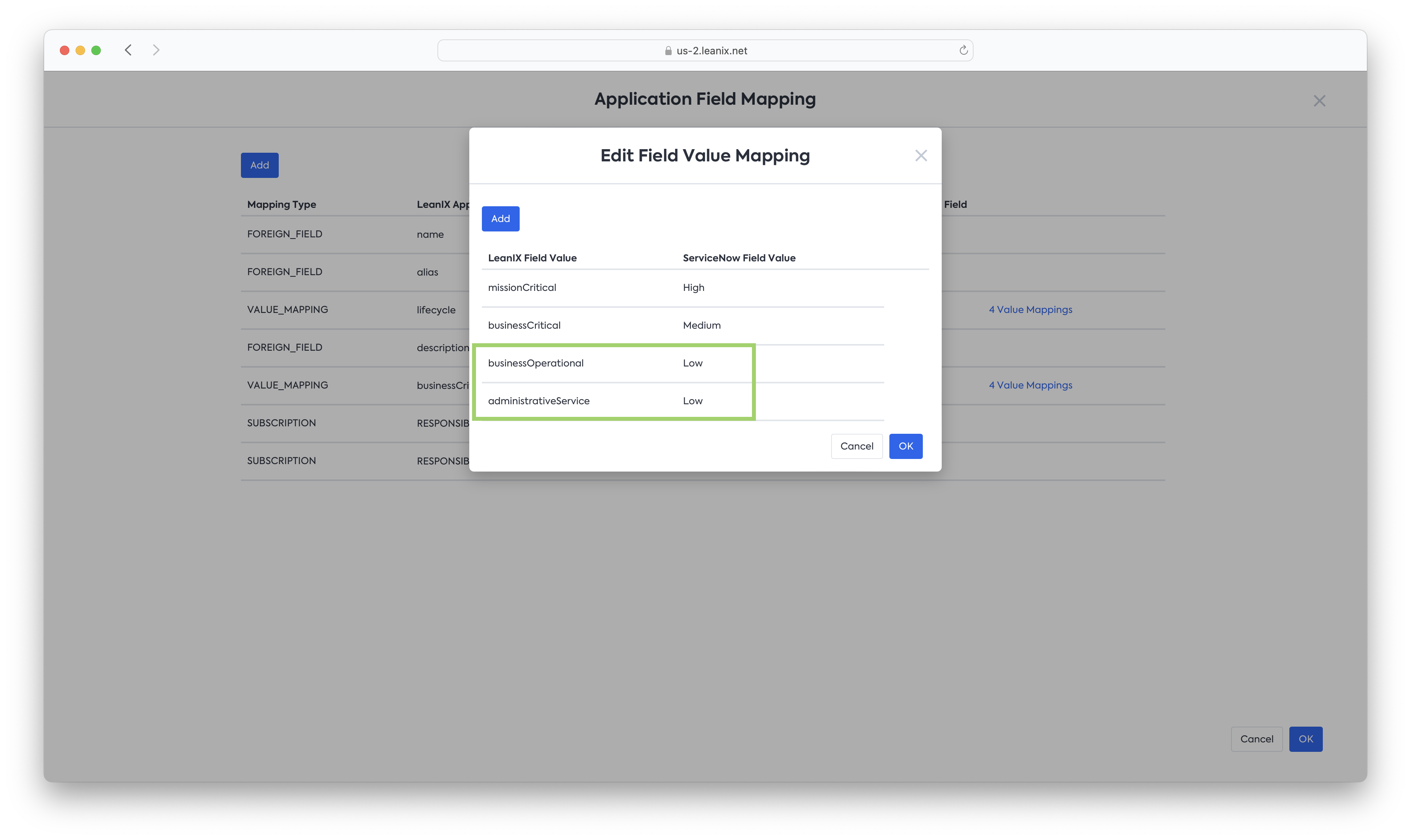
n:1 Value Mapping support. Business Operational and Administrative Service Criticality both get mapped to the Low choice in ServiceNow.
Advanced Field Mapping Use Cases
Sync Multiple Select Fields between LeanIX and ServiceNow
The Integration can sync between Multiple Select fields in LeanIX with Glide Lists fields of ServiceNow that refer to a table in ServiceNow.
Prerequisites
- Multiple Select Field with values in LeanIX
- GlideList field in ServiceNow, with the values of the records you wish to map to LeanIX or the
sys_idof the records in the referenced table in ServiceNow.
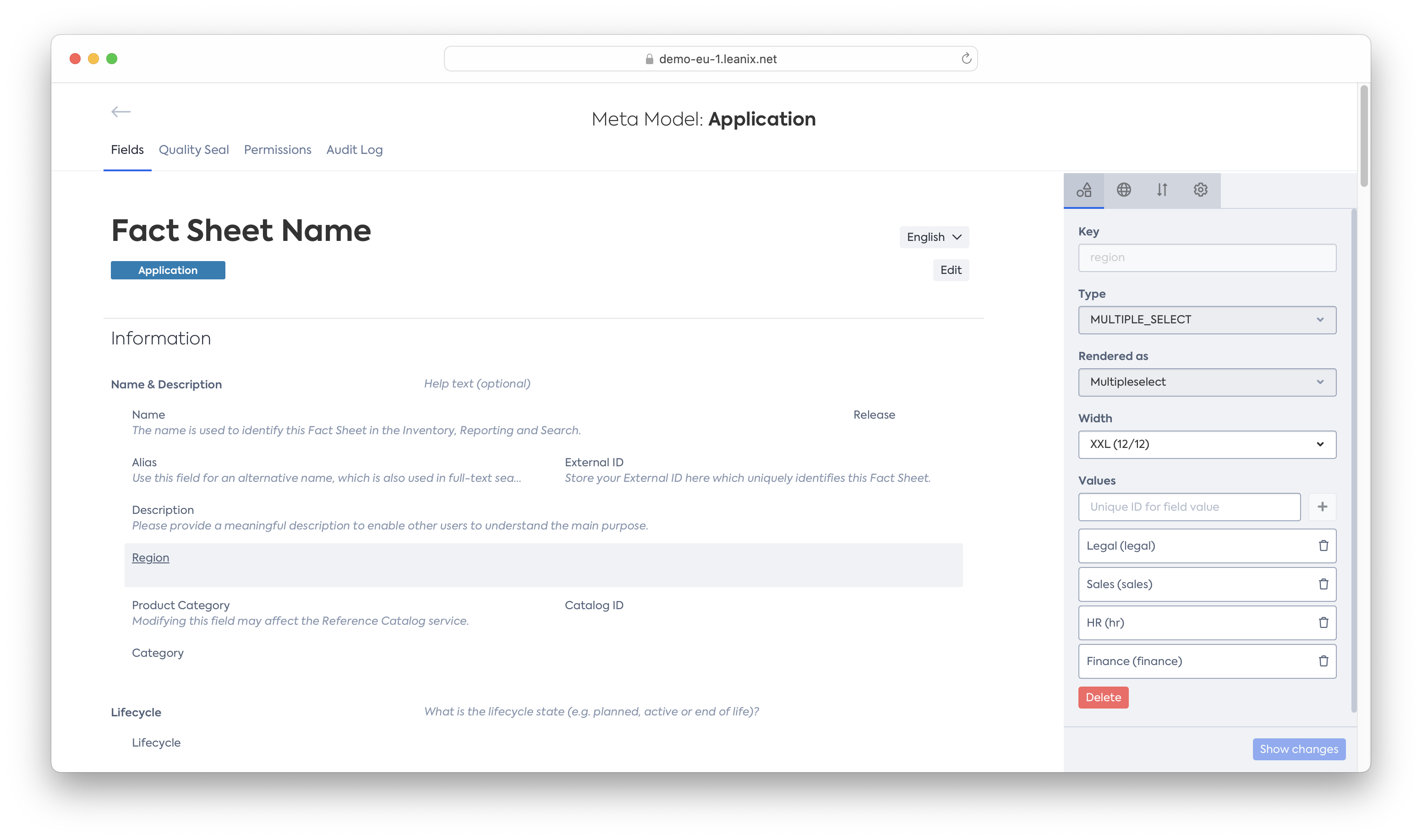
Example MULTIPLE_SELECT field in LeanIX with the values of legal, sales, finance, and hr.
Within ServiceNow however, there can be two types of list fields -
- List fields that reference another ServiceNow Table
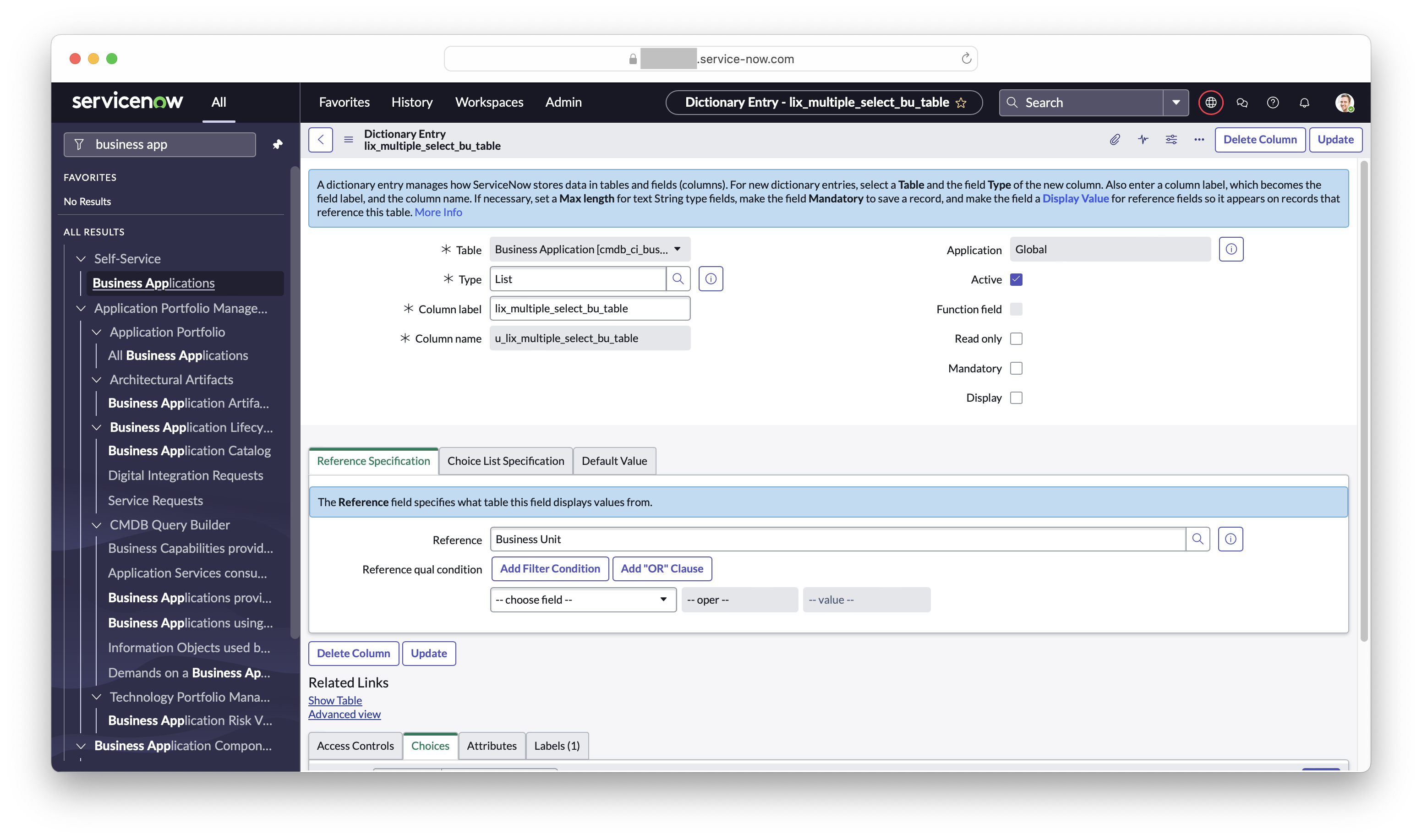
Example of a List field u_lix_multiple_select_bu_table which references the business_unit table in ServiceNow.
- List fields that do not refer to another ServiceNow Table and have a choice list defined
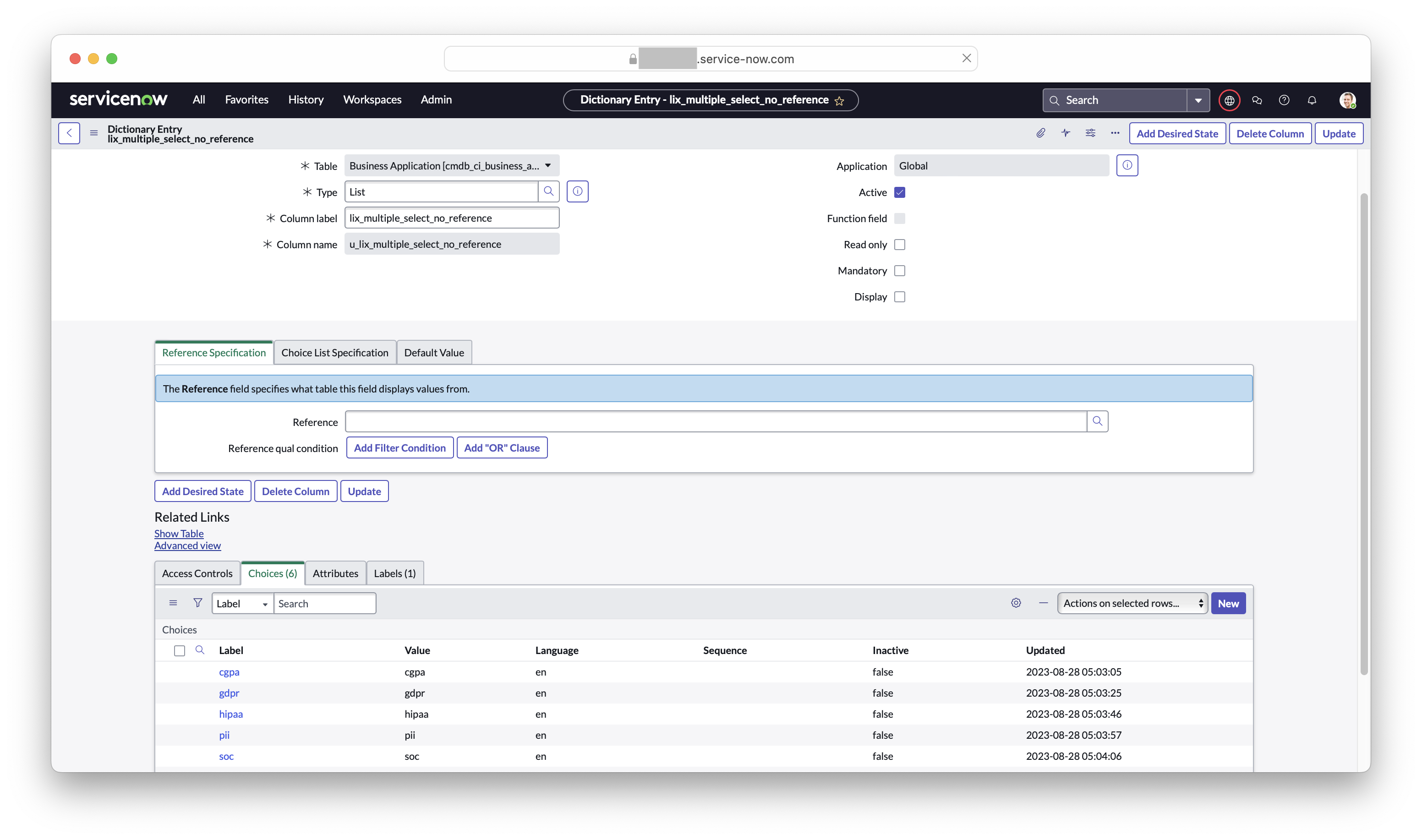
Example of a List field u_lix_multiple_select_no_reference which does NOT refer to any table but has set choices listed.
To map both of these fields, the Mapping Type of VALUE_MAPPING is used -
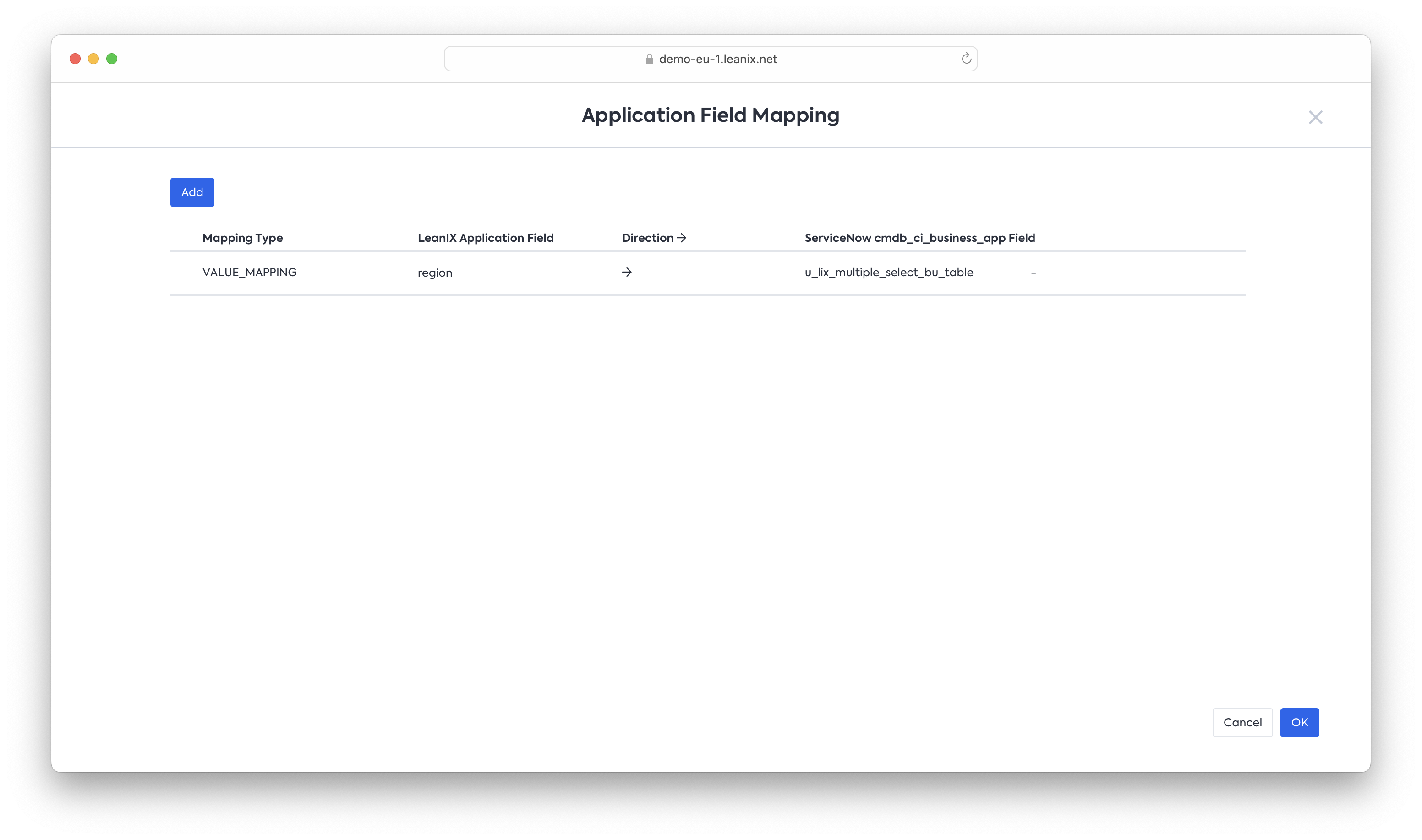
VALUE_MAPPING type dynamically understands if the LeanIX field is SINGLE_SELECT or MULTIPLE_SELECT
Make sure to fill in the extra fields section!
Mapping multiple select fields requires you to map the Meta Model name of the values of the multiple select field in LeanIX with the values of either the sys_ids of the records or the values of the choices from the ServiceNow side.
- Example Extra field mapping when the field is referencing another table -
Collect the sys_id of all the records you wish to map with the multiple select values in LeanIX, this can be done for multiple records by exporting or by selectively copying the sys_id as follows -
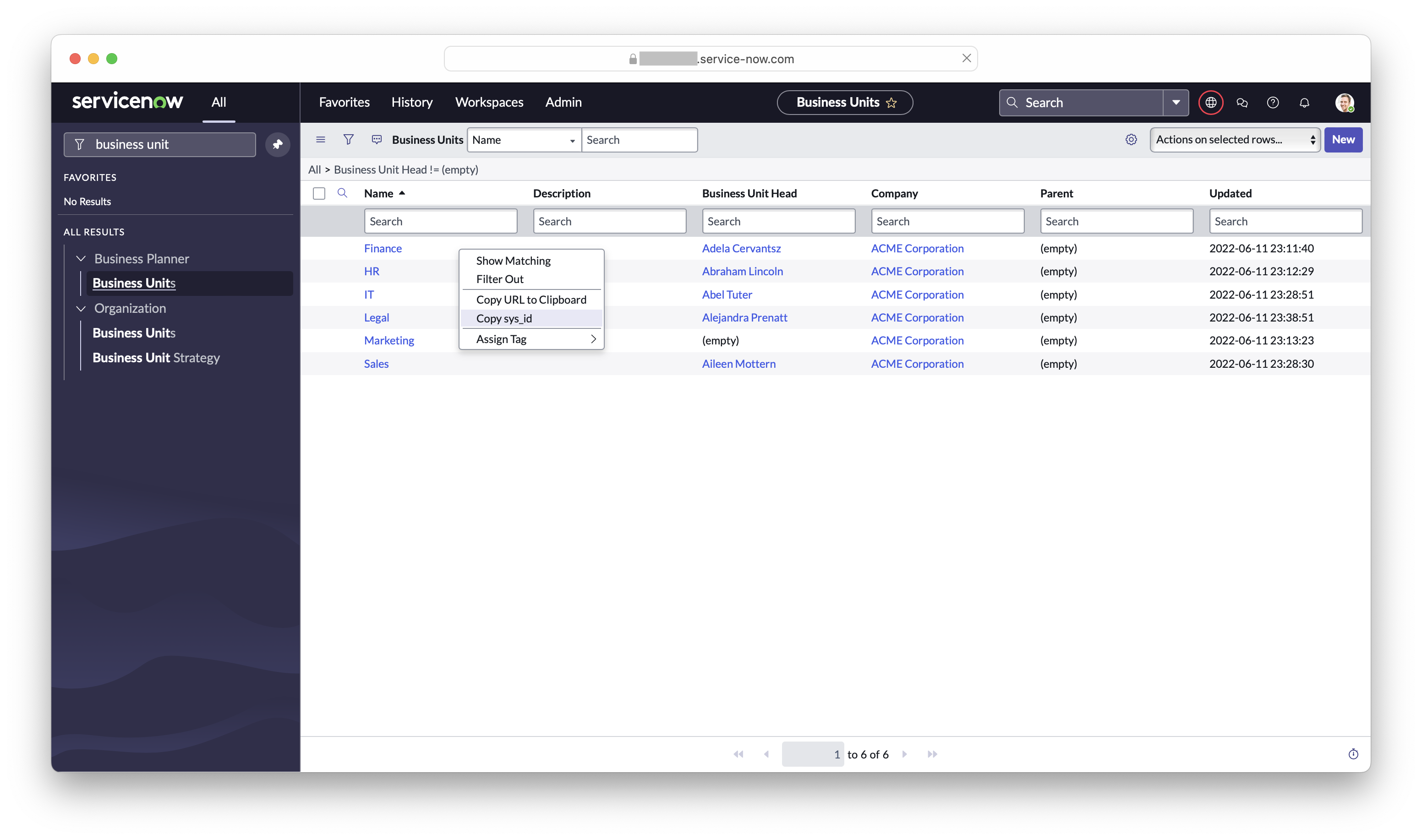
Copy or collect the sys_ids of all the records that are to be mapped in LeanIX
These collected sys_ids can be mapped to LeanIX as follows -
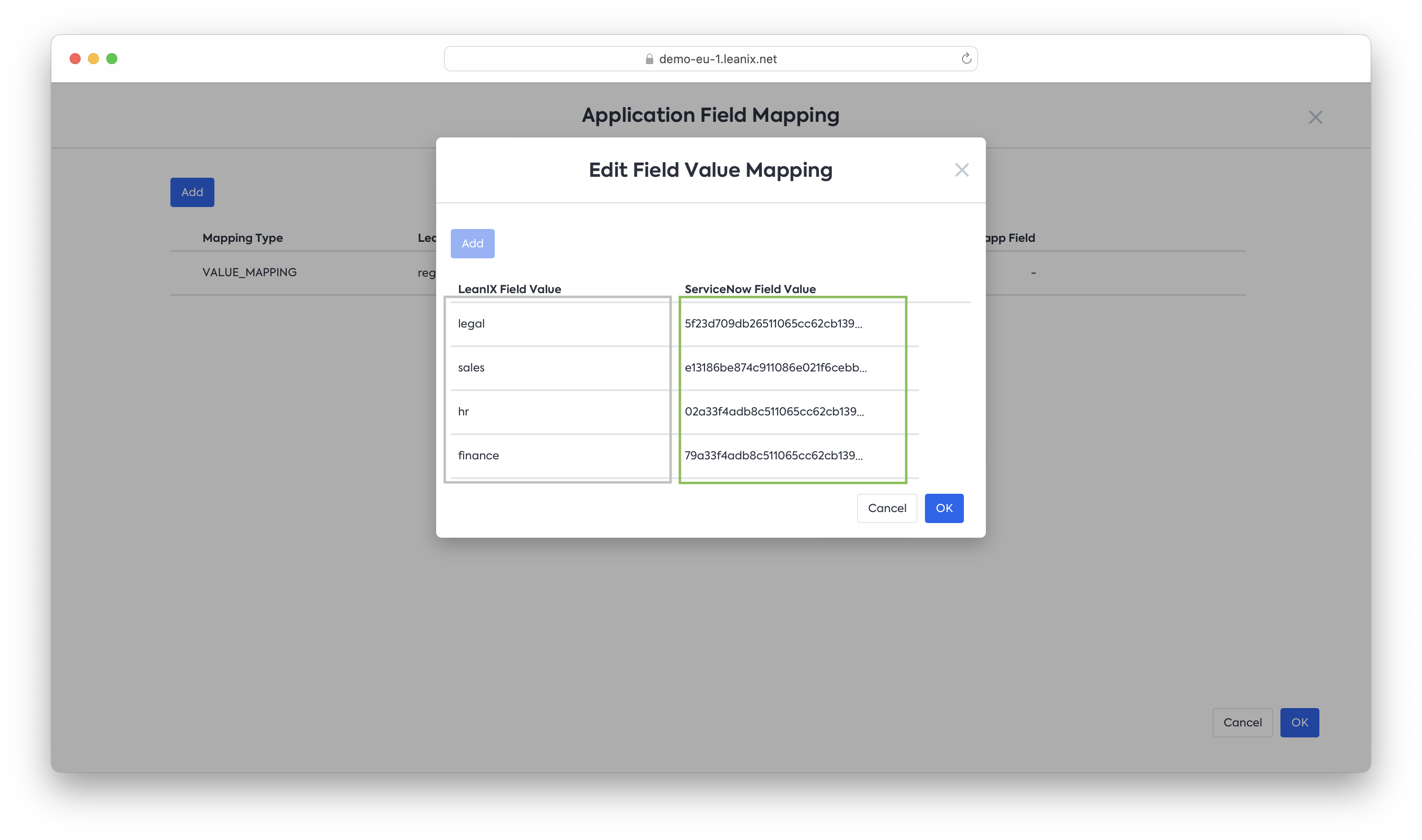
In this case, the ServiceNow side of the extra fields section expects the sys_id to match when sending or pulling data to sync with the Multiple Select Fields.
Unmapped values will be ignored
If the extra field section does not fully cover the mappings, any additional values on each system will be ignored by the sync.
Once saved, the sync will automatically match the sys_ID with the respective record in ServiceNow. Similarly, it will also match the sys_ID with the mapped field in LeanIX from the extra fields section.
Examples -
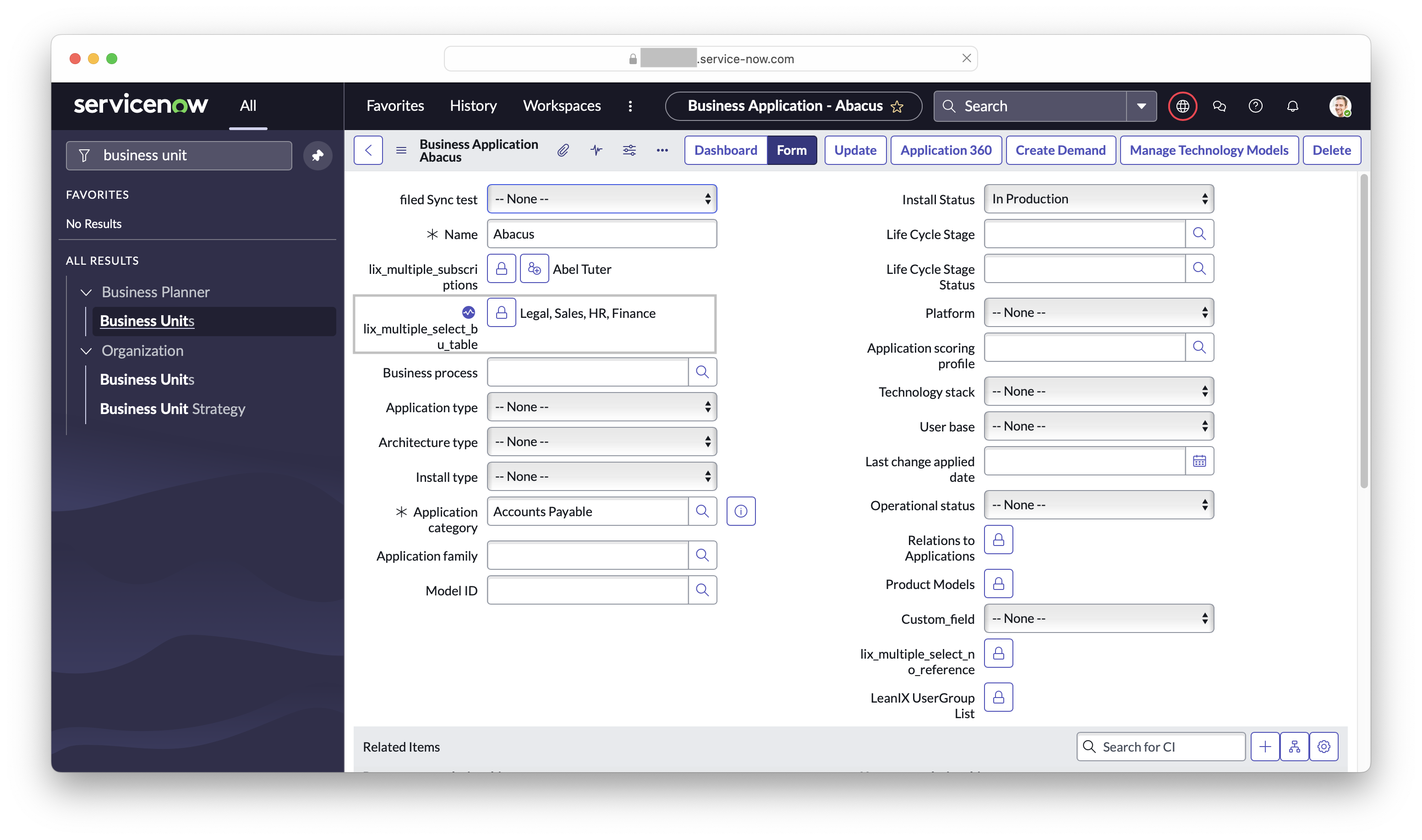
Example of the sync from LeanIX sending the values to the highlighted glide list field.
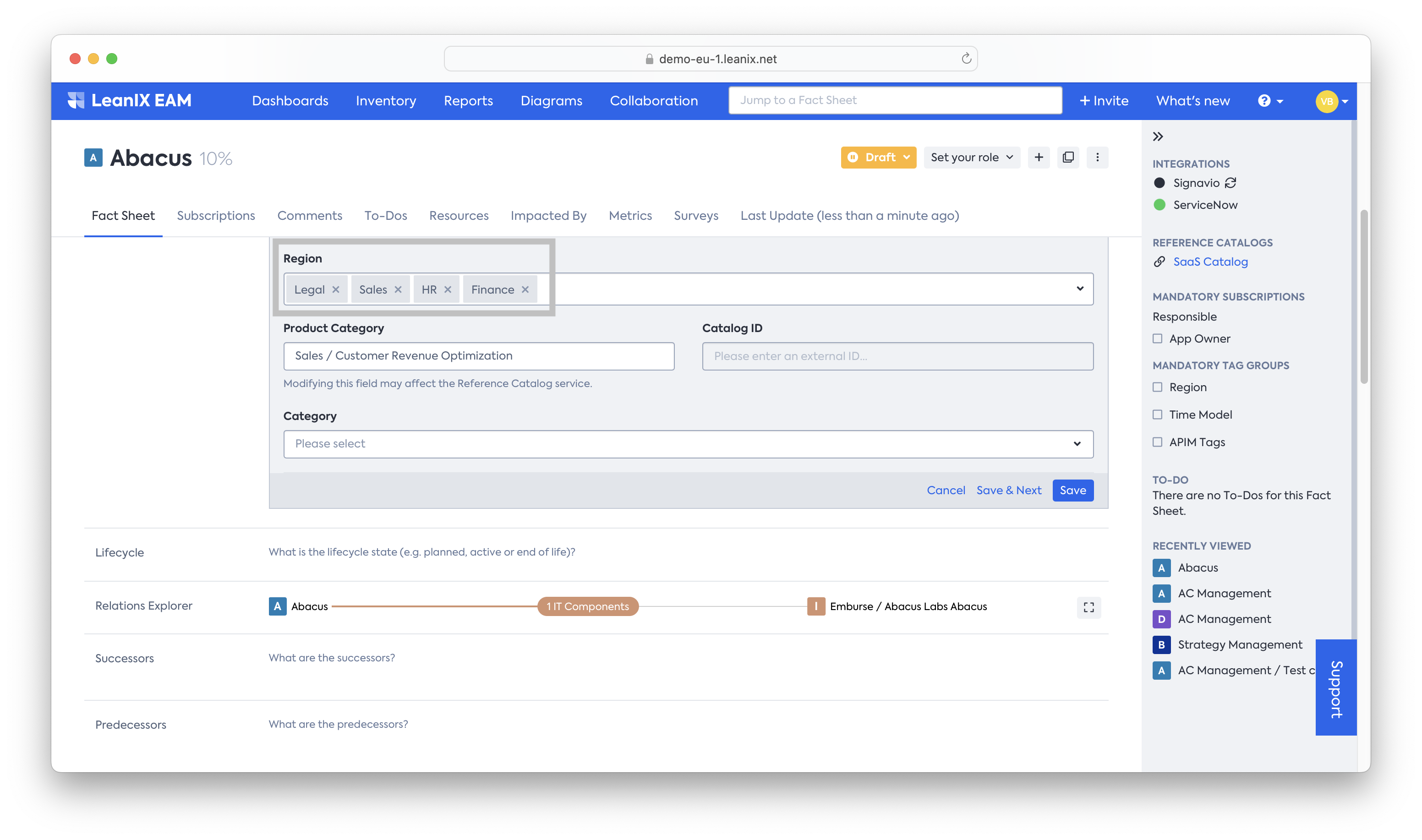
Example of the sync from ServiceNow sending the values to the highlighted multiple select fields in LeanIX.
Supported Lifecycle and Dates Sync Methods
Supported Lifecycle Sync Methods
Case 1 - Lifecycle current phase can be pushed from LeanIX to a ServiceNow field.
Case 2 - Lifecycle date values can be pulled from ServiceNow to LeanIX lifecycle phase fields
Case 3 - LeanIX lifecycle phase dates can be pulled and pushed to ServiceNow Date fields
Case 4 - String fields in LeanIX can pull the values of dates from ServiceNow
Case 5 - String fields in LeanIX can push the values of dates to ServiceNow
Case 1 -
The source of truth for the fields is LeanIX, selecting the main Lifecycle field instead of one of its phases (e.g. using lifecycle, not lifecycle/active or lifecycle/phaseIn). Only for this case, it is not a Date but a String representing the current phase that is synchronized to ServiceNow. This value can be mapped if needed using theVALUE_MAPPING as mapping type.
Case 2 -
The source of truth for the fields is ServiceNow instead of LeanIX. Supported Date type attributes can sync date values from ServiceNow to the respective Lifecycle phase (e.g. lifecycle/active, lifecycle/phaseIn) fields in LeanIX. Input date should be in the format: yyyy-mm-dde.g. 2014-01-01
Case 3 -
The source of truth for the fields is LeanIX. LeanIX lifecycle date values of Plan, Active, Phase Out, etc can now be synced to supported Date type attributes in ServiceNow. Similar to Case 1 above, within the advanced section set the lifecycle/plan etc value to a date field in ServiceNow.
Case 4 and 5 -
In this case, it is required to create a field of type STRING which is rendered as a DATE in LeanIX -
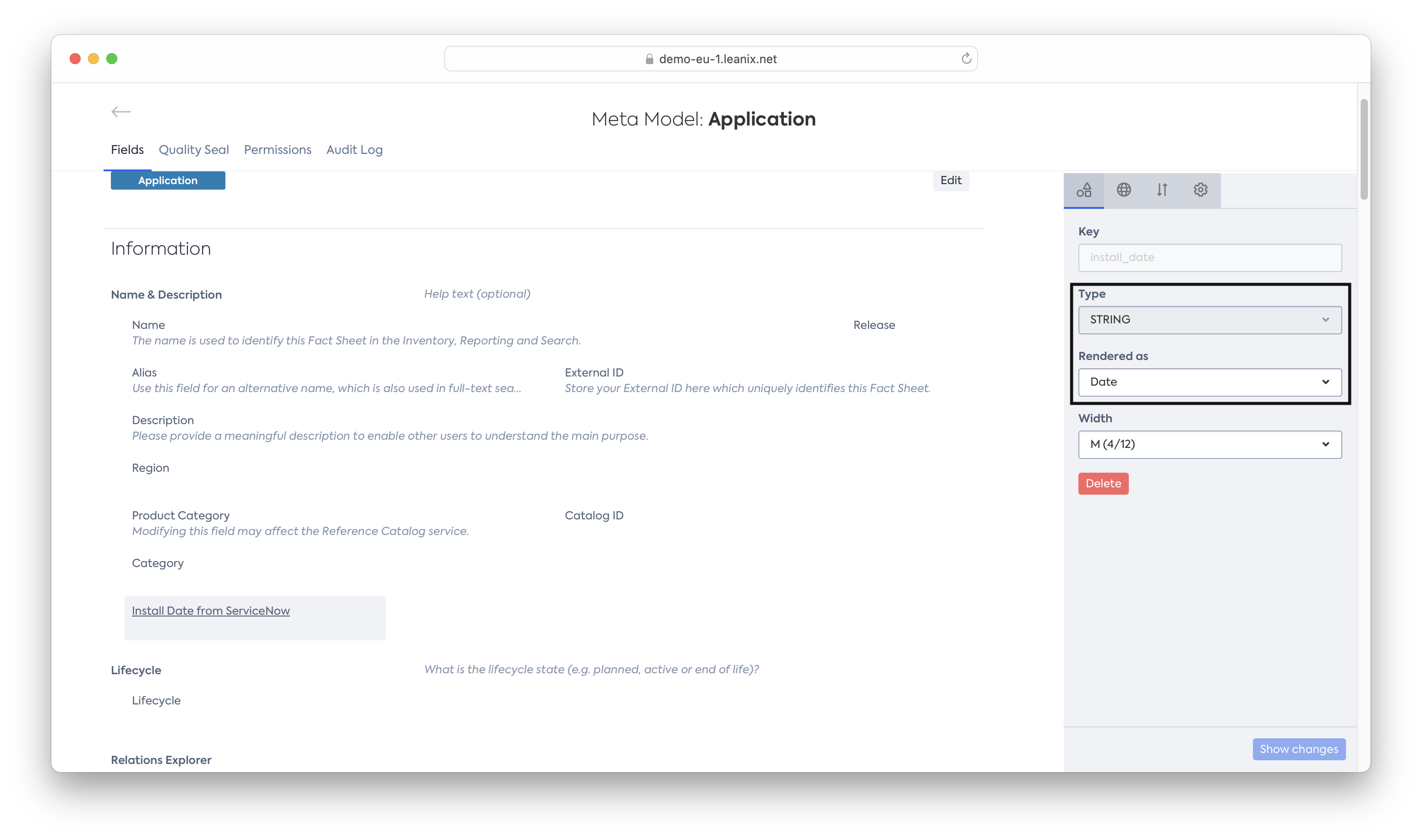
Create a new field of type STRING rendered as Date to sync with ServiceNow
Within the Integration configuration's Basic UI Tab, the fields are mapped as follows -
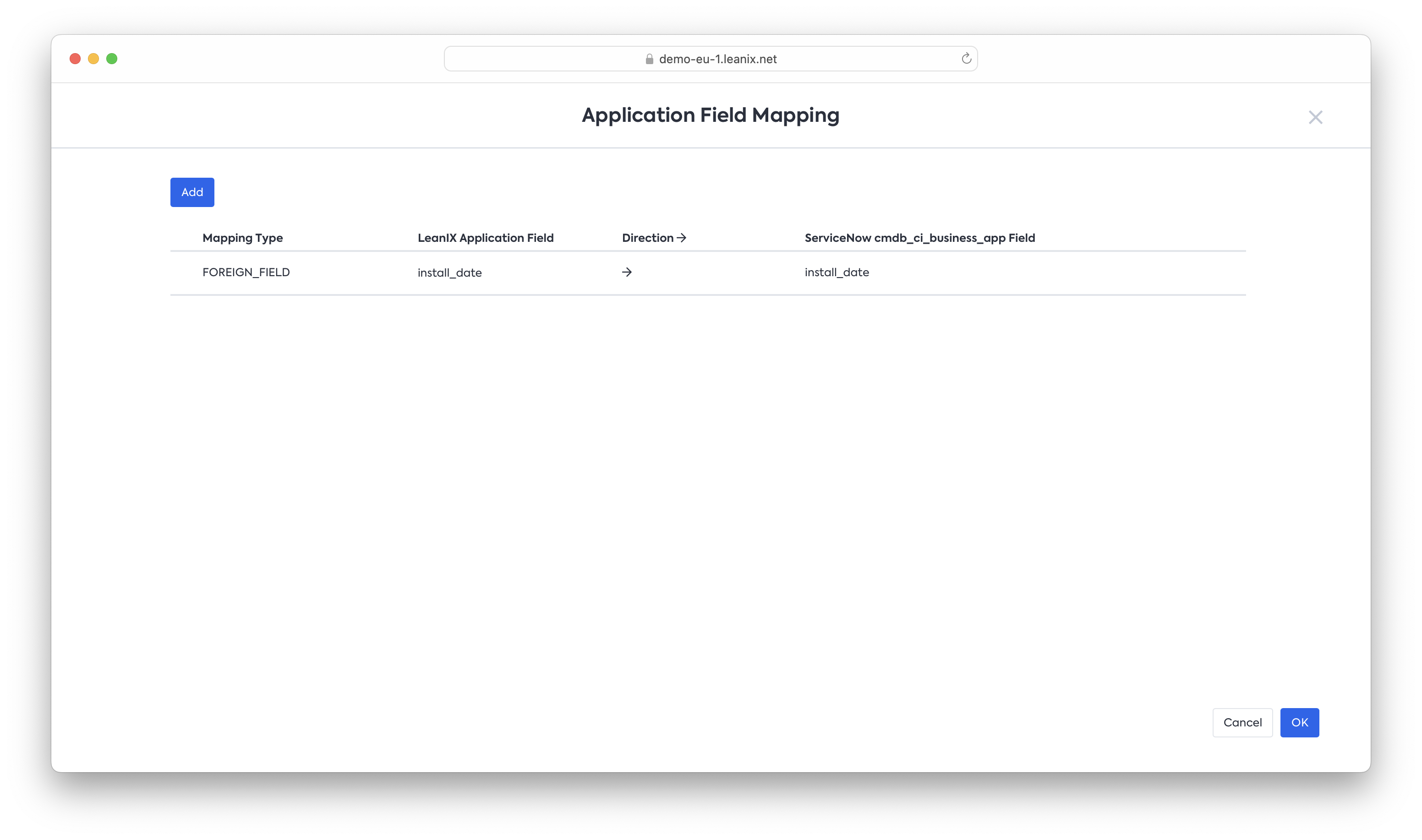
The newly created field mapped with a field in LeanIX of the type Date.
Sync Filters
The following section details the methods that can be used depending on the source of truth to limit the number of records in sync with the Integration.
Filtering from LeanIX to ServiceNow
When LeanIX is the source of truth, Fact Sheets can be filtered through the same methods of Inventory filtering to only allow a certain subsection of Fact Sheets to go to the ServiceNow table in sync.
It can be done by clicking on the Filters button.
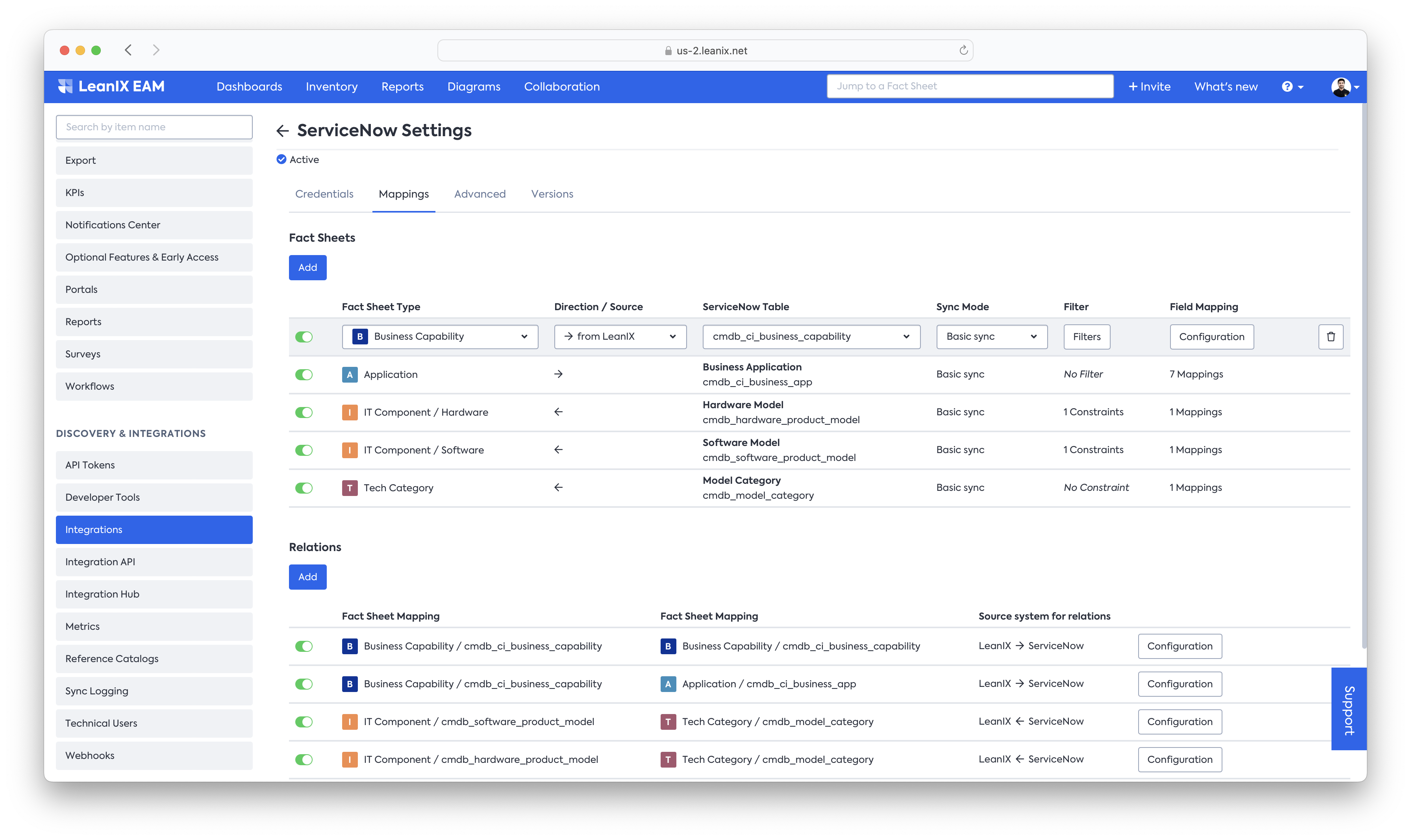
Once selected, the Inventory view opens up allowing to set specific filters based on any filterable property for the Fact Sheet type.
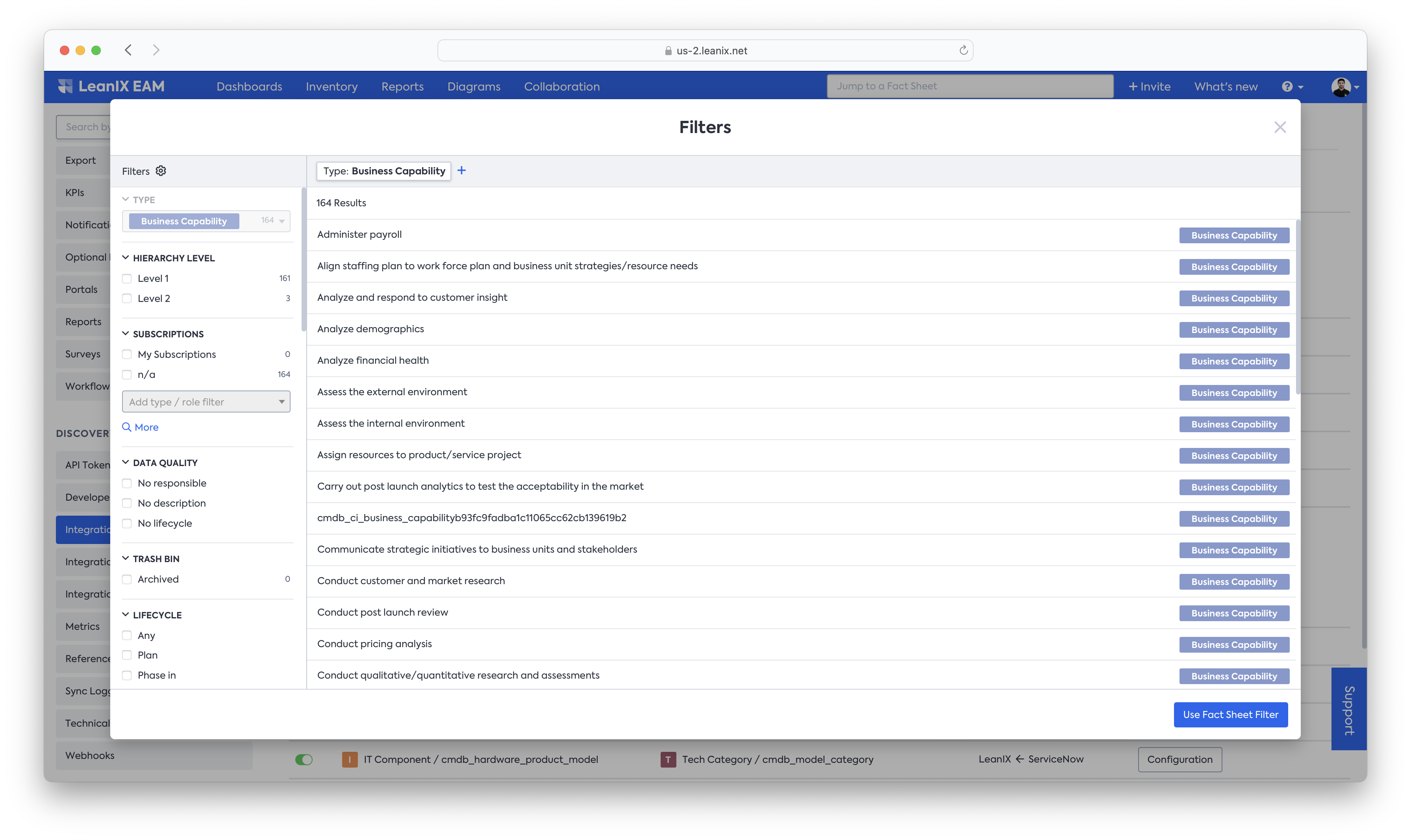
Once the filter is set, select Use Fact Sheet Filter and click on Save button on the Mapping Tab to ensure the filter is saved permanently.
Tip - Popular Filters applied for Applications
Data Quality Broken Inversed - Only send over Applications from LeanIX that have an approved Data Quality status.
Lifeycle -Active- Only send over Applications from LeanIX that have an Active lifecycle
Filtering from ServiceNow to LeanIX
When ServiceNow is the source of truth, the filter needs to be created on the ServiceNow side to limit the number of records that get created in LeanIX. In addition, when clicking on the three ..., the drop-down changes to say "Edit Constraints".
To create a filter on the ServiceNow side, one would either need to Impersonate the leanix.integration user which is in the credentials section, or create a filter that is globally visible or at least visible to the Integration user.
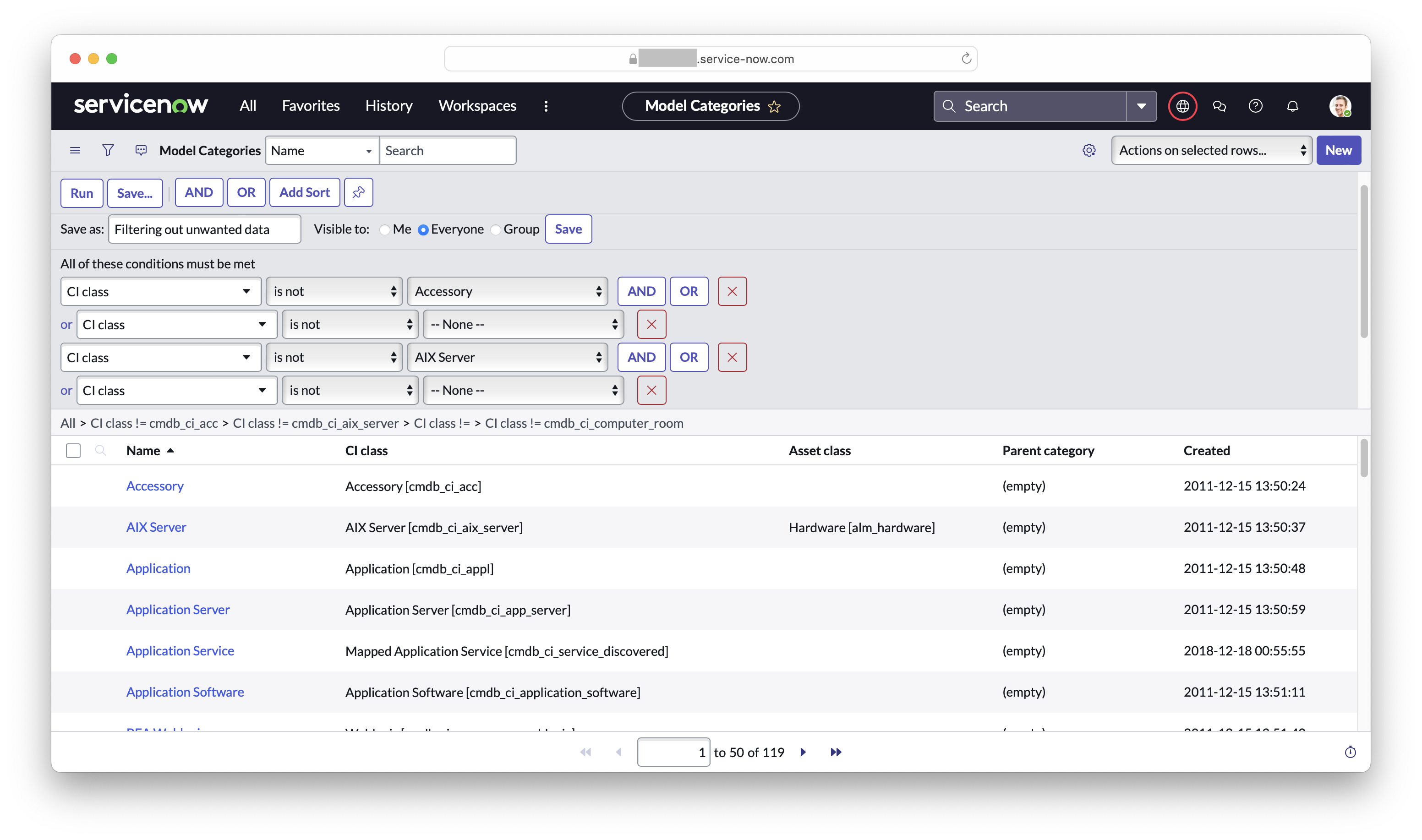
Filter from the ServiceNow side
For the table in sync, create a filter through the filtering functionality and save it. If logged in as the Integration user, it can be set to be visible to only me. However, if logged in as an admin, please ensure to either select everyone or group to ensure the Integration user will have access to it.
Once saved, the filter will be visible in the ServiceNow filter drop-down on the LeanIX side -
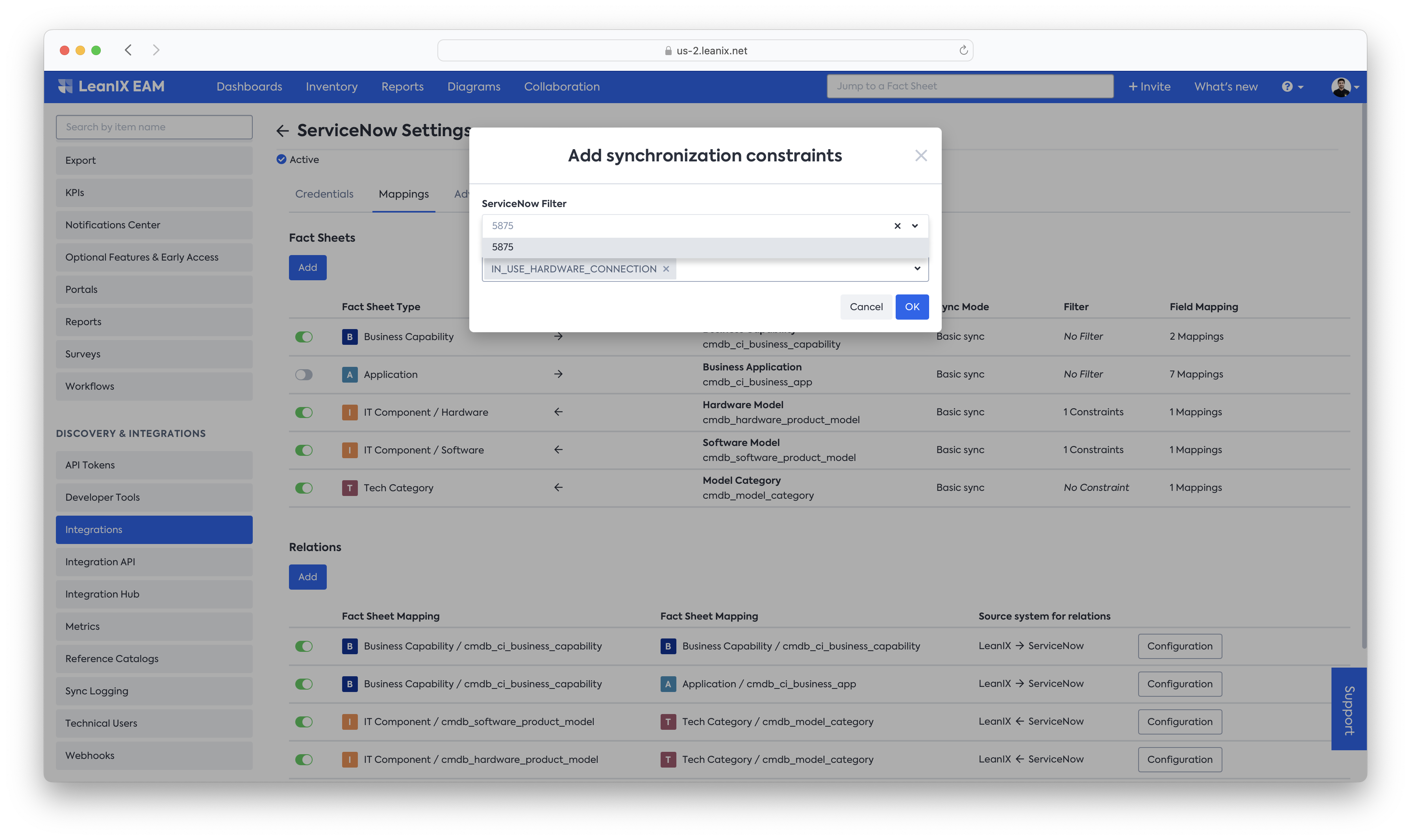
Filter from the ServiceNow side is available to choose from on the LeanIX Mapping UI.
Once again, ensure to not only press OK at the dialog box but then Save the whole configuration again from the Basic UI tab.
Visibility of available filters for your integration user
The amount of available filters for a table in ServiceNow depends on the visibility of those filters to the Integration user (for example
leanix.integration). By default, any user can see only filters created by the same user for a table.If the user belongs to a user group, it can see filters created for that group if the
filter_grouprole is assigned to the user, and it can see filters created for everyone if thefilter_globalrole is assigned to the user.
Graph Rule Constraints
A Graph Rule Constraint controls whether a record is synchronized at all based on a connection found on the ServiceNow side. Depending on the ServiceNow table used in a mapping from ServiceNow to LeanIX, different or no Graph Rule Constraint might be applicable.
The configuration dialog for Sync Constraints is opened when ServiceNow is the Source, the configured ServiceNow Table supports the Graph Rules, and the '...' button is pressed.
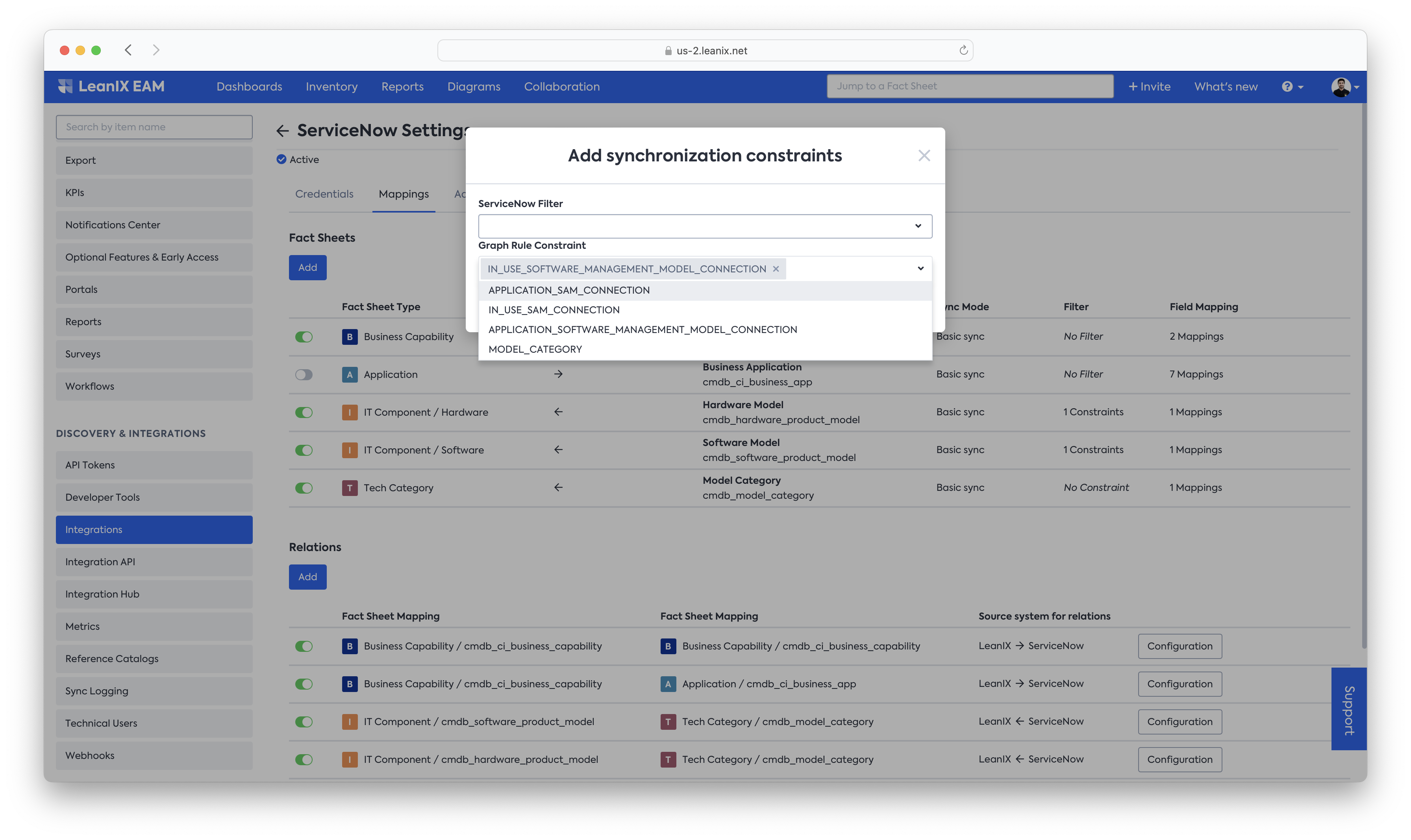
Various types of Graph Rules are explained as follows -
| Graph Rule | Definition | Required Active Mapping and Plugin |
|---|---|---|
| APPLICATION_SAM_CONNECTION | Synchronize this Software Product Model, if a connection to a Business Application exists that can be found via the SAM module. Further filtering can be done while using this Graph Constraint. Detailed below in the Additional Information section of the documentation. | SAM/SAM PRO + Discovery Service IT Component - Software - cmdb_software_product_modelApplication - cmdb_ci_business_app |
| IN_USE_SAM_CONNECTION | Synchronize this Software Product Model, if a connection to Hardware exists that can be found via the SAM module. | SAM/SAM PRO + Discovery Service IT Component - Software - cmdb_software_product_model |
| MODEL_CATEGORY | Synchronize this Product Model, if a connection to a Model Category exists in SN. | IT Component - Software - cmdb_software_product_modelTechnical Categories - cmdb_model_category |
| APPLICATION_HARDWARE_CONNECTION | Synchronize this Hardware Product Model, if a connection to a Business Application exists. Tip - Check the Additional Information tab for further filter options on this Graph Constraint. | IT Component - Hardware - cmdb_hardware_product_modelApplication - cmdb_ci_business_app |
| IN_USE_HARDWARE_CONNECTION | Synchronize this Hardware Product Model, if a connection to a Hardware exists. | IT Component - Hardware - cmdb_hardware_product_model |
| APPLICATION_SOFTWARE_MANAGEMENT_MODEL_CONNECTION | Synchronize this Software Product Model, if a connection to a Business Application exists that can be found via the Software Management module. | Only supported when Legacy Configuration is in use IT Component - Software - cmdb_software_product_modelApplication - cmdb_ci_business_app |
| IN_USE_SOFTWARE_MANAGEMENT_MODEL_CONNECTION | Synchronize this Software Product Model, if a connection to a Hardware exists that can be found via the Software Management module. | Only supported when Legacy Configuration is in use IT Component - Software - cmdb_software_product_model |
Mapping Relations
After configuring how you want to map certain Fact Sheets into ServiceNow tables - or vice versa - you can also decide to map relations between those Fact Sheets or records to the other system.
When you add a new Relation mapping, you first need to select the following options:

- Active: Allows you to activate or deactivate a certain relation mapping
- Fact Sheet Mapping: Select which of the two entities the relationship has to be with
- Fact Sheet Mapping : Select which of the two entities the relationship has to be with
- Source System: Select the source system from which the relationship should be managed
Next, click on Configuration to open a dialog that allows you to configure the details of the relation.
Selecting the LeanIX Relation
First, select the relation that is to be used on the LeanIX side. Depending on the Source you selected in the previous step, this is either the relation in LeanIX that is read from or the relationship that is created based on a relation within ServiceNow.
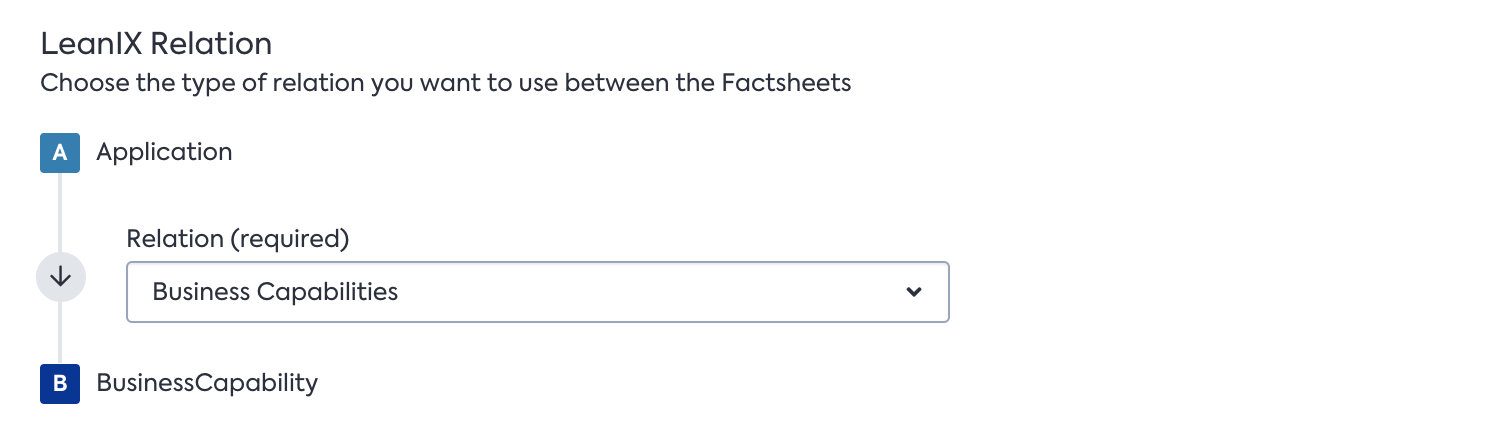
Configuring the ServiceNow Relation
Next, you need to configure the relation to be used on the ServiceNow side. Depending on the Source you selected in the basic tab, this is either the relation in ServiceNow that is read from or the relationship that is created based on the relation within LeanIX.
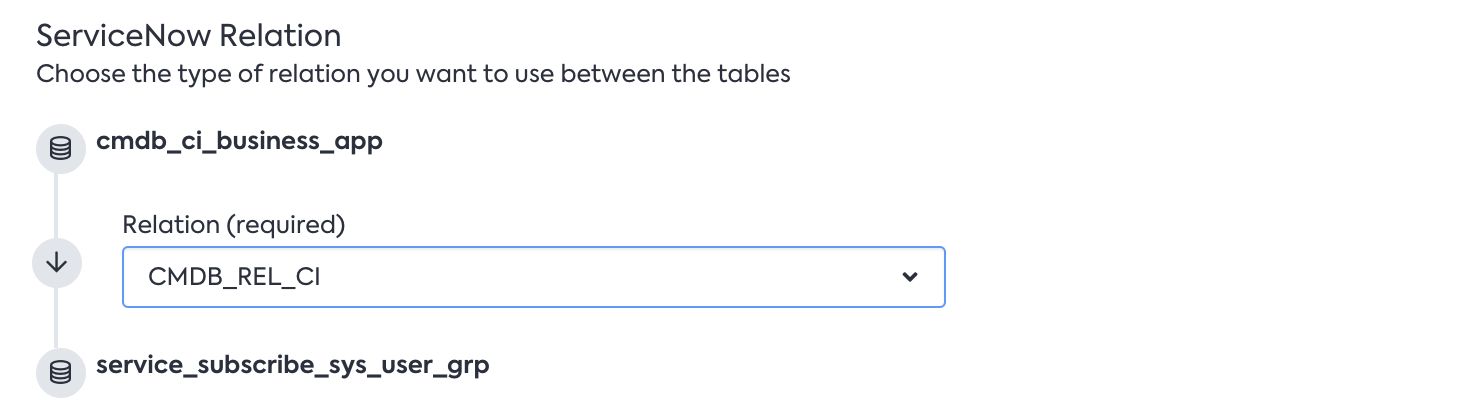
Depending on the relation that you choose, you may need to configure additional information.
CMDB_REL_CI
This mapping type is used to create or pull from relationships between two ServiceNow tables that use the cmdb_rel_ci table. A common example is the relationship between a Business Capability and a Business Application in ServiceNow.
For this relation mapping, you need to select the type of the relations in the cmdb_rel_ci table that should be read or pushed (in case of reading from ServiceNow, you can also decide to read all of the available types).

Configuring query filters is only possible using the Advanced Configuration, in this dialog you can only view them. Please ask for guidance from Customer Success, as these filters can have subtle effects on the mapping (e.g. performance).
REFERENCE_FIELD
This mapping type is used when pulling or pushing to a Reference or Glide List field in ServiceNow that refers to a table in sync. During the synchronization run, the LeanIX-ServiceNow Integration will automatically detect the exact technical type behind the field which is selected in the following dropdown and apply the suitable updates.

MAPPING_TABLE
The MAPPING_TABLE configuration defines the case when a custom table which holds two columns of field type Reference in ServiceNow are used to hold relations between two items in arbitrary tables.
This case is analogous to a mapping table concept as used in databases.
Supported Direction
Only supported where ServiceNow is configured as the source of the relation.
For this relation mapping, please select the table and fields you want to read the relation from.
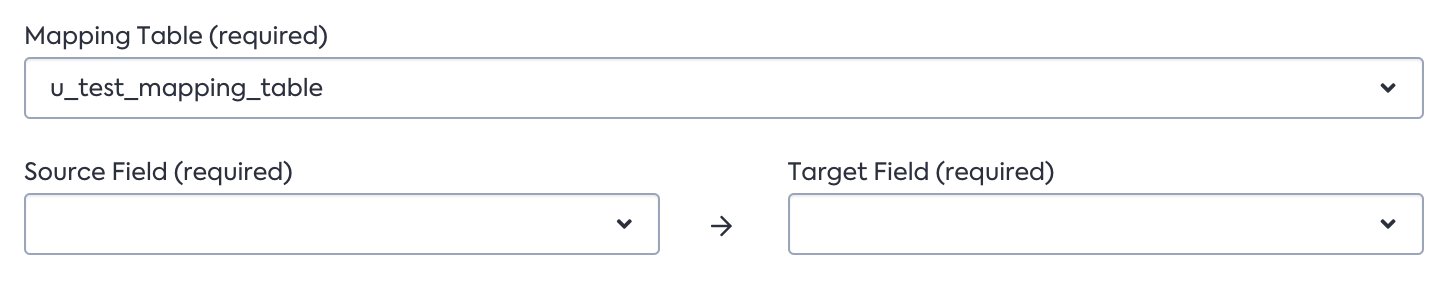
GRAPH_RULE_CONSTRAINT
For this relation to work, at least one of the involved ServiceNow tables needs to have a Graph Rule Constraint configured (see above). The respective Graph Rule that is configured to constraint the number of records to be mapped will then be used to model this very graph as a relation in LeanIX.
Supported Direction
Only supported where ServiceNow is configured as the source of the relation.
This relation type does not need any additional configuration.
Relation Sync Behavior
Relationships of Fact Sheets in sync with ServiceNow are always in Strict Mode
Unlike Fact Sheet descriptors, there is no strict flag to turn off for relationship descriptors. This is intended functionality that allows the Integration to delete relationships if they are no longer in the source system to always maintain parity.
Ensure Fact Sheet descriptors are active before syncing relationships.
For example, if syncing relationships between Applications and Business Capabilities, it is necessary to have Application and Business Capability set to Active in the section above.
Here we define a few cases and the intended action the Integration will take for each of them about the relationships.
| Case | Description | Source of Truth | Action |
|---|---|---|---|
| Case 1. | Relationship between 2 Fact Sheets that are both linked to ServiceNow | ServiceNow, LeanIX | Deletions will happen If the relationship does not exist in ServiceNow/LeanIX, it will be deleted in LeanIX. This is to honor the defined source of truth. |
| Case 2. | Relationship between 2 Fact Sheets where one is linked to ServiceNow and the other one isn't | ServiceNow, LeanIX | Deletions will not happen Because the other Fact Sheet is not linked to ServiceNow/LeanIX, the Integration will not touch this relationship and it will not be deleted. |
The following above cases can be illustrated in the following example of an Application to IT Component relationship. Consider an Application Fact Sheet called "AC Management LeanIX" which is linked to two IT Components -
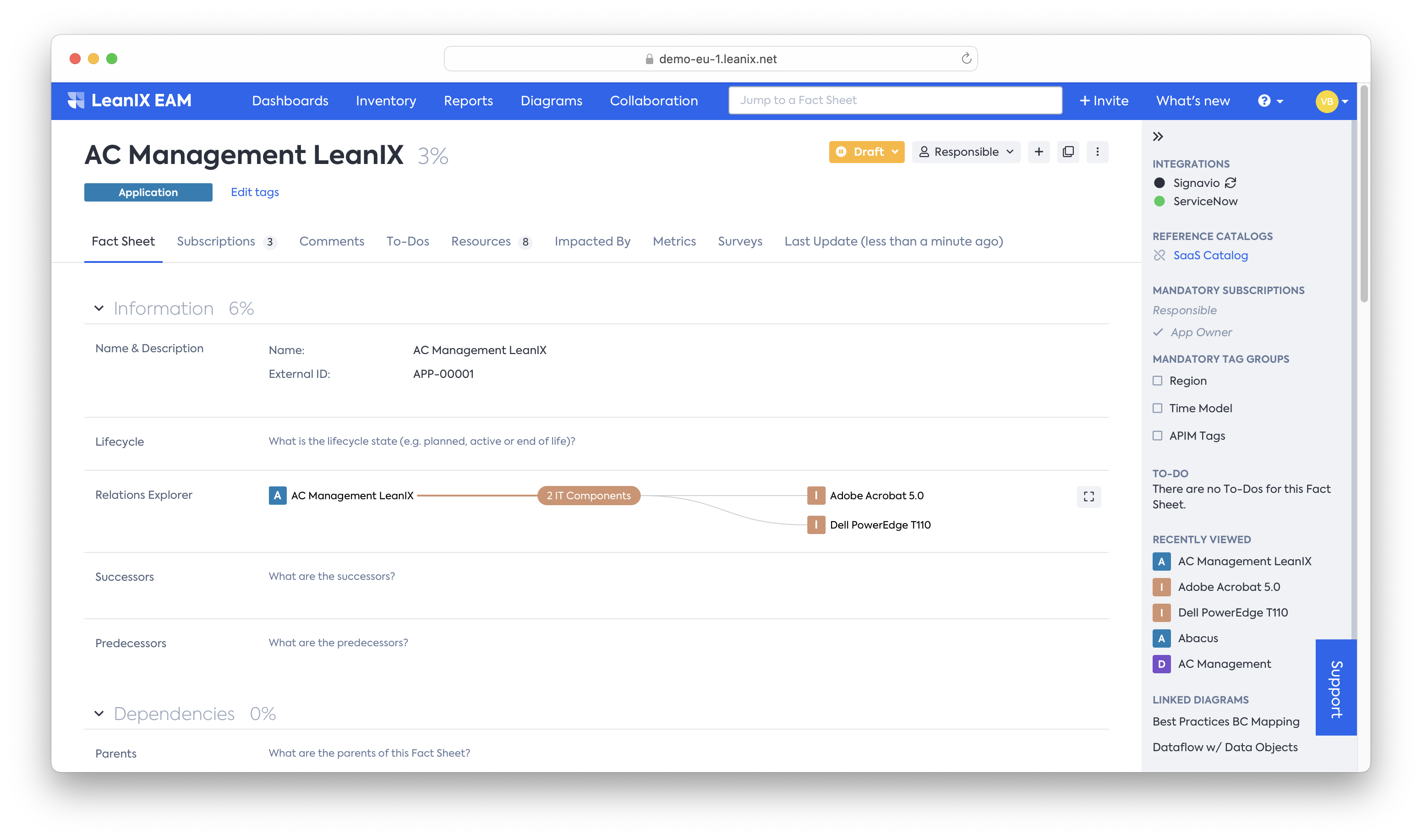
2 Connected LeanIX Relationships which are linked to ServiceNow.
For the Fact Sheet above, the two connected IT Components are all coming from ServiceNow and thus are also linked to ServiceNow. If the Integration is not able to read the relationship between these 2 IT Components and the Application in the next sync, they will be deleted. (Case 1)
Subsequently, We then consider adding another manual relationship to this Application, an IT Component Fact Sheet which is not linked to ServiceNow, but rather created manually in LeanIX either by the user or other Integrations.
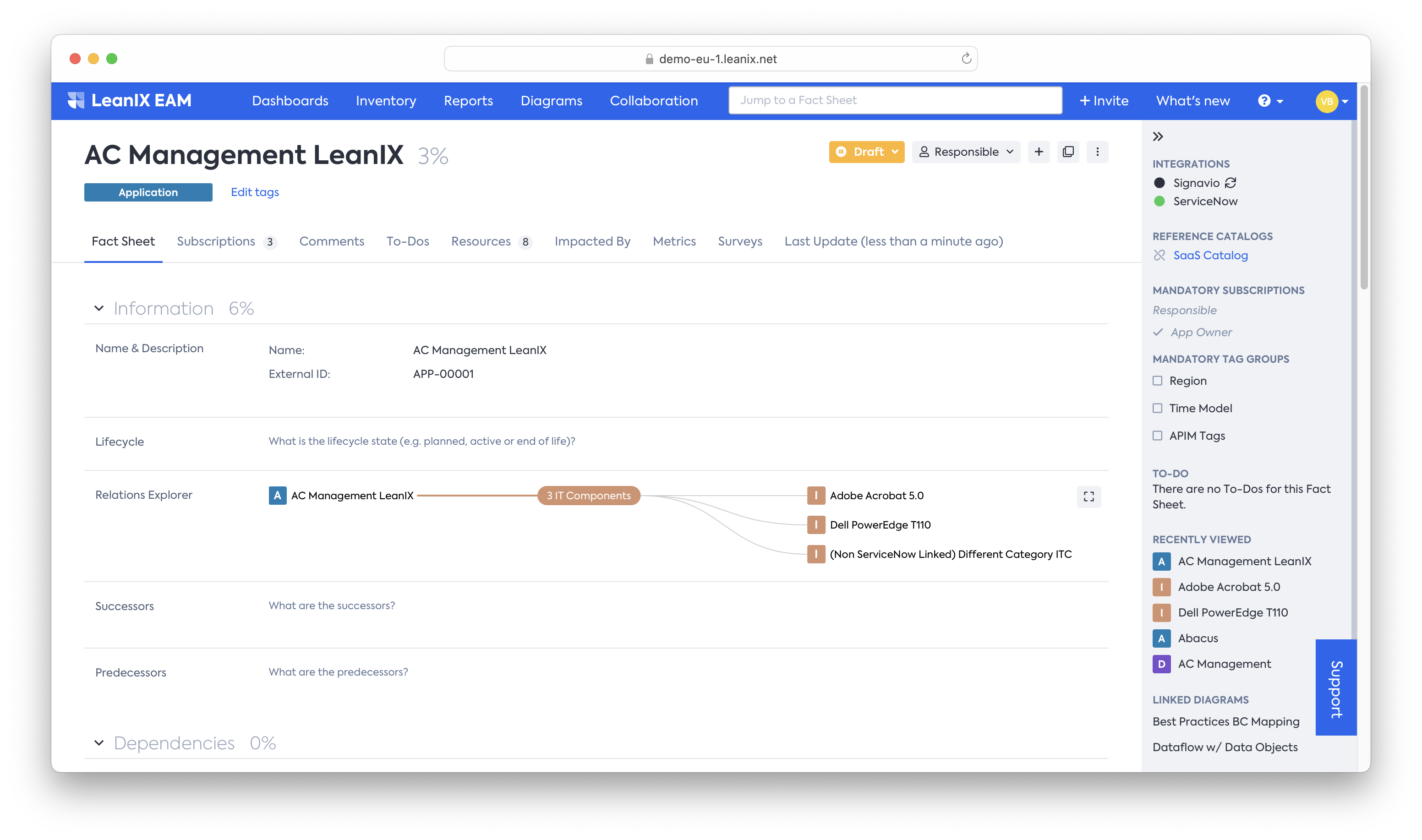
The first two related IT Components are connected to ServiceNow, but the third one isn't.
In the case above, the Integration's logic knows not to touch the third relationship as it could be managed by the user and/or another Integration. This is also known because the third Fact Sheet, illustrated by its name, is not linked to ServiceNow. In the case of a sync run, if the Integration sees no relationships in the source system, it can, at best, delete the first two relationships but not the third one. (Case 2).
Other Information
Mapping one ServiceNow table to multiple LeanIX fact sheet types is supported
Note: This feature is only supported when:
- ServiceNow is the source of truth for mappings.
- Filters are set that ensure there is no overlap
One such example is a case where records in ServiceNow are not yet fully distributed in the suitable tables and exist under one table, such as the cmdb_ci_appl table. The user can make the following mapping -
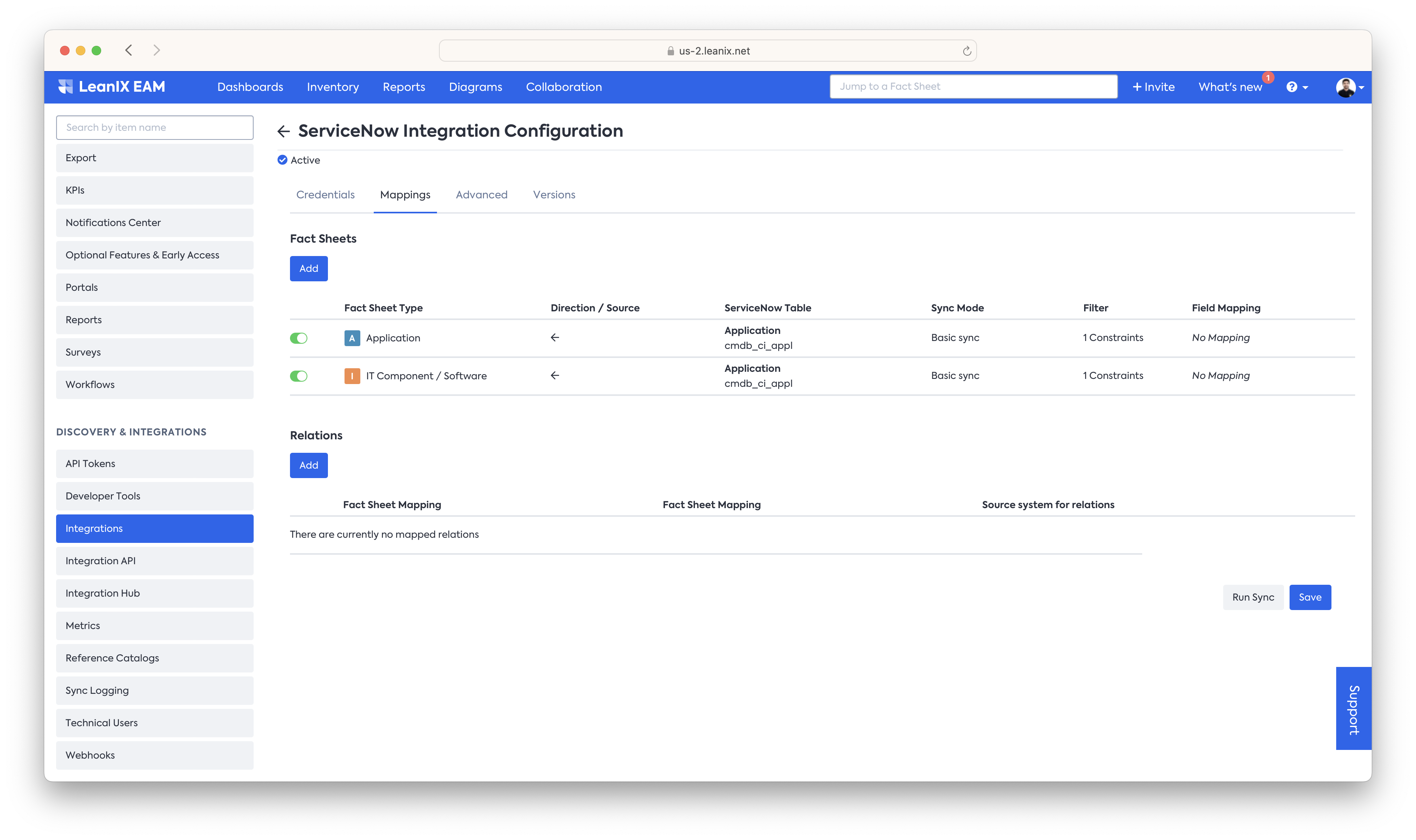
cmdb_ci_appl table is linked to both Applications and IT Component Software with ServiceNow as the source of truth and appropriate Filters set.
Updated 29 days ago